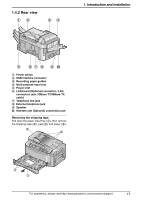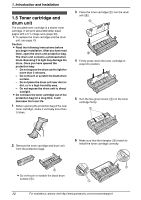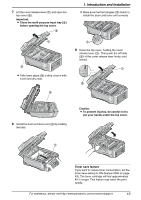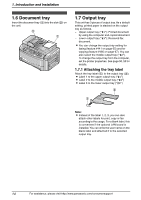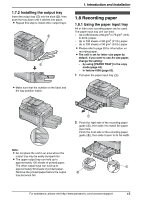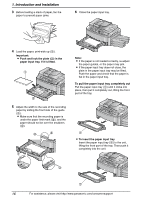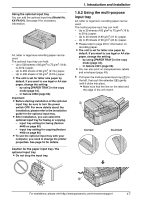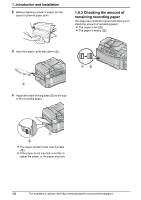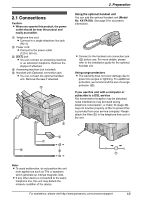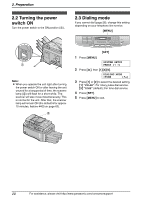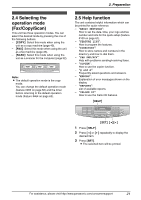Panasonic KX-FLB851 Multi-function Laser Fax - Page 18
To pull the paper input tray completely out, Important, Push and lock the plate, in - parts
 |
UPC - 037988809851
View all Panasonic KX-FLB851 manuals
Add to My Manuals
Save this manual to your list of manuals |
Page 18 highlights
1. Introduction and Installation 3 Before loading a stack of paper, fan the paper to prevent paper jams. 6 Close the paper input tray. 4 Load the paper, print-side up (1). Important: L Push and lock the plate (2) in the paper input tray, if it is lifted. 1 2 5 Adjust the width to the size of the recording paper by sliding the front side of the guide (1). L Make sure that the recording paper is under the paper limit mark (2), and the paper should not be over the snubbers (3). 2 3 1 Note: L If the paper is not loaded correctly, re-adjust the paper guides, or the paper may jam. L If the paper input tray dose not close, the plate in the paper input tray may be lifted. Push the paper and check that the paper is flat in the paper input tray. To pull the paper input tray completely out Pull the paper input tray (1) until it clicks into place, then pull it completely out, lifting the front part of the tray. 1 L To insert the paper input tray Insert the paper input tray (1) to the unit, lifting the front part of the tray. Then push it completely into the unit. 3 1 16 For assistance, please visit http://www.panasonic.com/consumersupport