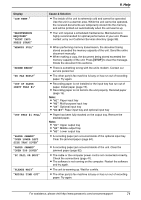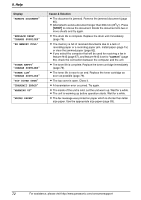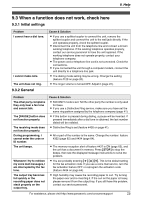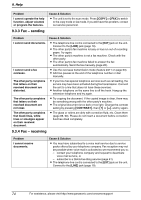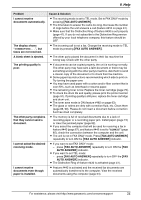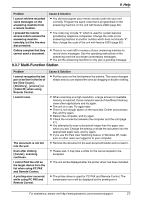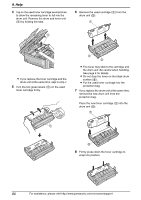Panasonic KX-FLB851 Multi-function Laser Fax - Page 77
Cause & Solution
 |
UPC - 037988809851
View all Panasonic KX-FLB851 manuals
Add to My Manuals
Save this manual to your list of manuals |
Page 77 highlights
9. Help Problem I cannot receive documents automatically. The display shows "CONNECTING...", but faxes are not received. A blank sheet is ejected. The printing quality is poor. The other party complains that they cannot send a document. I cannot select the desired receiving mode. I cannot receive documents even though paper is installed. Cause & Solution L The receiving mode is set to TEL mode. Set to FAX ONLY mode by pressing {FAX AUTO ANSWER}. L The time taken to answer the call is too long. Decrease the number of rings before the unit answers a call (feature #210 on page 61). L Make sure that the Distinctive Ring of feature #430 is set properly (page 41). If you do not subscribe to the Distinctive Ring service offered by your local telephone company, this feature should be OFF. L The incoming call is not a fax. Change the receiving mode to TEL mode by pressing {FAX AUTO ANSWER}. L The other party placed the document in their fax machine the wrong way. Check with the other party. L If documents can be copied properly, the unit is working normally. The other party may have sent a faint document or there may be something wrong with the other party's machine. Ask them to send a clearer copy of the document or to check their fax machine. L Some paper has instructions recommending which side to print on. Try turning the paper over. L You may have used paper with a cotton and/or fiber content that is over 20%, such as letterhead or resume paper. L The remaining toner is low. Replace the toner cartridge (page 79). L To check the drum life and quality, please print the printer test list (page 91). If printing quality is still poor, replace the toner cartridge and drum unit. L The toner save mode is ON (feature #482 on page 63). L The glass or rollers are dirty with correction fluid, etc. Clean them (page 86, 90). Please do not insert a document before correction fluid has dried completely. L The memory is full of received documents due to a lack of recording paper or a recording paper jam. Install paper (page 15) or clear the jammed paper (page 82). L If you select the computer that will be used for receiving a fax in feature #443 (page 67), and feature #442 is set to "ALWAYS" (page 65), check the connection between the computer and the unit. L The unit is not in FAX ONLY mode. Press {FAX AUTO ANSWER} repeatedly to turn ON the {FAX AUTO ANSWER} indicator. L If you want to set FAX ONLY mode: - press {FAX AUTO ANSWER} repeatedly to turn ON the {FAX AUTO ANSWER} indicator. L If you want to set TEL mode: - press {FAX AUTO ANSWER} repeatedly to turn OFF the {FAX AUTO ANSWER} indicator. L The Distinctive Ring of feature #430 is activated (page 41). L Feature #442 is activated and the received fax documents are automatically transferred to the computer. View the received documents using the computer (page 54). For assistance, please visit http://www.panasonic.com/consumersupport 75