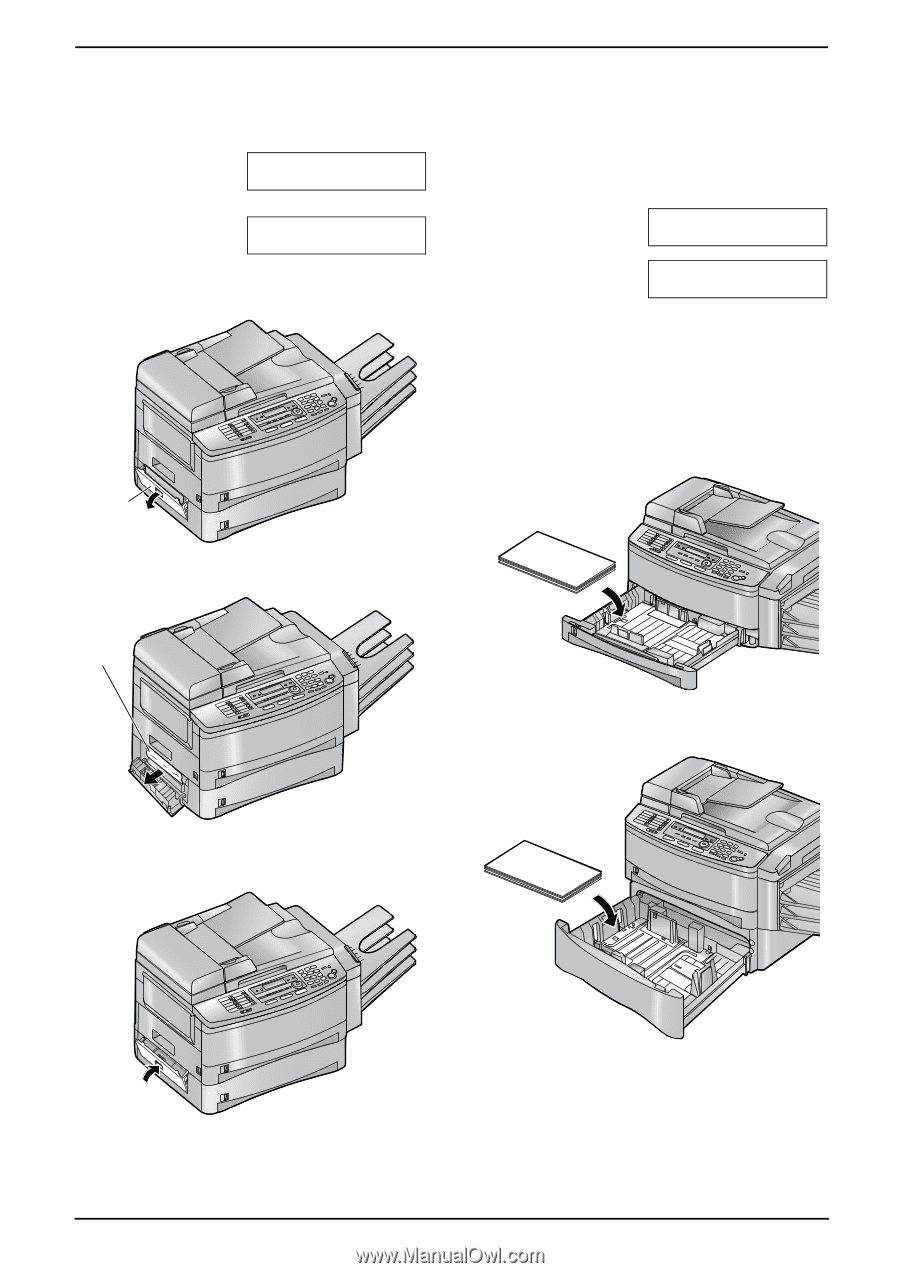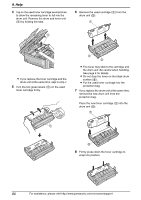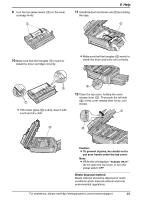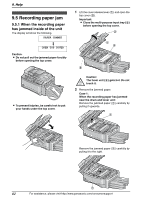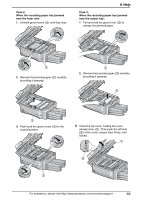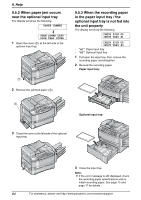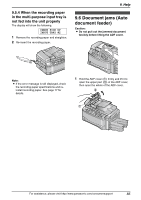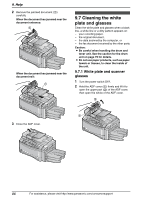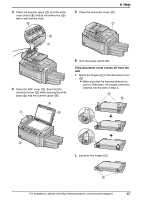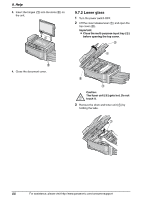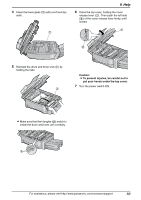Panasonic KX-FLB851 Multi-function Laser Fax - Page 86
When the recording paper, near the optional input tray
 |
UPC - 037988809851
View all Panasonic KX-FLB851 manuals
Add to My Manuals
Save this manual to your list of manuals |
Page 86 highlights
9. Help 9.5.2 When paper jam occurs near the optional input tray The display will show the following. PAPER JAMMED b OPEN LOWER LEFT SIDE TRAY COVER 1 Open the cover (1) at the left side of the optional input tray. 1 2 Remove the jammed paper (1). 9.5.3 When the recording paper in the paper input tray / the optional input tray is not fed into the unit properly The display will show the following. CHECK PICK UP INPUT TRAY #1 CHECK PICK UP INPUT TRAY #3 - "#1": Paper input tray - "#3": Optional input tray 1 Pull open the input tray, then remove the recording paper and straighten. 2 Re-load the recording paper. Paper input tray: 1 Optional input tray: 3 Close the cover at the left side of the optional input tray. 3 Close the input tray. Note: L If the error message is still displayed, check the recording paper specifications and reinstall recording paper. See page 15 and page 17 for details. 84 For assistance, please visit http://www.panasonic.com/consumersupport