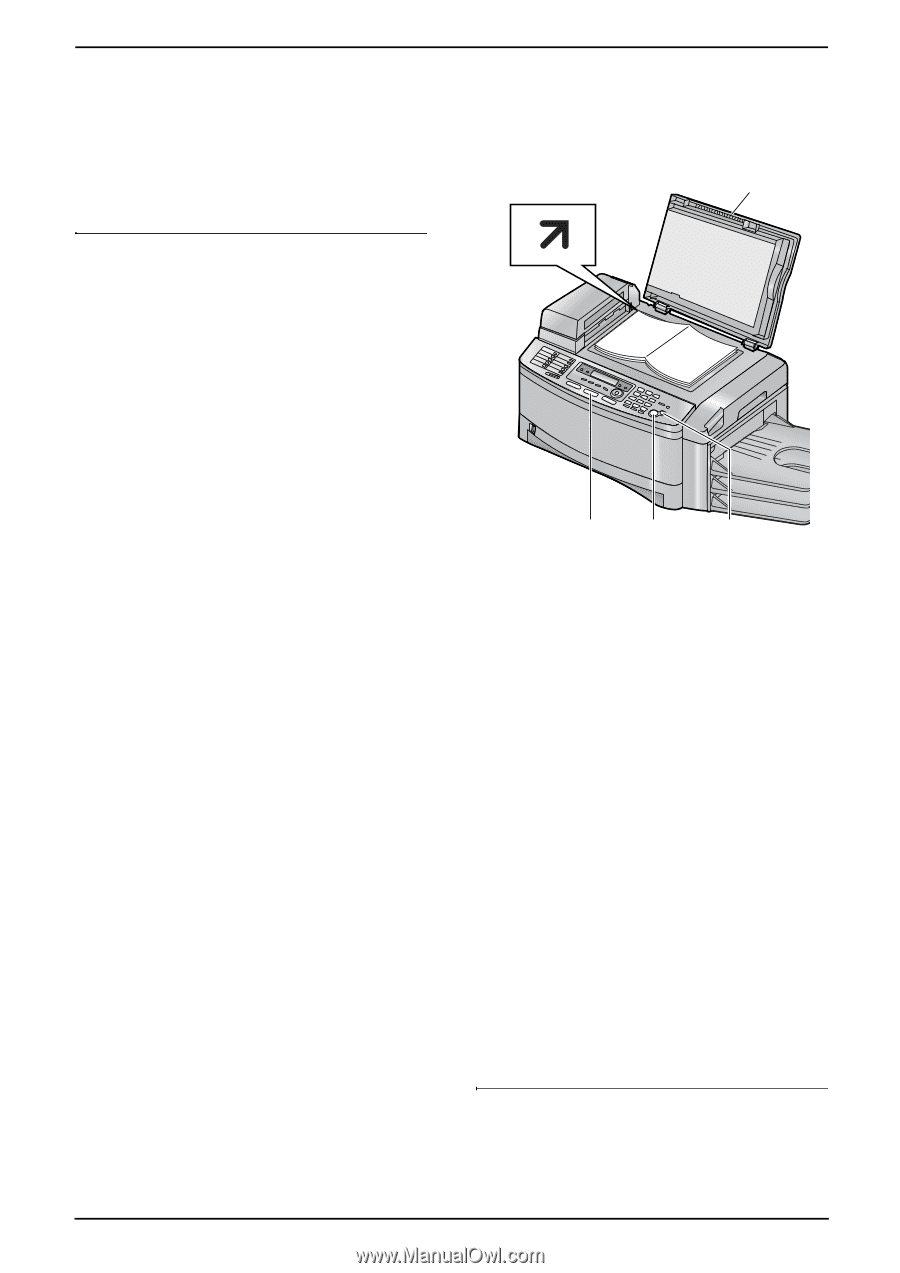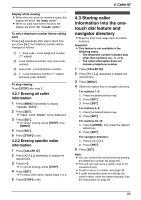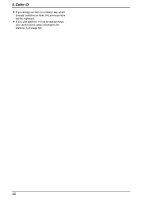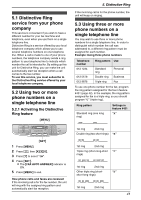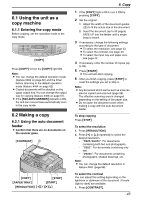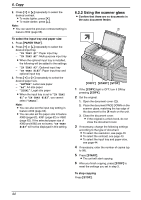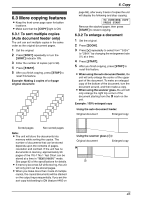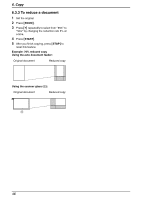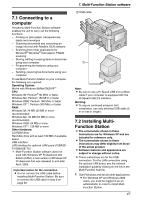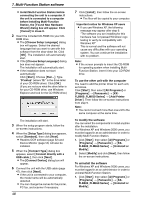Panasonic KX-FLB851 Multi-function Laser Fax - Page 46
To select the input tray and paper size, To stop copying, IN TRAY #1, LETTER, LEGAL
 |
UPC - 037988809851
View all Panasonic KX-FLB851 manuals
Add to My Manuals
Save this manual to your list of manuals |
Page 46 highlights
6. Copy 2. Press {V} or {^} repeatedly to select the desired contrast. L To make lighter, press {V}. L To make darker, press {^}. Note: L You can save the previous contrast setting in feature #462 (page 66). To select the input tray and paper size 1. Press {PAPER TRAY}. 2. Press {V} or {^} repeatedly to select the desired input tray. - "IN TRAY #1": Paper input tray - "IN TRAY #2": Multi-purpose input tray L When the optional input tray is installed, the following will be added to the settings. - "IN TRAY #3": Optional input tray - "IN TRAY #1#3": Paper input tray and optional input tray 3. Press {} repeatedly to select the desired paper size. - "LETTER": Letter size paper - "A4": A4 size paper - "LEGAL": Legal size paper L When the input tray is set to "IN TRAY #1" or "IN TRAY #1#3", you cannot select "LEGAL". Note: L You can also set the input tray setting in feature #460 (page 66). L You can also set the paper size in feature #380 (page 62), #381 (page 62) or #382 (page 62). If the selected paper size of #380 and #382 are not same, "IN TRAY #1#3" will not be displayed in this setting. 6.2.2 Using the scanner glass L Confirm that there are no documents in the auto document feeder. 1 {COPY} {START} {STOP} 1 If the {COPY} light is OFF, turn it ON by pressing {COPY}. 2 Set the original. 1. Open the document cover (1). 2. Place the document FACE DOWN on the scanner glass, matching the top edge of the document to the l mark on the unit. 3. Close the document cover. L If the original is a thick book, do not close the document cover. 3 If necessary, change the following settings according to the type of document. L To select the resolution, see page 43. L To select the contrast, see page 43. L To select the input tray and paper size, see page 44. 4 If necessary, enter the number of copies (up to 99). 5 Press {START}. L The unit will start copying. 6 After you finish copying, press {STOP} to reset the settings you set in step 3. To stop copying Press {STOP}. 44