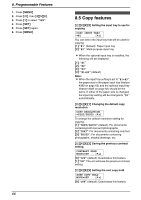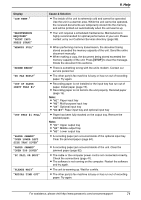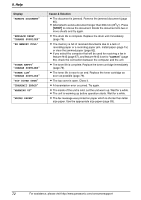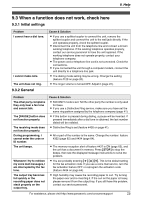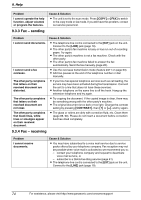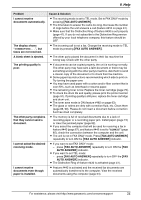Panasonic KX-FLB851 Multi-function Laser Fax - Page 73
Display, Cause & Solution, PC FAIL OR BUSY
 |
UPC - 037988809851
View all Panasonic KX-FLB851 manuals
Add to My Manuals
Save this manual to your list of manuals |
Page 73 highlights
Display "LOW TEMP." "MAINTENANCE REQUIRED" "PRINT INFO PRESS START" "MEMORY FULL" "MODEM ERROR" "NO FAX REPLY" "OUT OF PAPER INPUT TRAY #1" "OUT TRAY #1 FULL" "PAPER JAMMED" "OPEN LOWER LEFT SIDE TRAY COVER" "PAPER JAMMED" "OPEN TOP COVER" "PC FAIL OR BUSY" "PLEASE WAIT" "REDIAL TIME OUT" 9. Help Cause & Solution L The inside of the unit is extremely cold and cannot be operated. Use the unit in a warmer area. While the unit cannot be operated, the received documents are temporarily stored into the memory, and will be printed out automatically when the unit warms up. L Your unit requires a scheduled maintenance. Maintenance is highly recommended for optimal performance of your unit. Please contact us by our Customer Services directory (page 99). L When performing memory transmission, the document being stored exceeded the memory capacity of the unit. Send the entire document manually. L When making a copy, the document being stored exceeded the memory capacity of the unit. Press {STOP} to clear the message. Divide the document into sections. L There is something wrong with the unit's modem. Contact our service personnel. L The other party's fax machine is busy or has run out of recording paper. Try again. L Recording paper is not installed or the input tray has run out of paper. Install paper (page 15). L Recording paper is not fed into the unit properly. Reinstall paper (page 15). Note: L "#1": Paper input tray L "#2": Multi-purpose input tray L "#3": Optional input tray L "#1+#3": Paper input tray and optional input tray L Paper has been fully stacked on the output tray. Remove the stacked paper. Note: L "#1": Upper output tray L "#2": Middle output tray L "#3": Lower output tray L A recording paper jam occurred inside of the optional input tray. Clear the jammed paper (page 84). L A recording paper jam occurred inside of the unit. Clear the jammed paper (page 82). L The cable or the computer power cord is not connected correctly. Check the connections (page 47). L The software is not running on the computer. Restart the software and try again. L The unit is warming up. Wait for a while. L The other party's fax machine is busy or has run out of recording paper. Try again. For assistance, please visit http://www.panasonic.com/consumersupport 71