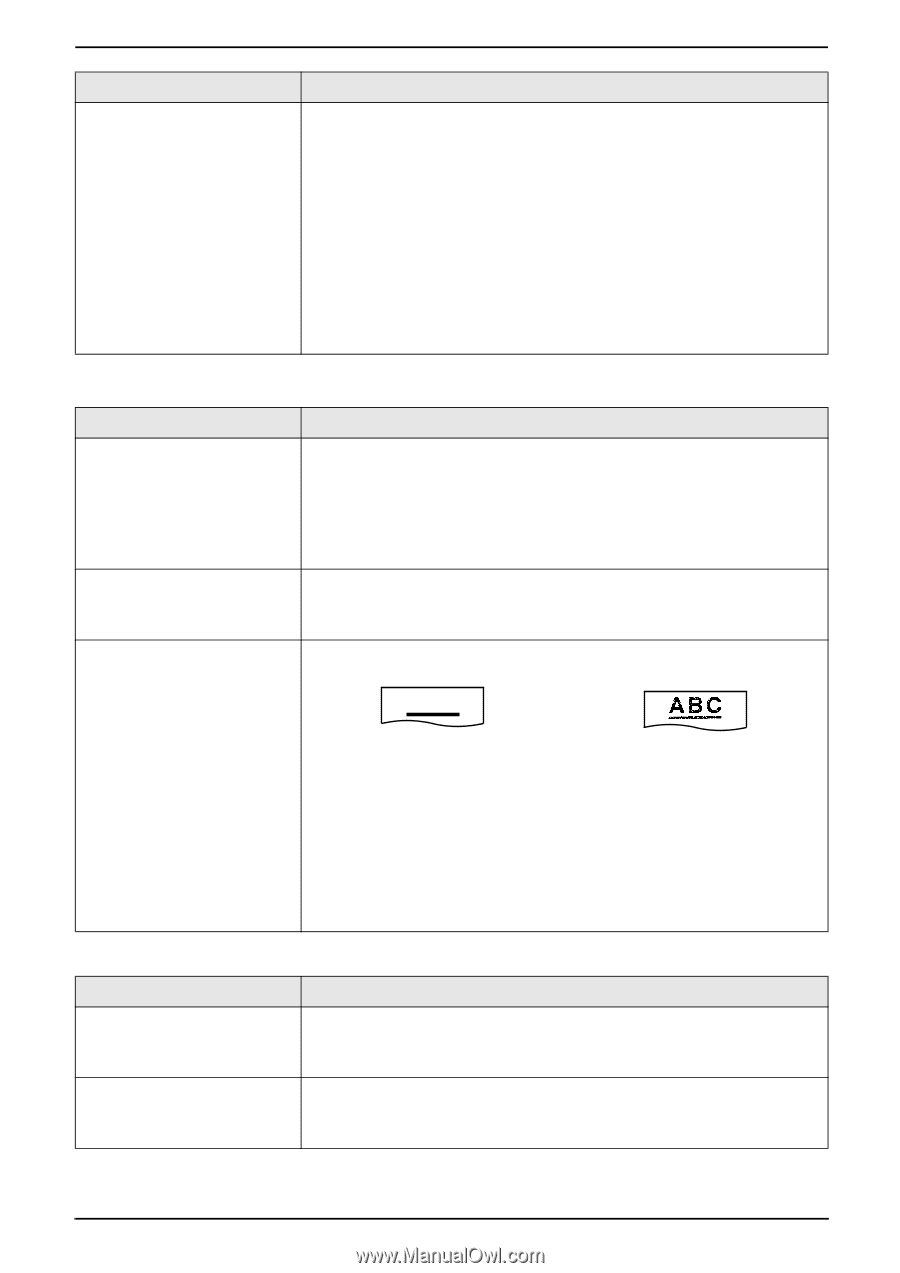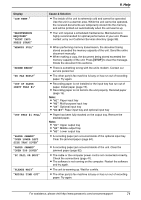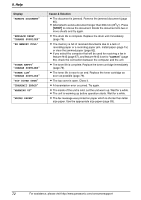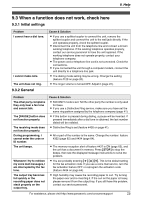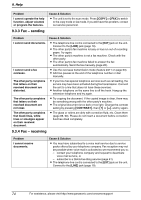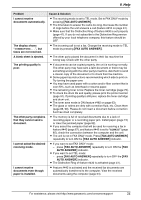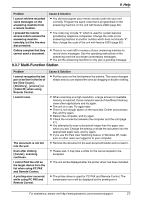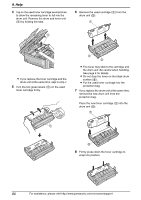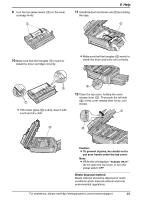Panasonic KX-FLB851 Multi-function Laser Fax - Page 78
Copying, 3.6 Using an answering machine, smudge appears on
 |
UPC - 037988809851
View all Panasonic KX-FLB851 manuals
Add to My Manuals
Save this manual to your list of manuals |
Page 78 highlights
9. Help Problem When an extension telephone is connected, I cannot receive documents by pressing {*}{#}{9}. 9.3.5 Copying Cause & Solution L You must set remote fax activation to ON (feature #434 on page 64) beforehand. L Press {*}{#}{9} firmly. L You may have changed the remote fax activation code from {*}{#}{9} (default setting). Verify the remote fax activation code (feature #434 on page 64). L The memory is full of received documents due to a lack of recording paper or a recording paper jam. Install paper (page 15) or clear the jammed paper (page 82). L If you select the computer that will be used for receiving a fax in feature #443 (page 67), and feature #442 is set to "ALWAYS" (page 65), check the connection between the computer and the unit. Problem The unit will not make a copy. A black line, a white line or smudge appears on the copied document. The printing quality is poor. Cause & Solution L You cannot make a copy during programming. Make the copy after programming. L The document was not fed into the unit properly. Re-insert the document. L Recording paper is not installed or the unit has run out of paper. Install paper (page 15). L The glass or rollers are dirty with correction fluid, etc. Clean them (page 86, 90). Please do not insert a document before correction fluid has dried completely. Original Copy ABC L Some paper has instructions recommending which side to print on. Try turning the paper over. L You may have used paper with a cotton and/or fiber content that is over 20%, such as letterhead or resume paper. L The remaining toner is low. Replace the toner cartridge (page 79). L To check the drum life and quality, please print the printer test list (page 91). If printing quality is still poor, replace the toner cartridge and drum unit. L The toner save mode of feature #482 is ON (page 63). 9.3.6 Using an answering machine Problem I cannot receive documents automatically. I cannot receive voice messages. Cause & Solution L Your greeting message on the answering machine is too long. Shorten the message. Record a message up to 10 seconds long. L The answering machine rings too many times. Set to 1 or 2 rings. L Check if the answering machine is turned ON and connected to the unit properly (page 35). L Set the number of rings on the answering machine to 1 or 2. 76 For assistance, please visit http://www.panasonic.com/consumersupport