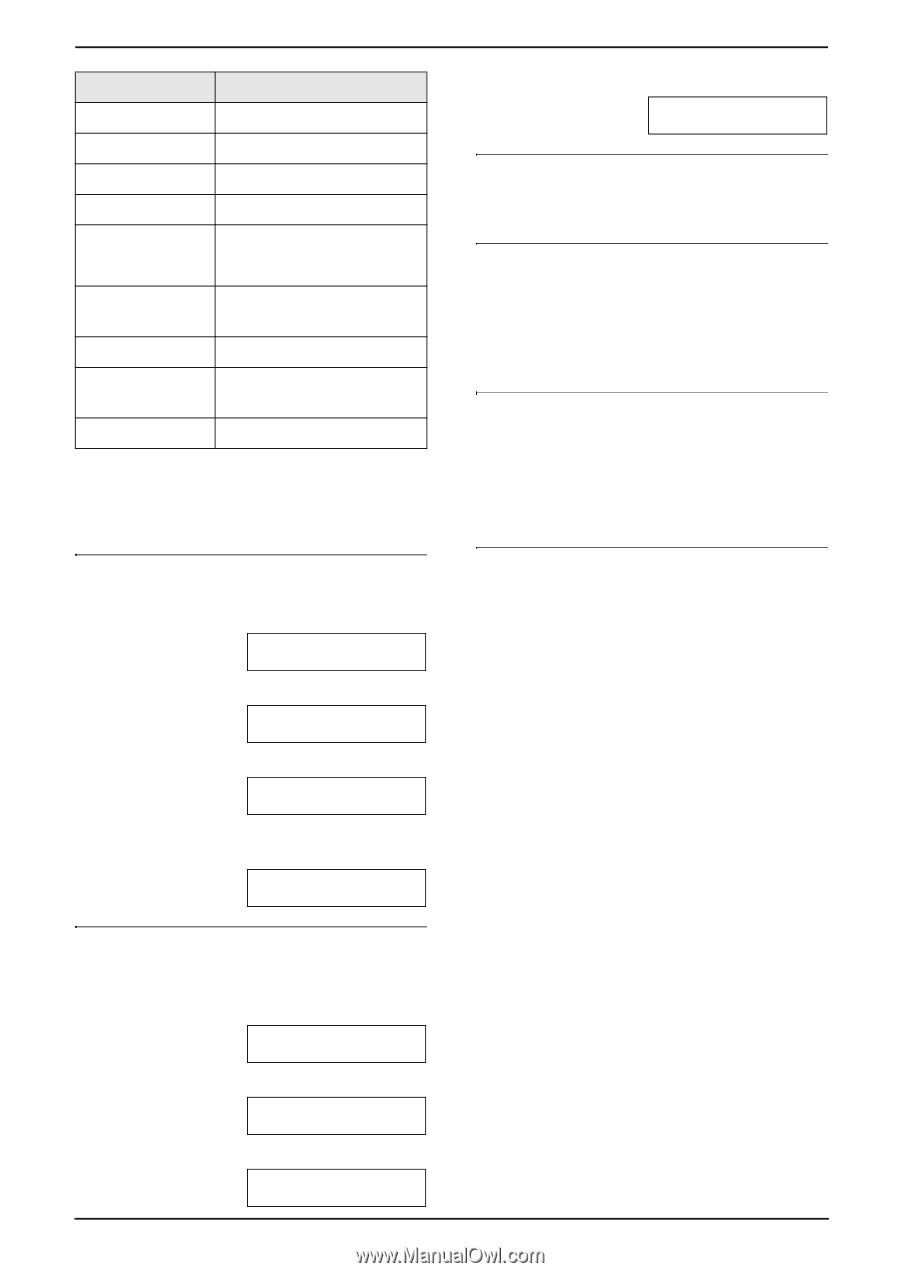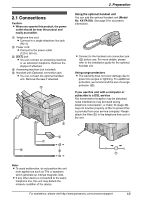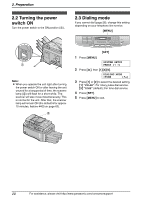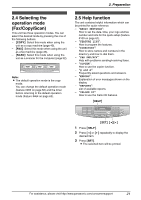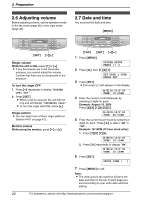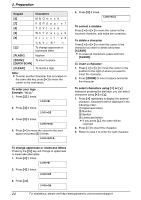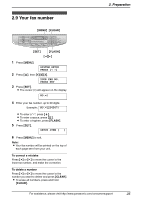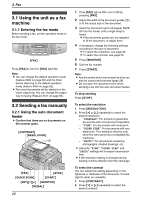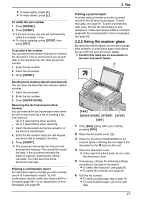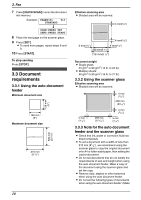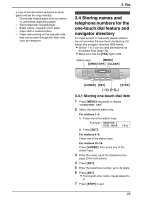Panasonic KX-FLB851 Multi-function Laser Fax - Page 26
Preparation, To enter your logo, To change uppercase or lowercase letters, To correct a mistake
 |
UPC - 037988809851
View all Panasonic KX-FLB851 manuals
Add to My Manuals
Save this manual to your list of manuals |
Page 26 highlights
2. Preparation Keypad Characters {6} MN Om n o 6 {7} P QRS p q r s 7 {8} T UVt u v 8 {9} WX Y Z w x y z 9 {0} 0 {#} To change uppercase or lowercase letter. {FLASH} Hyphen {ZOOM}/ To insert a space. {QUICK SCAN} {CLEAR} To delete a digit. Note: L To enter another character that is located on the same dial key, press {>} to move the cursor to the next space. To enter your logo Example: "BILL" 1. Press {2} 2 times. LOGO=|B 2. Press {4} 3 times. LOGO=B|I 3. Press {5} 3 times. LOGO=BI|L 4. Press {>} to move the cursor to the next space and press {5} 3 times. LOGO=BILL| 4. Press {5} 3 times. LOGO=Bi|l To correct a mistake Press {} to move the cursor to the incorrect character, and make the correction. To delete a character Press {} to move the cursor to the character you want to delete and press {CLEAR}. L To erase all characters, press and hold {CLEAR}. To insert a character 1. Press {} to move the cursor to the position to the right of where you want to insert the character. 2. Press {ZOOM} to insert a space and enter the character. To select characters using {V} or {^} Instead of pressing the dial keys, you can select characters using {V} or {^}. 1. Press {V} repeatedly to display the desired character. Characters will be displayed in the following order: 1 Uppercase letters 2 Number 3 Symbol 4 Lowercase letters L If you press {^}, the order will be reversed. 2. Press {>} to insert the character. 3. Return to step 1 to enter the next character. To change uppercase or lowercase letters Pressing the {#} key will change to uppercase or lowercase alternately. 1. Press {2} 2 times. LOGO=|B 2. Press {4} 3 times. LOGO=B|I 3. Press {#}. LOGO=B|i 24 For assistance, please visit http://www.panasonic.com/consumersupport