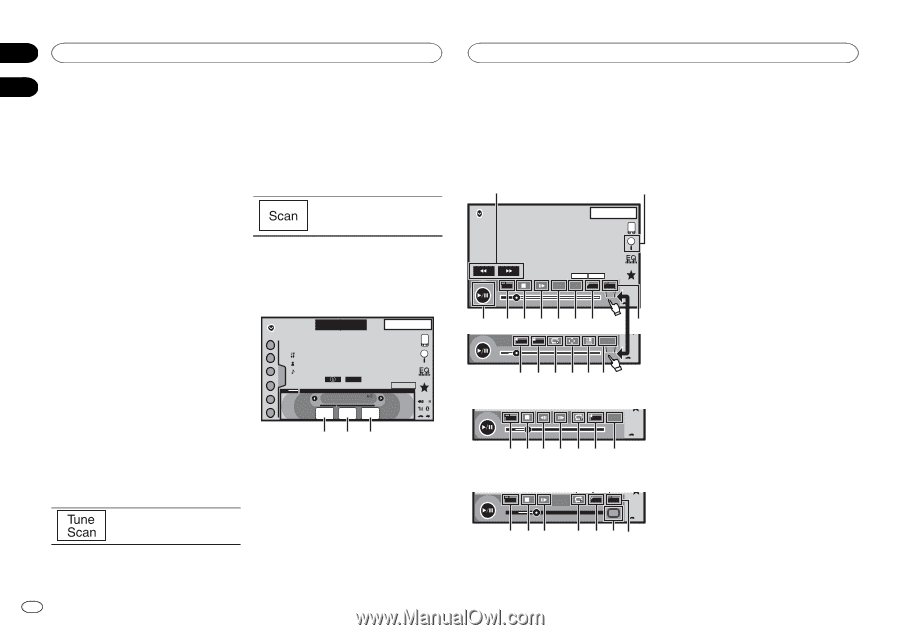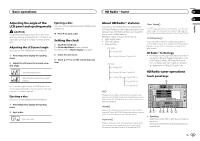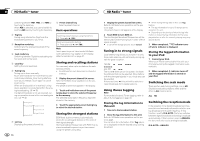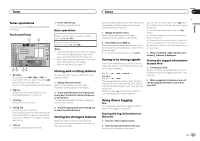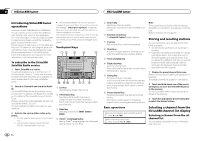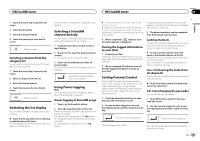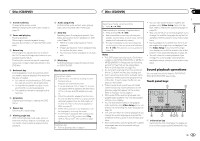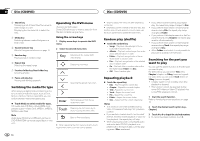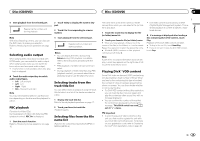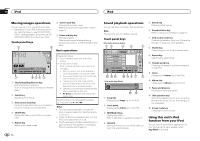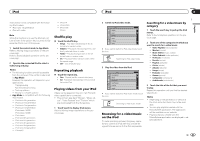Pioneer AVH-X5500BHS Owner's Manual - Page 16
h7egb, g - siriusxm
 |
View all Pioneer AVH-X5500BHS manuals
Add to My Manuals
Save this manual to your list of manuals |
Page 16 highlights
Section 08 HSiriusXM tuner Disc (CD/DVD) 09 Note If Check Tuner displays instead, refer to SiriusXM Satellite Radio on page 53. Category scan Scan through each channel in a category. 1 Touch the search key. Setting SiriusXM Tune Startä SiriusXM Tune Start can be used to set the start position for playback of the audio track being broadcast when the channel is changed. 2 Touch the desired category. 3 Touch Scan. 1 Press the home button to switch to the home display. The live broadcast for each channel in the current category plays for five seconds at a time. 2 Touch the system key to open the system menu. 3 Touch SiriusXM Tune Start on the system menu to turn SiriusXM Tune Start on or off. On: The current broadcast audio track is played back from the start of the track. Off: The live broadcast is played for the current audio channel. Scan play Channels and tracks can be played back on this unit by scan play. Tune Scanä Scan through short previews of songs you may have missed on your preset music channels. Refer to Scan play operations on this page for a list of functions that can be used during scan play. Scan play operations SiriusXM SXM 1 22 JAANM12:22 1 CH WWWWWWWWWWWWW 2 WWWWWWWWWWWWWWWW WWWWWWWWWWWWWWWW 3 WWWWWWWWWWWWWWWW 4 Scanning 5 CH 888 Dolby PLII DB 6 Scan Play Scan Next Scan Esc 123 1 Touch the list key to display the preset channel list. 2 Touch Tune Scan. Each track in the current channel plays for eight seconds at a time. Refer to Scan play operations on this page for a list of functions that can be used during scan play. 1 Scan play key Switching to the channel currently playing in scan play 2 Scan next key Switching to the next track during the Tune Scan Switching to the next channel during the category scan 3 Scan escape key Quitting scan play 16 En Introducing movie operations You can use this unit to view DVD/DVD-R/DVDRW/CD/CD-R/CD-RW movie files. Touch panel keys DVD video 1 2 DVD-V 1 JAN PM 12:43 01 01 FULL 00'20'' MENU DMoullbtiycDh 48DkoHlzby16Dbit TOP MENU 1 1 1/2 -119'51'' a 987654 L+R 1 07'24'' Return 2/2 -112'47'' g f e dcb 3 Video CD FULL L+R Return 00'20'' -119'51'' 98h7 eg b When playing a disc containing a mixture of vari- ous media file types y y FULL 1 OFF 00'15'' Media -00'59'' 9 87 e 4 i3 1 Fast forward key/Reverse key Fast forwarding or reversing Touch to change the fast forward and reverse speed. 2 Search key Starting the search function. 3 Switch subtitle language key With DVDs/DivX files featuring multi-subtitle recordings, you can switch between subtitle languages during playback. 4 Switch audio language key With DVDs/DivX files that provides audio playback in different languages and different audio systems (Dolby Digital, DTS, etc.), you can switch between languages/audio systems during playback. Depending on the setting, the video may not be played back with the audio system used to record the DVD. 5 TOP MENU key Returning to the top menu during DVD playback. 6 MENU key Displaying the DVD menu during DVD playback. 7 Slow-motion playback key Moving the selection ahead one frame at a time during playback. Touch and hold down the key for more than two seconds to slow down playback speed. Touching the key increases the playback speed over four incremental settings during slow motion playback from DVD video/Video CD. 8 Stop key Stopping playback. If you resume playback, playback will start from the point where you stopped. Touch the key again to stop playback completely.