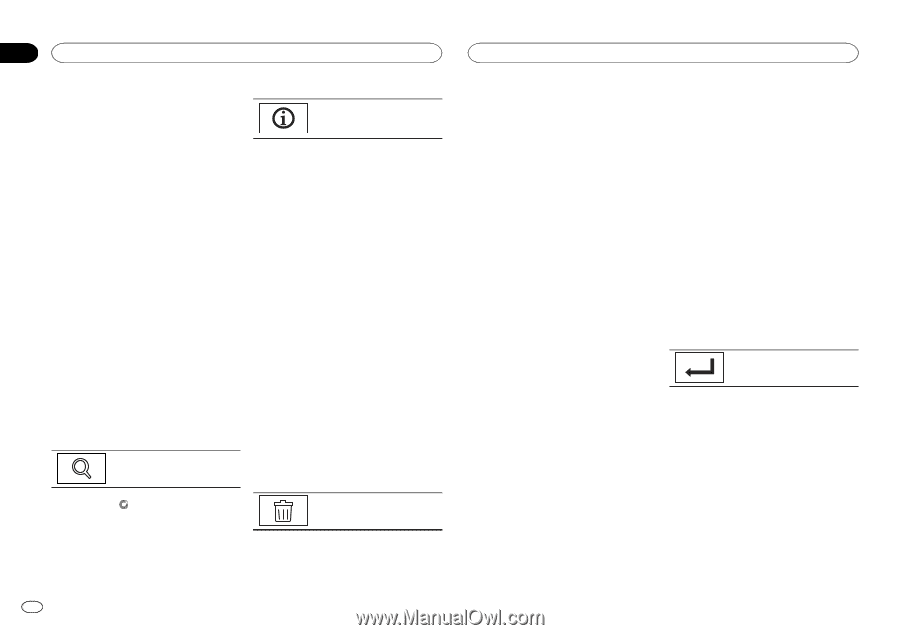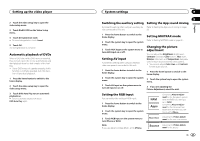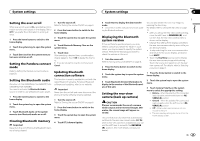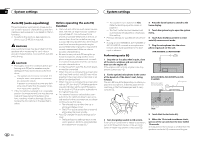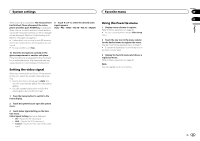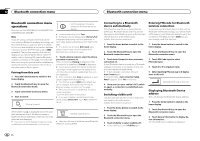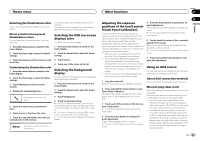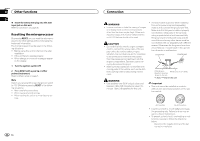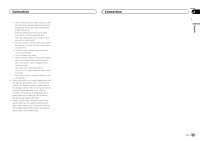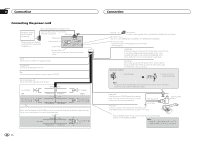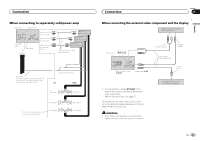Pioneer AVH-X5500BHS Owner's Manual - Page 42
Bluetooth connection menu, operations, Entering PIN code for Bluetooth - error codes
 |
View all Pioneer AVH-X5500BHS manuals
Add to My Manuals
Save this manual to your list of manuals |
Page 42 highlights
Section 22 Bluetooth connection menu Bluetooth connection menu Bluetooth connection menu operations (Function of AVH-X5500BHS/AVH-X4500BT/AVHX3500BHS/AVH-X2500BT) Note If you are using a cellular phone that can be connected via Bluetooth wireless technology, we recommend that you use your phone to search for this unit and establish a connection between it and your phone. The PIN code is set to 0000 as default. The product name for this unit will display on your phone as the device name. For details, refer to Entering PIN code for Bluetooth wireless connection on this page. For further details concerning the procedures for establishing Bluetooth wireless connections, refer to the instruction manual for the phone. Pairing from this unit 1 Press the home button to switch to the home display. 2 Touch the Bluetooth key to open the Bluetooth connection menu. 3 Touch Connection to select a device. 4 Start to search. Starting to search. Switching between the device names and Bluetooth device addresses. # To cancel searching, touch Stop. # If three devices are already paired, Memory Full is displayed and pairing cannot be performed. In such cases, delete a paired device first. Refer to this page. # If no device can be found, Not Found is displayed. In such cases, check the status of the Bluetooth device and search again. 5 Touch a device name to select the device you want to connect to. While connecting, Pairing is displayed. If the connection is established, Paired is displayed. # If your device support SSP (Secure Simple Pairing), 6-digit number appears on the display of this unit. Once the connection is established, this number disappears. # If the connection fails, Error is displayed. In such cases, try again from the beginning. # The PIN code is set to 0000 as the default, but can be changed. Refer to Entering PIN code for Bluetooth wireless connection on this page. # Once the connection is established, the device name is displayed. Touch the device name to disconnect. # If you want to delete a paired Bluetooth telephone, display Delete OK?. Touch Yes to delete the device. While searching, is displayed and when available devices are found, the device names or Bluetooth device addresses (if names cannot be obtained) are displayed. # If you want to switch between the device names and Bluetooth device addresses, touch the icon. Deleting a paired device. # Never turn the unit off while the paired Bluetooth telephone is being deleted. Connecting to a Bluetooth device automatically If this function is set to on, a connection between your Bluetooth device and this unit will take place automatically as soon as the two devices are less than a few meters apart. Initially, this function is set to on. Entering PIN code for Bluetooth wireless connection To connect your Bluetooth device to this unit via Bluetooth wireless technology, you need to enter a PIN code on your Bluetooth device to verify the connection. The default code is 0000, but you can change it with this function. 1 Press the home button to switch to the home display. 1 Press the home button to switch to the home display. 2 Touch the Bluetooth key to open the Bluetooth connection menu. 2 Touch the Bluetooth key to open the Bluetooth connection menu. 3 Touch Auto Connect to turn automatic connection on. If your Bluetooth device is ready for a Bluetooth wireless connection, a connection to this unit will automatically be established. # To turn automatic connection off, touch Auto Connect again. If connection fails, "Auto connection failed. Retry?" appears. Touch Yes to reconnect. 4 Once you turn your vehicle's ACC switch on again, a connection is established automatically. Switching visible unit This function sets whether or not to make this unit visible to the other device. Initially, this function is set to on. 1 Press the home button to switch to the home display. 2 Touch the Bluetooth key to open the Bluetooth connection menu. 3 Touch Visibility to select visibility off. # To turn visibility on, touch Visibility again. 3 Touch PIN Code Input to select PIN Code Input. 4 Touch 0 to 9 to input pin code. 5 After inputting PIN code (up to 8 digits), store in this unit. Storing the PIN code in this unit. Displaying Bluetooth Device address This unit displays its Bluetooth device address. 1 Press the home button to switch to the home display. 2 Touch the Bluetooth key to open the Bluetooth connection menu. 3 Touch Device Information to display device information. The Bluetooth device address is displayed. 42 En