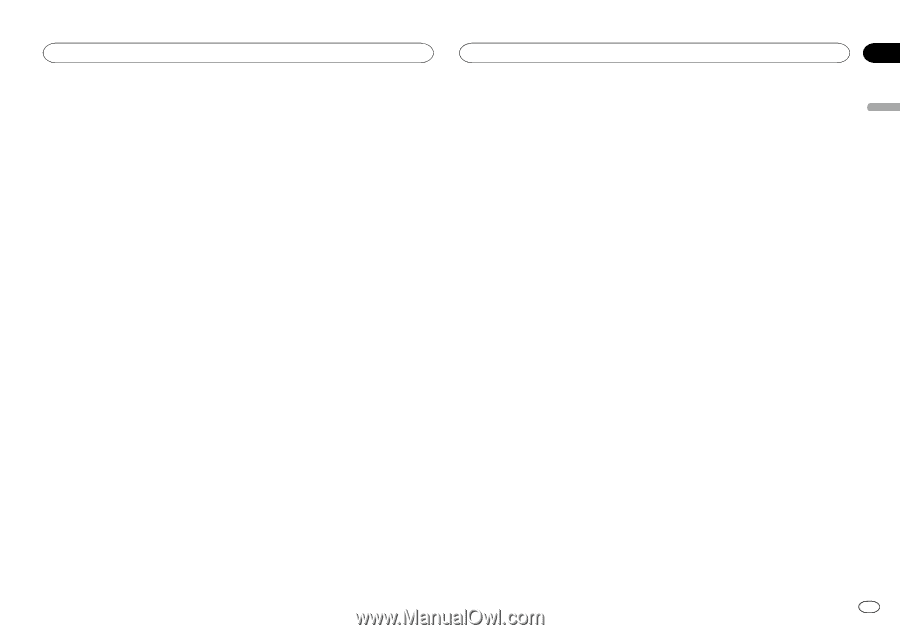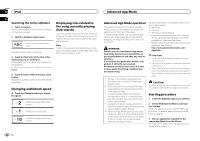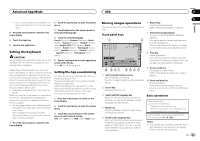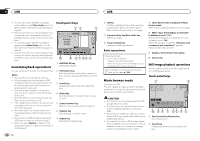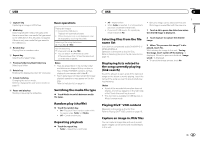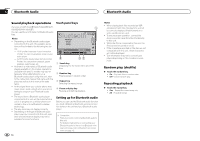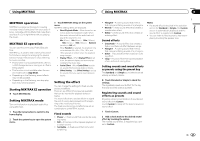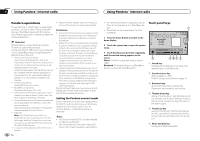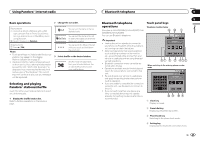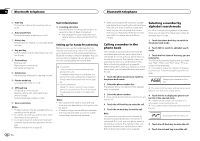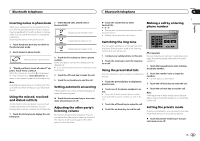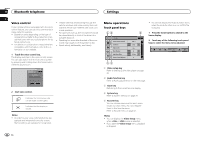Pioneer AVH-X5500BHS Owner's Manual - Page 27
MIXTRAX operation, Starting MIXTRAX EZ operation, Setting MIXTRAX mode, Setting the effect
 |
View all Pioneer AVH-X5500BHS manuals
Add to My Manuals
Save this manual to your list of manuals |
Page 27 highlights
Using MIXTRAX Using MIXTRAX Section 14 English MIXTRAX operation MIXTRAX is original technology for creating non-stop mixes of selections from your audio library, complete with DJ effects that make them sound as if a DJ is right there with you playing the music. MIXTRAX EZ operation You can use this unit to play iPod/USB audio files. MIXTRAX EZ is used to add a variety of sound effects between songs for arranging the pauses between songs. It allows you to enjoy listening to music non-stop. ! This function is only available when a file on a USB storage device or a song on an iPod is being played. ! This function is not available when the control mode is set to App Mode. ! Depending on the file/song, sound effects may not be available. ! Depending on the file/song, non-stop playback may not be available. Starting MIXTRAX EZ operation % Touch MIXTRAX EZ. Setting MIXTRAX mode Turn on this function to play back audio files using MIXTRAX. 1 Press the home button to switch to the home display. 2 Touch the system key to open the system menu. 3 Touch MIXTRAX Setup on the system menu. MIXTRAX setting items are displayed. ! Short Playback Mode - When turned on, select an audio track playback length. When this mode is turned off, the audio track will play all the way to the end. 60s (60 sec.)-90s (90 sec.)-120s (120 sec.) -150s (150 sec.)-180s (180 sec.)-Random (random)-Off (off) When Random is selected, the playback time varies between 60 s, 90 s, 120 s, 150 s, and 180 s selected at random when the playback song changes. ! Display Effect - When Display Effect is set to on, the artwork display can be moved according to the music type. ! Cut-In Effect - When Cut-In Effect is set to on, sound effects will play between tracks. ! Effect Setting - Use Effect Setting to set up the sound effect you want to insert between tracks. Setting the effect You can change the settings for fixed sounds and sound effects. There are six different fixed sounds available that can be inserted for playback between tracks. The sound effects are used as effects to signal the end of a song being played and the beginning of the next song in series. The fixed sounds and sound effects are set as combinations as MIXTRAX sounds. Fixed sounds ! Phaser - A fixed sound that sounds like surging waves. ! Roll - A fixed sound that repeats playback of a certain sound. ! Turntable - A fixed sound that mimics DJ scratching. ! Flanger2 - A rushing sound that mimics that rising and falling sounds of a jet engine. ! Reverb - A fixed sound effect that creates a reverberation effect. ! Echo2 - A fixed sound effect that creates an echoing effect. Sound effects ! Cross Fade - A sound effect that creates a fade in and fade out effect between songs. ! Flanger1 - A rushing sound that mimics that rising and falling sounds of a jet engine. ! Echo1 - A sound effect that creates an echoing effect. ! Loop - A sound effect that repeats playback of one section of a song track. Notes ! If a sound effect is touched in the selection screen for Standard or Simple, the Custom screen is automatically displayed and the sound effect is registered to Custom. ! You can listen to fixed sounds to hear examples by touching the speaker icon. Setting sounds and sound effects as presets using the preset key The Standard and Simple sound effects are set already as default presets. % Touch Standard or Simple to check the settings. The registered preset sound effect for the key that was touched is set as a preset. Registering sounds and sound effects as presets Registers a desired combination of sounds and sound effects to Custom. Touch Custom to easily set the desired sound or sound effect. 1 Touch Custom. 2 Add a check mark to the desired sound effect by touching the option. The marked sound effect is registered as a preset in Custom. En 27