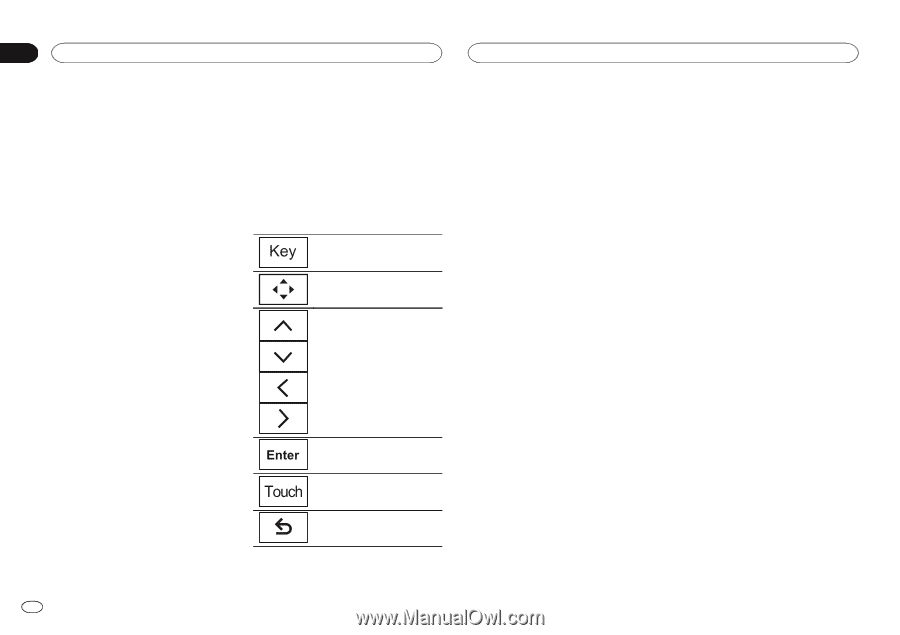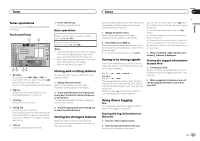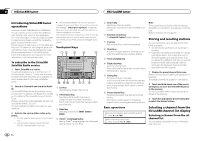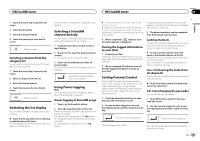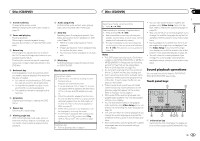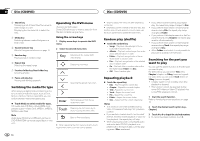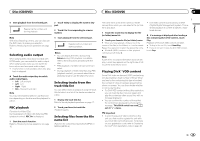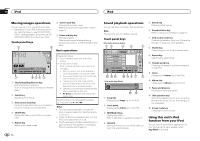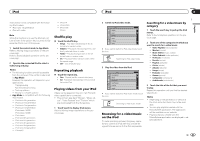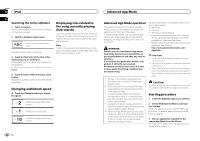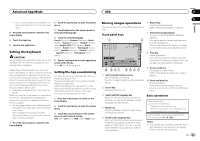Pioneer AVH-X5500BHS Owner's Manual - Page 18
Switching the media file type, Operating the DVD menu, Random play shuffle, Repeating playback
 |
View all Pioneer AVH-X5500BHS manuals
Add to My Manuals
Save this manual to your list of manuals |
Page 18 highlights
Section 09 Disc (CD/DVD) Disc (CD/DVD) 2 Search key Displaying a list of track titles/file names to select songs on a CD. Displaying the file name list to select the files. 3 Media key Switching between media file types on a DVD or CD. 4 Sound retriever key Refer to Using sound retriever on page 10. Operating the DVD menu (Function for DVD video) Some DVDs allow you to make a selection from the disc contents using a menu. Using the arrow keys 1 Display arrow keys to operate the DVD menu. 2 Select the desired menu item. 5 Random key Playing songs in random order. Returning to the normal DVD video display. 6 Repeat key Selecting the repeat range. Displaying arrow keys. 7 Previous folder key/Next folder key Selecting a folder. 8 Pause and play key Pausing and starting playback. Switching the media file type When playing a digital media containing a mixture of various media file types, such as DivX, MPEG-1, MPEG-2, MPEG-4 and MP3, you can switch between media file types to play. % Touch Media to switch media file types. CD (audio data (CD-DA))-Music/ROM (compressed audio)-Video (DivX, MPEG-1, MPEG-2, MPEG-4 video files) Note Audio data (CD-DA) and JPEG picture files on DVD-R/RW/ROM cannot be played back on this unit. Selecting the desired menu item. Starting playback from the selected menu item. Operating the DVD menu by directly touching the menu item. Back to Previous display. # When operating the DVD menu by directly touching the menu item, touch the icon to operate. 18 En # Ways to display the menu will differ depending on the disc. # Depending on the contents of the DVD disc, this function may not work properly. In such cases, use the touch panel keys to operate the DVD menu. Random play (shuffle) % Touch the random key. ! Songs - Play back videos/songs in the selected list in random order. ! Albums - Play back videos/songs from a randomly selected album in order. ! Folder - Play back songs/tracks in the selected folder in random order. ! Disc - Play back songs/tracks in the selected disc in random order. ! On - Play back files in random order within the repeat range, Folder and Disc. ! Off - Cancel random play. Repeating playback % Touch the repeat key. ! Disc - Play through the current disc ! Chapter - Repeat the current chapter ! Title - Repeat the current title ! Track - Repeat the current track ! File - Repeat the current file ! Folder - Repeat the current folder ! One - Repeat just the current video/song Notes ! This function cannot be operated during Video CD playback featuring PBC (playback control). ! If you perform chapter search, fast forward/ reverse, frame-by-frame playback or slow motion playback, the repeat play will stop. ! When playing discs with compressed audio and audio data (CD-DA), playback is repeated within the type of data currently playing even if Disc is selected. ! If you select another folder during repeat play, the repeat play range changes to Disc. ! If you perform track search or fast forward/ reverse during File, the repeat play range changes to Folder. ! If you perform title/chapter search or fast forward/reverse during Chapter, the repeat play is set to off automatically. ! If you perform track search or fast forward/ reverse during Track, the repeat play range changes to Disc. ! When Folder is selected, it is not possible to play back a subfolder of that folder. Searching for the part you want to play You can use the search function to find the part you want to play. For DVD videos, you can select Title (title), Chapter (chapter) or 10key (numeric keypad). For video CDs, you can select Track (track) or 10key (numeric keypad). ! Chapter search is not available when disc playback is stopped. ! This function cannot be operated during some DVD videos or Video CD playback featuring PBC (playback control). 1 Start the search function. Refer to Introducing movie operations on page 16. 2 Touch the desired search option (e.g., Chapter). 3 Touch 0 to 9 to input the desired number. # To cancel the entered numbers, touch C.