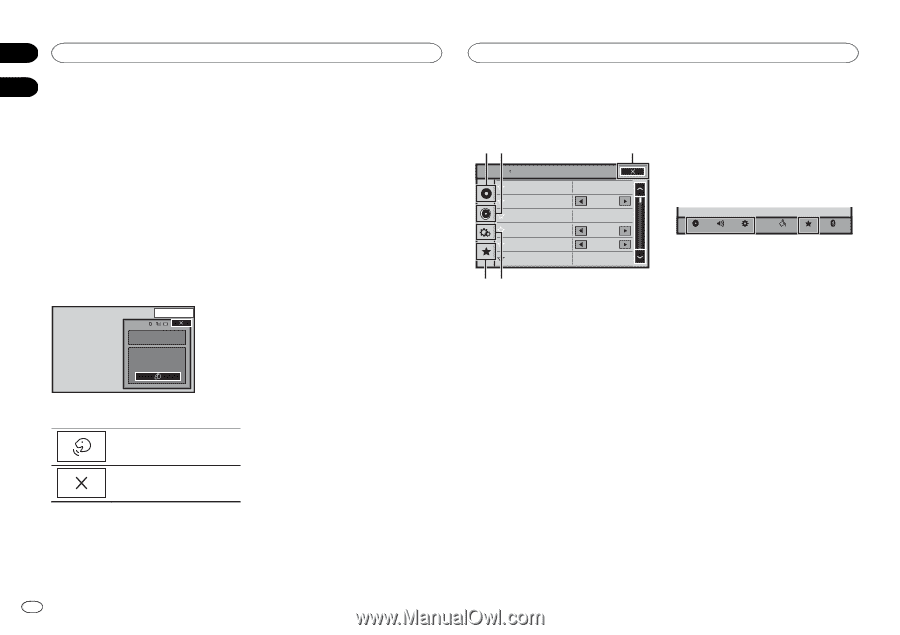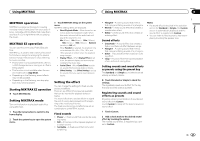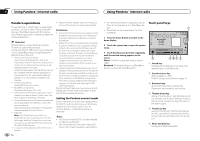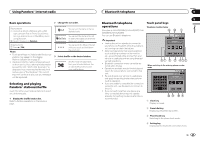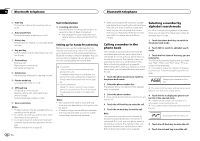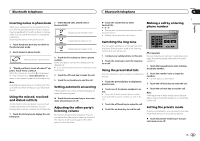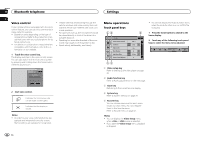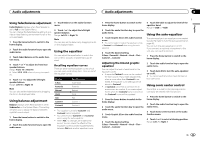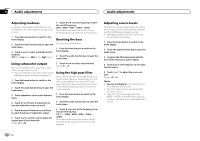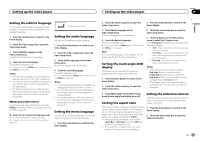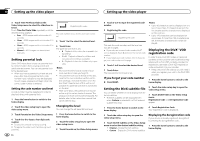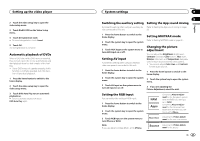Pioneer AVH-X5500BHS Owner's Manual - Page 32
Voice control, Menu operations, Bluetooth telephone, Settings, Touch panel keys
 |
View all Pioneer AVH-X5500BHS manuals
Add to My Manuals
Save this manual to your list of manuals |
Page 32 highlights
Section 16 Bluetooth telephone Settings 17 Voice control If your cellular phone is equipped with the voice control feature, you can use voice commands to make calls, for example. ! Operation varies depending on the type of cellular phone. Refer to the instruction manual that came with your cellular phone for detailed instructions. ! For details on cellular phone models that are compatible with this feature, refer to the information on our website. ! Please note that wind blowing through the vehicle windows and noise coming from outside the vehicle can interfere with voice command operation. ! For optimum pick-up, the microphone should be placed directly in front of the driver at a suitable distance. ! Speaking too soon after the start of the command may cause voice recognition to fail. ! Speak slowly, deliberately, and clearly. 1 Touch the voice control key. The display switches to the voice control screen. You can also switch to the voice control screen by pressing and holding down the home button while the source is on. 13 APRMP12:25 1 Voice control 2 Start voice control. Indicates that continuous calls can be made uninterrupted. Indicates that the display is closed. Notes ! In order for your voice commands to be rec- ognized and interpreted correctly, ensure that conditions are suitable for recognition. Menu operations Touch panel keys 12 3 Audio Sonic Center Control Loudness Subwoofer Bass Booster High Pass Filter Source Level Adjuster L/R 0 Low On 0 125Hz 0 ! You cannot display the Audio function menu when the mute function is on or a JPEG file is playing. 1 Press the home button to switch to the home display. 2 Touch any of the following touch panel keys to select the menu to be adjusted. Video Audio Settings System Theme Favorite Bluetooth 54 1 Video setup key Refer to Setting up the video player on page 35. 2 Audio function key Refer to Audio adjustments on the next page. 3 Close key Returning to the current source display. 4 System key Refer to System settings on page 37. 5 Favorite key You can choose menus within each menu (Audio function menu, etc.) and register them to this favorite menu. Refer to Favorite menu on page 41. Notes ! You can display the Video Setup menu when a Disc or USB source is selected. ! If you start the Video Setup menu, playback is stopped. 32 En