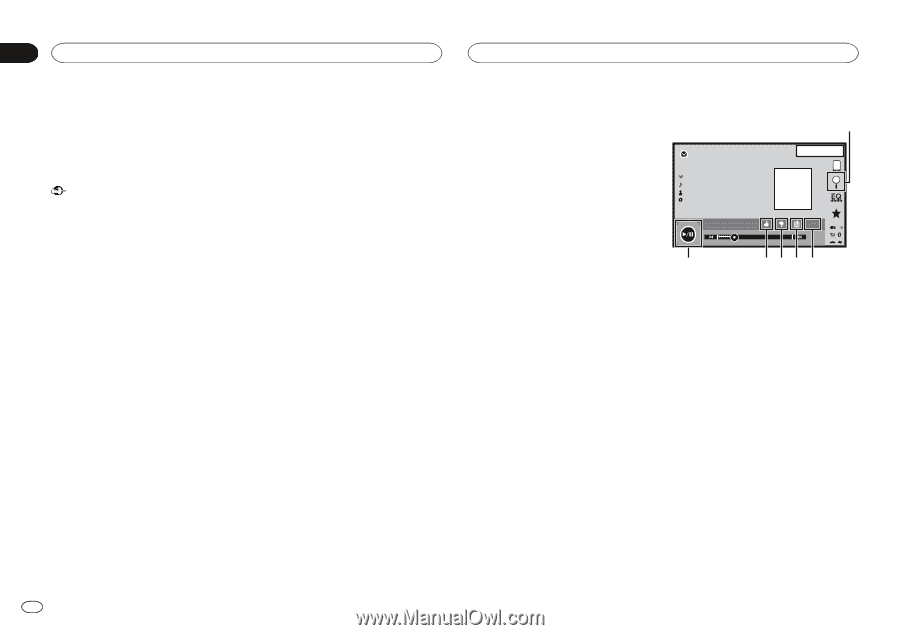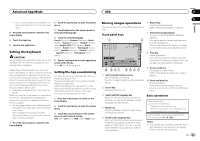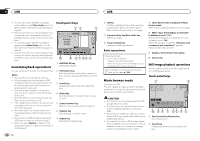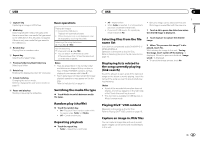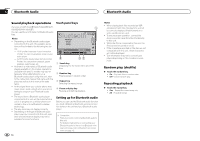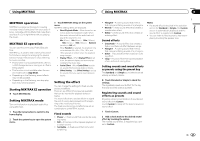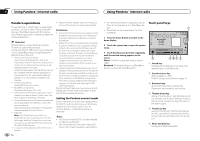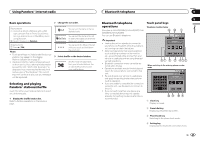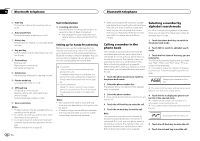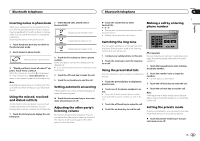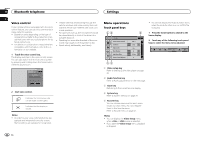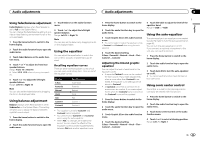Pioneer AVH-X5500BHS Owner's Manual - Page 28
Pandora - buy
 |
View all Pioneer AVH-X5500BHS manuals
Add to My Manuals
Save this manual to your list of manuals |
Page 28 highlights
Section 15 Using Pandoraâ internet radio Using Pandoraâ internet radio Pandora operations To play Pandora on the Pioneer car audio/video products, connect an iPod, iPhone, Androidä device or BlackBerry device with the most recent Pandora application installed, and start the Pandora application. Important Requirements to access Pandora using the Pioneer car audio/video products: Connect an iPod to USB input or an Android device or a BlackBerry device using Bluetooth to play Pandora on this unit. ! iPod and iPhone compatibility Apple iPhone (first generation), iPhone 3G, iPhone 3GS, iPhone 4, iPhone 4S, iPod touch 1G, iPod touch 2G, iPod touch 3G or iPod touch 4G (firmware version 3.0 or later) Certain firmware versions for the iPhone may not be compatible with the Pandora application. If this appears to be the case, please update the firmware to a version that is compatible with Pandora. ! Android compatibility Android OS Version 2.2 or later ! BlackBerry compatibility BlackBerry OS Version 4.3 or later ! Latest version of the Pandora application, downloaded to your device (Search Apple iTunes App Store or Android market for "Pandora"). ! Current Pandora account (Free account and paid accounts available from Pandora; create a free account online at http://www.pandora.com/register or through the Pandora application for the iPhone). ! Data Plan Note: If the Data Plan for your iPhone or Android device does not provide for unlimited data usage, additional charges from your carrier may apply for accessing the Pandora service via 3G and/or EDGE networks. ! Connection to the Internet via 3G, EDGE or Wi-Fi network. ! Optional Pioneer adapter cable connecting your iPhone to the Pioneer car audio/video products. Limitations: ! Access to the Pandora service will depend on the availability of a cellular and/or Wi-Fi network for purposes of allowing your device to connect to the Internet. ! Ability of the Pioneer car audio/video products to access the Pandora service is subject to change without notice and could be affected by any of the following: compatibility issues with future firmware versions of iPhones or Android devices; compatibility issues with future firmware versions of the Pandora application for them; changes to the Pandora music service by Pandora; discontinuation of the Pandora music service by Pandora. ! Certain functions of the Pandora service are not available when accessing the service through the Pioneer car audio/video products, including, but not limited to, creating new stations, deleting stations, emailing current stations, buying tracks from iTunes, viewing additional text information, logging in to Pandora, and adjusting Cell Network Audio Quality. Pandora internet radio is a music service not affiliated with Pioneer. More information is available at http://www.pandora.com. Setting the Pandora connect mode Set the Pandora connection mode appropriately to notify the system whether you are streaming Pandora over an iPod via USB or over an Android device or a BlackBerry device via Bluetooth. Notes ! The iPod must have iOS 3.0 or later installed in order to use Pandora. ! The Android device must have Android OS Version 2.2 or later installed to use Pandora. 28 En ! An Internet connection is required to use an iPod, an Android device, or a BlackBerry device. ! Only iPods can be connected to the AVHX1500DVD. 1 Press the home button to switch to the home display. 2 Touch the system key to open the system menu. 3 Touch Pandora connect mode repeatedly until the desired setting appears on the screen. Wired: An iPod is connected using an actual cable. Bluetooth: An Android device or a BlackBerry device is connected using Bluetooth. Touch panel keys 1 Pandora 22 JAANM12:22 Abcdefghi Abcdefghi Abcdefghi Abcdefghi 6 88'88'' S.Rtrv Dolby PLII DB -88'88'' 543 2 1 Search key Displays the shuffle/station list. Select the desired station or shuffle mode. 2 Sound retriever key (Only available on iPod) Refer to Using sound retriever on page 10. 3 Bookmark key Stores track information (Bookmark). Bookmarks are viewable in your profile. 4 Thumbs-down key Giving a "thumbs-down" tells Pandora you do not like the current track. Pandora will skip to the next track, and will not play that track on the station again. 5 Thumbs-up key Giving a "thumbs-up" tells Pandora that you like the current track. Pandora will continue to play that track and tracks like it on the station. 6 Pause and play key Pausing and starting playback.