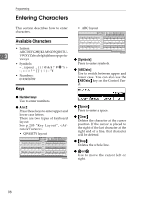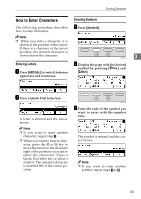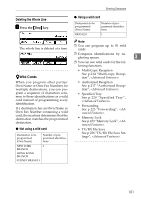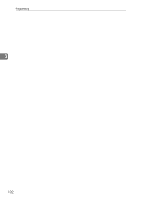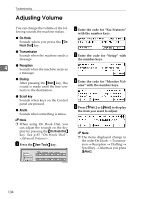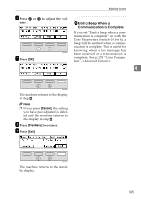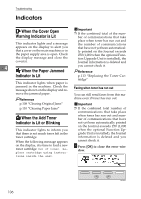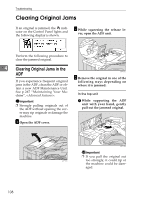Ricoh 5510L Operating Instructions - Page 111
Loading Paper in the Main Paper Tray
 |
View all Ricoh 5510L manuals
Add to My Manuals
Save this manual to your list of manuals |
Page 111 highlights
4. Troubleshooting Loading Paper in the Main Paper Tray If there is no paper in the main paper tray, the B indicator on the control panel lights. Use the following procedure to load paper. Important ❒ When loading paper, be careful not to pinch your fingers inside the machine. ❒ Before loading paper, make sure that the machine is not delivering a copy or a received fax message. ❒ Do not use stapled paper or conductive paper, such as carbon paper or silver coated paper. Note ❒ You can load up to 500 sheets in the paper unit. ❒ Regarding paper types and sizes that can be used, see p.298 "Paper", . A Pull out the paper tray as shown. B Adjust the dial to match the paper size. Important ❒ If the dial does not match the size and direction of loaded paper, parts of printed images may be missing and paper jams could occur. C Prepare the new paper, then in- sert it under the left and right metal tabs as shown. Important ❒ Do not stack paper over the lim- it mark. D Gently return the paper unit to its original position. 103