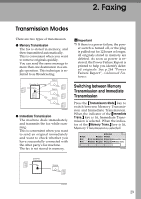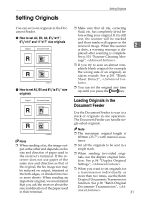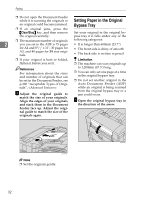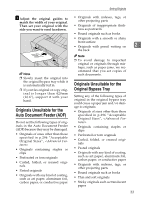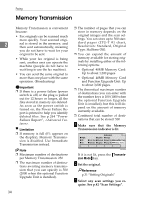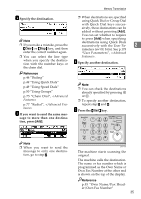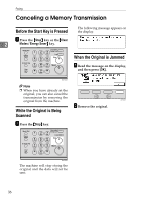Ricoh 5510L Operating Instructions - Page 39
Setting Originals - advanced features manual
 |
View all Ricoh 5510L manuals
Add to My Manuals
Save this manual to your list of manuals |
Page 39 highlights
Setting Originals Setting Originals You can set your originals in the Document Feeder. ❖ How to set A4, B4, A3, 81/2"×11", 81/2"x14" and 11"x17" size originals ❖ How to set A5, B5 and 81/2"× 51/2" size originals Note ❒ When sending a fax, the image out- put at the other end depends on the size and direction of paper used in the receiver's terminal. If the receiver does not use paper of the same size and direction as that of the original, the fax image size may be reduced on output, trimmed at the both edges, or divided into two or more sheets. When sending an important original, we recommend that you ask the receiver about the size and direction of the paper used in their terminal. ❒ Make sure that all ink, correcting fluid, etc. has completely dried be- fore setting your original. If it is still wet, the scanner will be marked and those marks will appear on the received image. When the scanner 2 is dirty, a warning message is dis- played after scanning is complete. See p.101 "Scanner Cleaning Mes- sage", . ❒ If you try to scan an almost completely blank original (for example the wrong side of an original), an alarm sounds. See p.101 "Blank Sheet Detect", . ❒ You can set the original any time up until you press the {Start} key. Loading Originals in the Document Feeder Use the Document Feeder to scan in a stack of originals in one operation. The Document Feeder can handle single-sided originals. Note ❒ The maximum original length is 600mm (23.7") with manual assistance. ❒ Set all the originals to be sent in a single stack. ❒ When sending two-sided originals, use the duplex original function. See p.94 "Duplex Original Settings", . ❒ When you want to set originals for a transmission individually or more than two times, use the Batch Original Documents Transmission function. See p.96 "Batch Original Documents Transmission", . 31