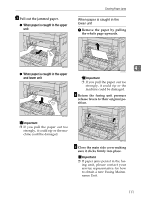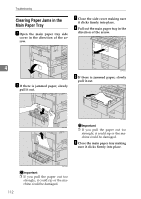Ricoh 5510L Operating Instructions - Page 124
Solving Problems
 |
View all Ricoh 5510L manuals
Add to My Manuals
Save this manual to your list of manuals |
Page 124 highlights
Troubleshooting Solving Problems This table lists some common problems and their solutions. Problem Solution Refer to Cannot transmit or receive. The line cord may have become disconnected. Make sure it is correctly connected. See p.286 "Connecting to a Telephone Line", . You want to cancel a Memo- If the original is being See p.36 "Canceling a Memory ry Transmission. stored, press the {Stop} key. Transmission". If the original is being sent, See p.37 "While the Original is press [Delete] in the [Info.] Awaiting Transmission or During 4 menu. Transmission". You want to cancel an Im- Press the {Stop} key. See p.41 "Canceling an Immediate mediate Transmission. Transmission". Multiple sheets are fed into the ADF at the same time, or the original will not feed in at all. If the original is too thick, too thin, or the back surface is slippery, it might not be fed into the ADF properly. Only set appropriate types of originals in the ADF. See p.298 "Recommended Paper Sizes and Types", . Image background appears Adjust the scan density. dirty when received at the other end. See p.42 "Scan Settings". Printed or sent image contains spots. The Document Feeder (ADF) is dirty. Make sure that ink or eraser is dry before setting originals. See p.275 "Cleaning the Document Transport Mechanism", Message appears blank at the other end. The original was set with the wrong side facing down. Set it with the opposite side facing down. See p.31 "Setting Originals". Received image is too light. Request the sender to increase the image density. See p.296 "Acceptable Types of Originals", When using moist, rough or processed paper, the printed image may be partly invisible. Only use recommended paper types. When D is blinking, toner is beginning to run out. Replace the toner cartridge soon. See p.113 "Replacing the Toner Cartridge". 116