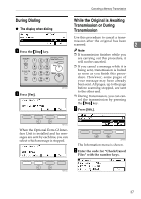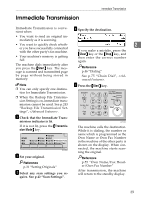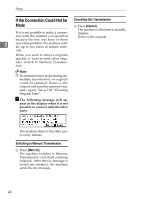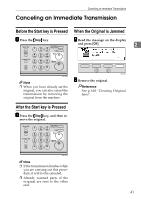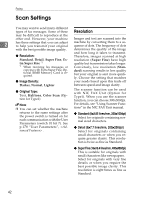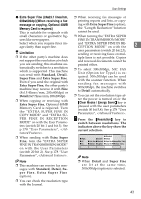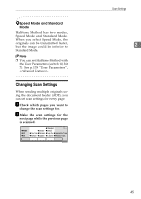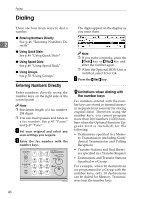Ricoh 5510L Operating Instructions - Page 50
Scan Settings - fax user manual
 |
View all Ricoh 5510L manuals
Add to My Manuals
Save this manual to your list of manuals |
Page 50 highlights
Faxing Scan Settings You may want to send many different types of fax messages. Some of these Resolution may be difficult to reproduce at the other end. However, your machine Images and text are scanned into the 2 has three settings that you can adjust to help you transmit your original machine by converting them to a sequence of dots. The frequency of dots with the best possible image quality. determines the quality of the image ❖ Resolution: and how long it takes to transmit. Therefore, images scanned at high Standard, Detail, Super Fine, Extra Super Fine *1 resolution (Super Fine) have high quality but transmission takes longer. *1 When receiving fax messages or Conversely, low resolution (Stan- copying with Extra Super Fine, Optional 40MB Memory Card is required. dard) scanning results in less quality but your original is sent more quickly. Choose the setting that matches ❖ Image Density: your needs based upon this trade off Darker, Normal, Lighter between speed and image clarity. ❖ Original Type: Text, Halftone, Color Scan (Option for Type1) Note ❒ You can set whether the machine returns to the same settings after the power switch is turned on for each communication with the User Parameters (switch 01 bit 7). See p.178 "User Parameters", . The scanner function can be used with NIC FAX Unit (Option for Type1). When you use the scanner function, you can choose 300x300dpi. For details, see "Using Scanner Functions" in the NIC FAX Unit manual. ❖ Standard (8×3.85 lines/mm, 200×100dpi) Select for originals containing normal sized characters. ❖ Detail (8×7.7 lines/mm, 200×200dpi) Select for originals containing small characters or when you require greater clarity. This resolution is twice as fine as Standard. ❖ Super Fine (16×15.4 lines/mm, 400×400dpi) This is suitable for originals with small characters like newspapers. Select for originals with very fine details or when you require the best possible image clarity. This resolution is eight times as fine as Standard. 42