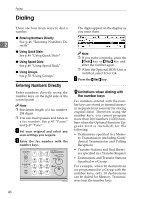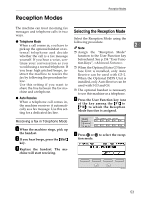Ricoh 5510L Operating Instructions - Page 59
When Specifying a Group with a Quick, When Specifying a Group with the Group
 |
View all Ricoh 5510L manuals
Add to My Manuals
Save this manual to your list of manuals |
Page 59 highlights
Dialing ❒ Groups can contain Transfer Station Note codes, but note that these Groups cannot be used for normal transmission because the Transfer Station codes are not dialable numbers. ❒ If you make a mistake, press the {Clear} key or the {Stop} key and try again. ❒ When the optional Function Upgrade Unit is installed, enter a Group number in the range 01 to 30. ❒ You can store up to 250 destina- ❒ The number of destinations which are programmed in the Group is displayed after "Dest:" C Press the {Start} key. 2 tions. If you register the same des- tination with a Speed Dial, Quick Dial or number keys in different groups, it is only counted as one When Specifying a Group with the Group Key item. Make sure that the Memory Trans- mission indicator is lit, if not, press When Specifying a Group with a Quick the {Transmission Mode} key to light it. Dial Note Make sure that the Memory Transmission indicator is lit, if not, press the {Transmission Mode} key to light it. Note ❒ You must program Groups in ❒ Group Dial is assigned to {F4} as a default setting. If this setting is changed, you must program the Group function in a User Function key beforehand. See p.154 "User Function Keys", . "Groups". A Set your original and select any A Set your original and select any scan settings you require. scan settings you require. B Press the Quick Dial key in which B Press the User Function key pro- grammed with the Group func- the Group is programmed. tion. Group Number is displayed. If the group name is programmed, the group name is also displayed. 51