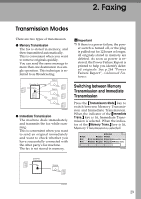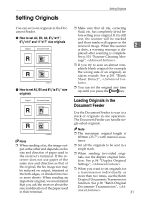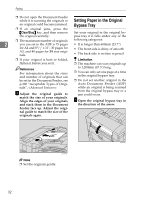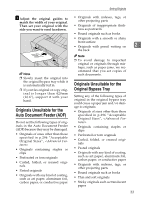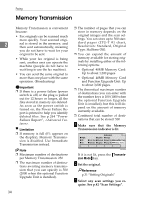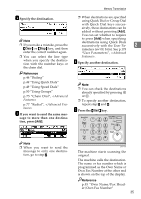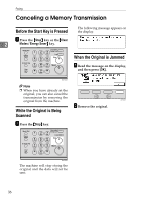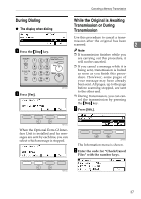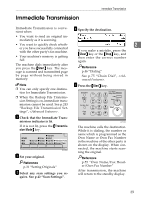Ricoh 5510L Operating Instructions - Page 42
Memory Transmission
 |
View all Ricoh 5510L manuals
Add to My Manuals
Save this manual to your list of manuals |
Page 42 highlights
Faxing Memory Transmission Memory Transmission is convenient because: • Fax originals can be scanned much more quickly. Your scanned origi- 2 nal is stored in the memory, and then sent automatically, meaning you do not have to wait for your original to be sent. • While your fax original is being sent, another user can operate the machine (people do not have to wait long to use the fax machine). • You can send the same original to more than one place with the same operation. (Broadcasting) Important ❒ If there is a power failure (power switch is off) or the plug is pulled out for 12 hours or longer, all the files stored in memory are deleted. As soon as the power switch is turned on, the Power Failure Report is printed to help you identify deleted files. See p.264 "Power Failure Report", . Limitation ❒ If memory is full (0% appears on the display), Memory Transmission is disabled. Use Immediate Transmission instead. Note ❒ Maximum number of destinations per Memory Transmission: 250 ❒ The maximum number of destinations awaiting memory transmission that you can specify is 500 (2000 when the optional Function Upgrade Unit is installed). 34 ❒ The number of pages that you can store in memory depends on the original images and the scan settings. You can store up to 560 standard pages (ITU-T #1 chart, Resolution: Standard, Original Type: Halftone Off). ❒ You can expand the amount of memory available for storing originals by installing either of the following options: • Optional 40MB Memory Card: Up to about 1,200 pages. • Optional 40MB Memory Card and Function Upgrade Unit: Up to about 3,000 pages. ❒ The theoretical maximum number of destinations you can enter with the number keys is 100 (1000 when the optional Function Upgrade Unit is installed), but this will depend on the amount of memory currently available. ❒ Combined total number of destinations that can be stored: 500 A Make sure that the Memory Transmission indicator is lit. If it is not lit, press the {Transmission Mode} key. B Set the original. Reference p.31 "Setting Originals" C Select any scan settings you re- quire. See p.42 "Scan Settings".