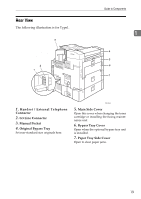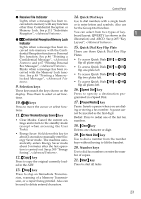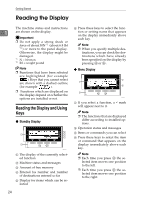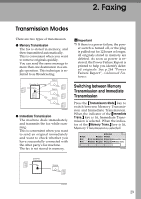Ricoh 5510L Operating Instructions - Page 32
Reading the Display - weight
 |
View all Ricoh 5510L manuals
Add to My Manuals
Save this manual to your list of manuals |
Page 32 highlights
Getting Started Reading the Display The machine status and instructions 1 are shown on the display. Important ❒ Do not apply a strong shock or force of about 30N *1 (about 6.8 lbf *2 ) or more to the panel display. Otherwise, the display might be damaged. *1 N = Newton *2 lbf = weight pound Note ❒ Functions that have been selected are highlighted (for example ). Keys that you cannot select are shown with a dashed outline (for example ). ❒ Functions which are displayed on the display depend on whether the options are installed or not. Reading the Display and Using Keys ❖ Standby Display A The display of the currently selected function B Machine status and messages C Amount of free memory D Entered fax number and number of destinations entered so far E Display for items which can be se- lected 24 F Press these keys to select the function or setting name that appears on the display immediately above each key. Note ❒ When you specify multiple des- tinations, you can check the destinations which have already been specified on the display by pressing 0 or 1 . ❖ Menu Display A If you select a function, a ' mark will appear next to it. Note ❒ The functions that are displayed differ according to installed options. B Operation status and messages C Items or commands you can select D Press these keys to select the item or command that appears on the display immediately above each key. Note ❒ Each time you press 0 the se- lected item moves one position to the left. ❒ Each time you press 1 the selected item moves one position to the right.