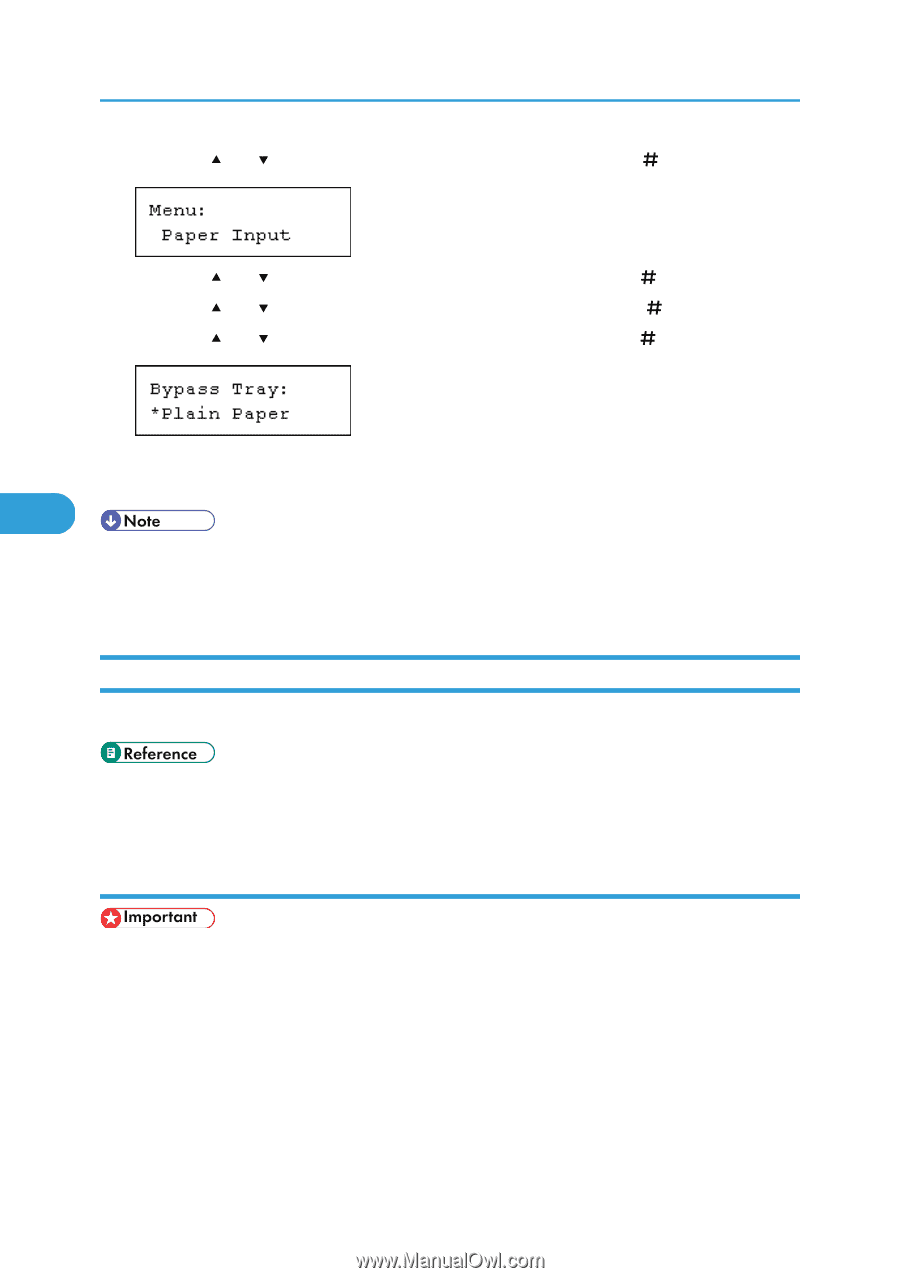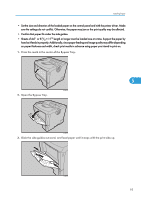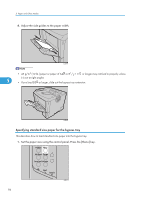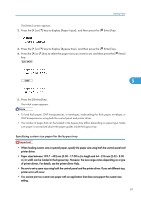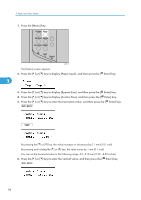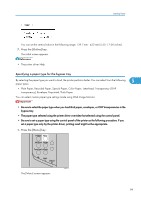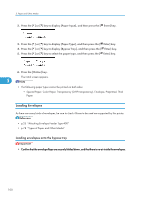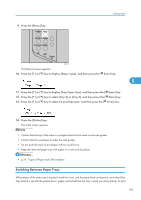Ricoh SP4100N Operating Instructions - Page 102
Loading Envelopes, Loading envelopes onto the bypass tray
 |
UPC - 026649027994
View all Ricoh SP4100N manuals
Add to My Manuals
Save this manual to your list of manuals |
Page 102 highlights
5. Paper and Other Media 2. Press the [ ] or [ ] key to display [Paper Input], and then press the [ Enter] key. 3. Press the [ ] or [ ] key to display [Paper Type], and then press the [ Enter] key. 4. Press the [ ] or [ ] key to display [Bypass Tray], and then press the [ Enter] key. 5. Press the [ ] or [ ] key to select the paper type, and then press the [ Enter] key. 6. Press the [Online] key. The initial screen appears. 5 • The following paper types cannot be printed on both sides: • Special Paper, Color Paper, Transparency (OHP transparency), Envelope, Preprinted, Thick Paper Loading Envelopes As there are many kinds of envelopes, be sure to check if those to be used are supported by this printer. • p.25 "Attaching Envelope Feeder Type 400" • p.78 "Types of Paper and Other Media" Loading envelopes onto the bypass tray • Confirm that the envelope flaps are securely folded down, and that there is no air inside the envelopes. 100