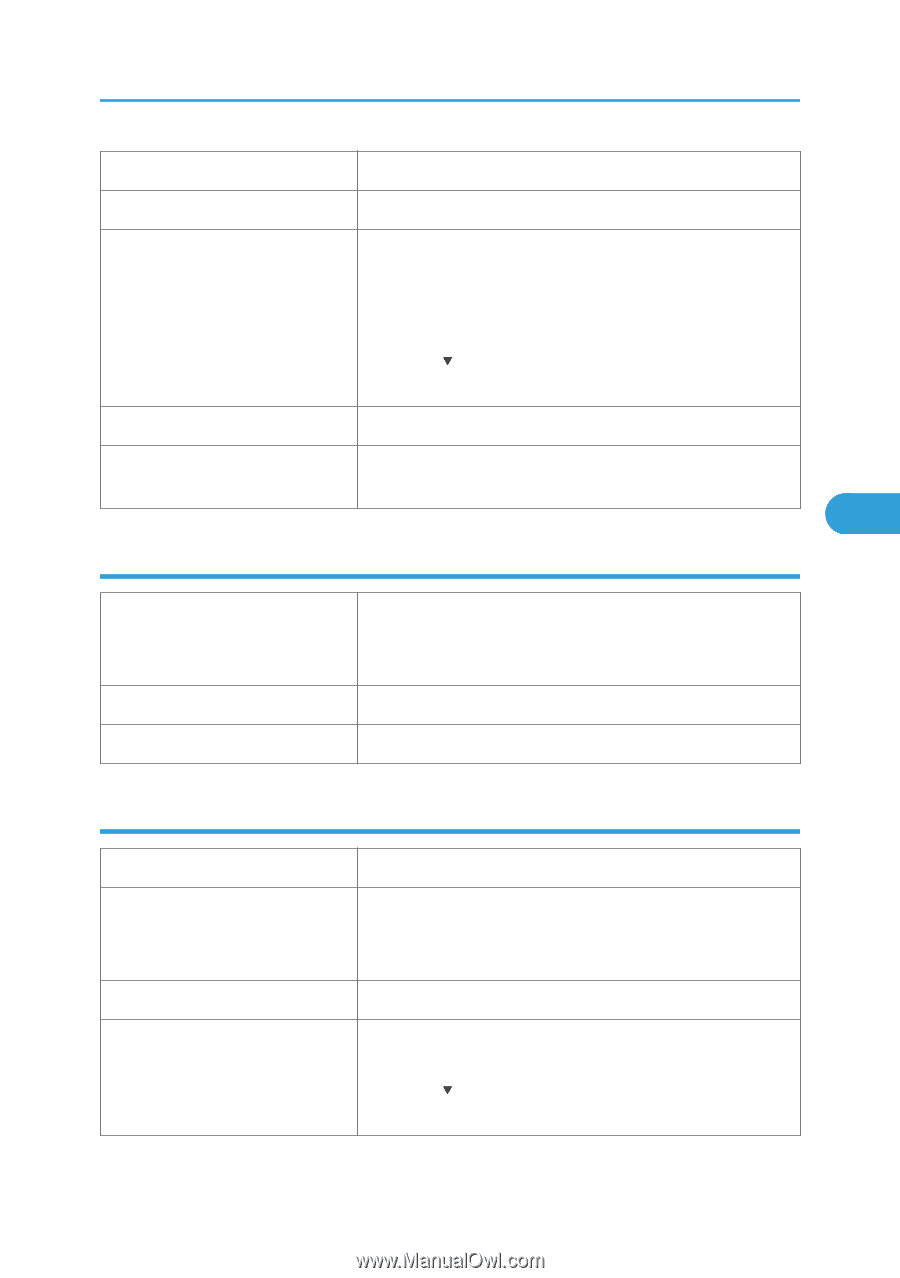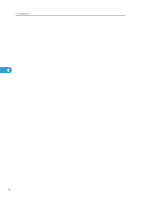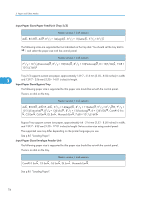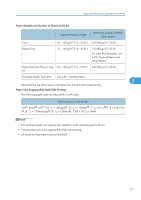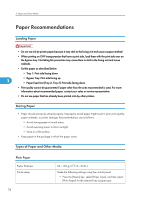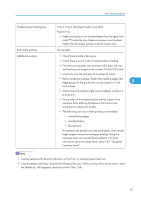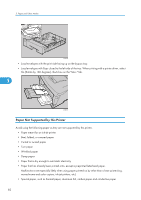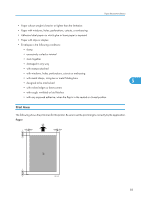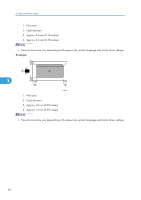Ricoh SP4100N Operating Instructions - Page 81
Letterhead, Thick Paper, Tray 2, Tray 3 Paper Feed Unit TK1030: 500
 |
UPC - 026649027994
View all Ricoh SP4100N manuals
Add to My Manuals
Save this manual to your list of manuals |
Page 81 highlights
Paper Recommendations Printer driver setup Click [Plain] or [Plain/Recycled] in the "Paper type:" list. Enabled paper feeding tray Any input tray can be used. Number of sheets that can be set Tray 1: 500 Tray 2, Tray 3 (Paper Feed Unit TK1030): 500 Bypass Tray: 100 • Make sure paper is not stacked higher than the upper limit mark ( ) inside the tray. Make sure paper is not stacked higher than the paper guides inside the bypass tray. Both-sided printing Possible Additional cautions When printing on 91 - 130 g/m2 paper, print speed is slightly slower to when printing on paper of 60 - 91 g/m2. 5 Letterhead Printer setup Printer driver setup Both-sided printing Make the following settings using the control panel: • Press the [Menu] key, select [Paper Input], and then select [Letterhead] for the selected tray's paper type. Click [Letterhead] in the "Paper type:" list. Possible Thick Paper Paper thickness Printer setup Printer driver setup Enabled paper feeding tray 130 - 162 g/m2 (8 - 43 lb.) Make the following settings using the control panel: • Press the [Menu] key, select [Paper Input], and then select [Thick Paper] for the selected tray's paper type. Click [Thick] in the "Paper type:" list. Any input tray can be used. • Make sure paper is not stacked higher than the upper limit mark ( ) inside the tray. Make sure paper is not stacked higher than the paper guides inside the bypass tray. 79