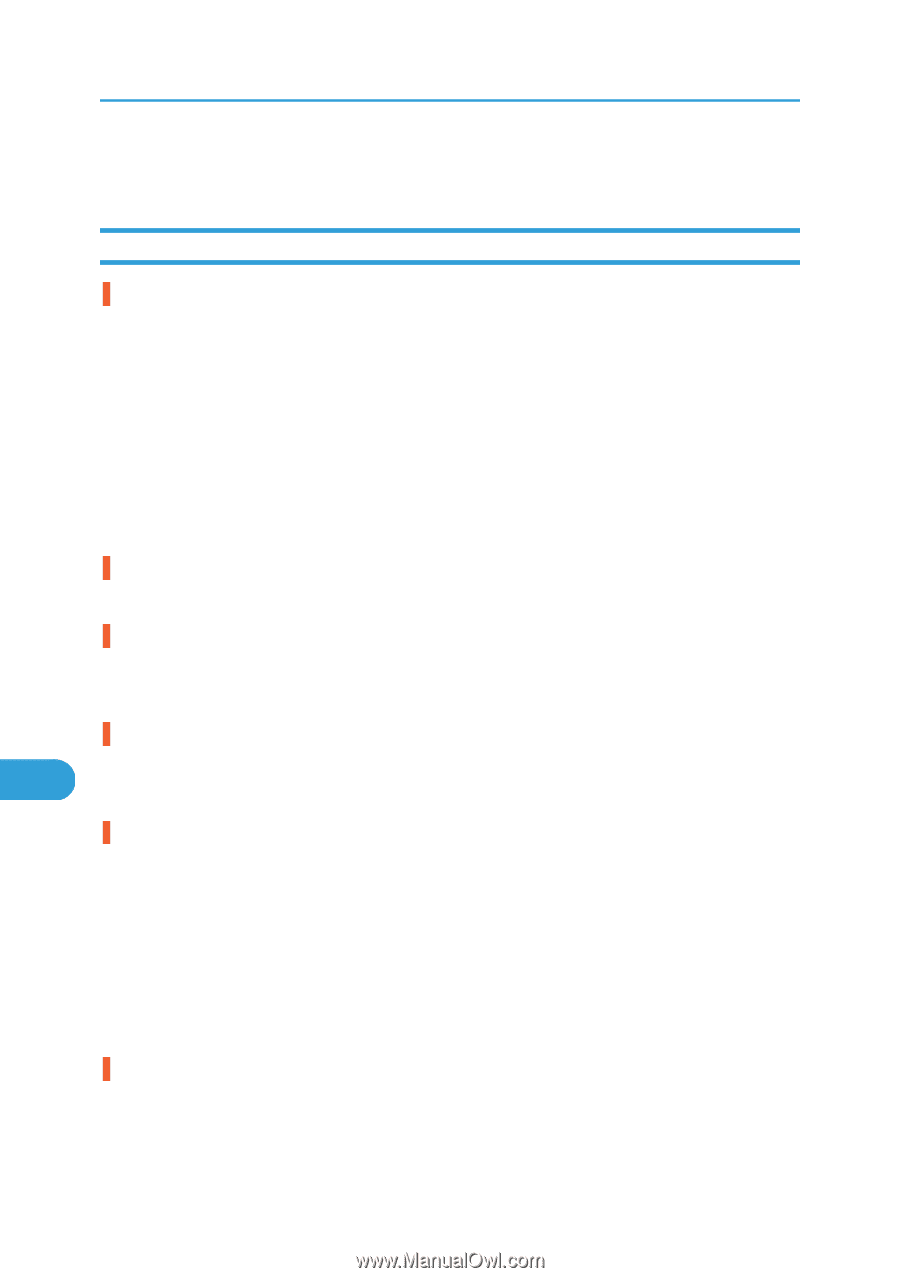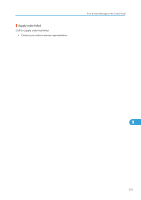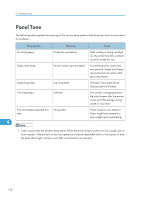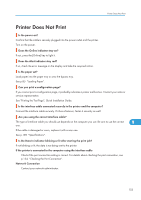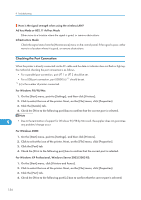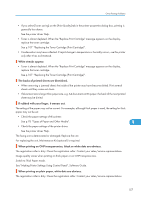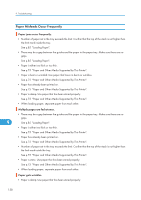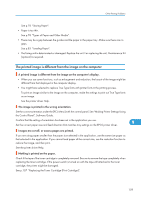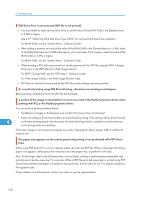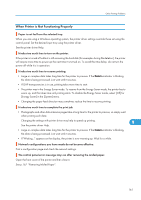Ricoh SP4100N Operating Instructions - Page 158
Other Printing Problems, When You Cannot Print Properly
 |
UPC - 026649027994
View all Ricoh SP4100N manuals
Add to My Manuals
Save this manual to your list of manuals |
Page 158 highlights
9. Troubleshooting Other Printing Problems When You Cannot Print Properly Toner smears appear on the print side of the page. The paper setting may not be correct. For example, although you are using thick paper, the setting for thick paper may not be set. • Check the paper settings. See p.78 "Types of Paper and Other Media". • Check the printer driver's paper settings. See the printer driver Help. Confirm that the paper is not curled or bent. Envelopes can be curled easily. Flatten paper before loading. See p.75 "Paper and Other Media Supported by This Printer". Photo images are coarse. Some applications lower the resolution for making prints. Fine dot pattern does not print. Change the [Dithering:] setting in the printer driver's dialog box. See the printer driver Help. Solid lines are printed as broken lines. 9 Change the [Dithering:] setting in the printer driver's dialog box. See the printer driver Help. The print out image is missing or partially blurred. • Paper is damp. Use paper that has been stored properly. See p.78 "Storing Paper". • Toner is almost depleted. When the "Replace Print Cartridge soon" message appears on the display, replace the toner cartridge. See p.107 "Replacing the Toner Cartridge (Print Cartridge)". • Condensation may have collected. If rapid change in temperature or humidity occurs, use this printer only after it has acclimatized. The whole printout is blurred. • Paper is damp. Use paper that has been stored properly. See p.78 "Storing Paper". 156