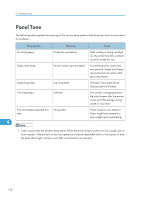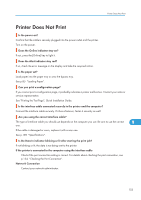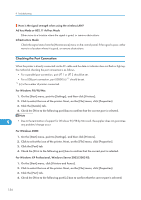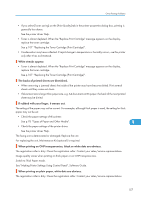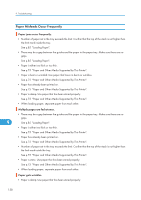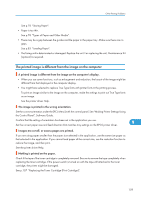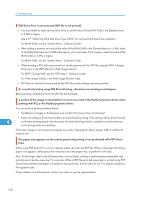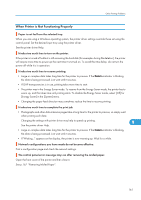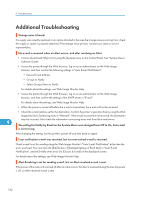Ricoh SP4100N Operating Instructions - Page 159
See Making Printer Settings Using Control Panel, Software Guide., Types of Paper and Other Media.
 |
UPC - 026649027994
View all Ricoh SP4100N manuals
Add to My Manuals
Save this manual to your list of manuals |
Page 159 highlights
Other Printing Problems • If you select [Toner saving] on the [Print Quality] tab in the printer properties dialog box, printing is generally less dense. See the printer driver Help. • Toner is almost depleted. When the "Replace Print Cartridge" message appears on the display, replace the toner cartridge. See p.107 "Replacing the Toner Cartridge (Print Cartridge)". • Condensation may have collected. If rapid change in temperature or humidity occurs, use this printer only after it has acclimatized. White streaks appear. • Toner is almost depleted. When the "Replace Print Cartridge" message appears on the display, replace the toner cartridge. See p.107 "Replacing the Toner Cartridge (Print Cartridge)". The backs of printed sheets are blemished. • When removing a jammed sheet, the inside of the printer may have become dirtied. Print several sheets until they come out clean. • If document size is larger than paper size, e.g. A4 document on B5 paper, the back of the next printed sheet may be dirtied. If rubbed with your finger, it smears out. The setting of the paper may not be correct. For example, although thick paper is used, the setting for thick paper may not be set. • Check the paper settings of this printer. See p.78 "Types of Paper and Other Media". 9 • Check the paper settings of the printer driver. See the printer driver Help. The fusing unit is deteriorated or damaged. Replace the unit. For replacing the unit, Maintenance Kit (optional) is required. When printing on OHP transparencies, black or white dots are obvious. The registration roller is dirty. Clean the registration roller. Contact your sales/service representatives. Image quality varies when printing on thick paper or on OHP transparencies. Switch to Thick Paper mode. See "Making Printer Settings Using Control Panel", Software Guide. When printing on plain paper, white dots are obvious. The registration roller is dirty. Clean the registration roller. Contact your sales/service representatives. 157