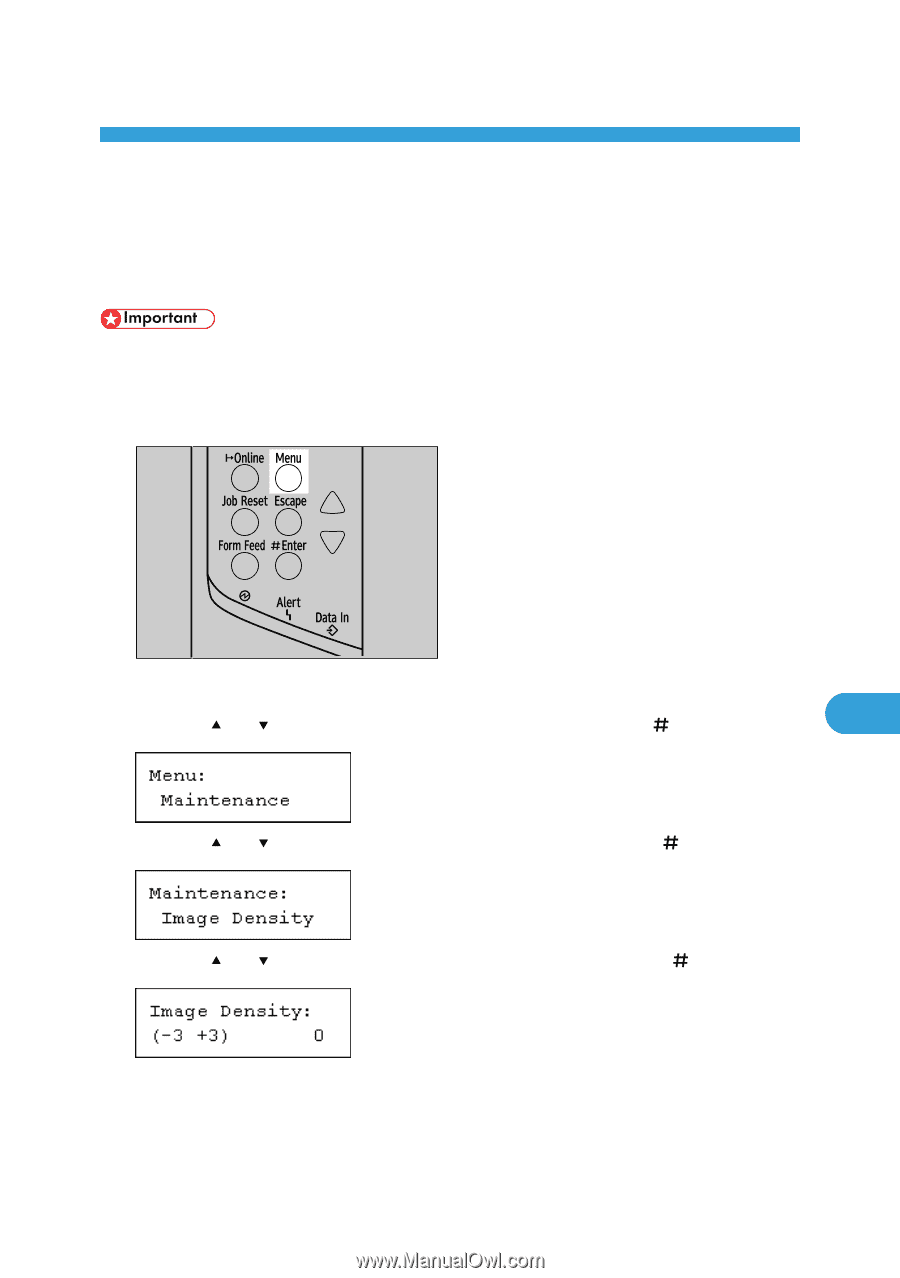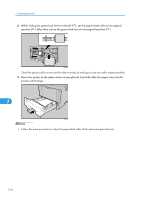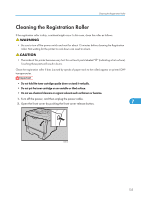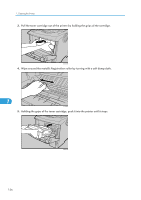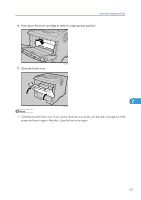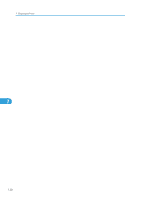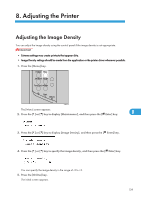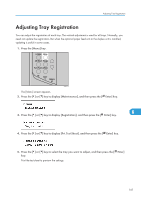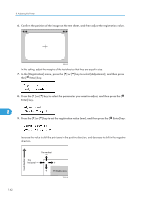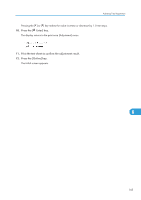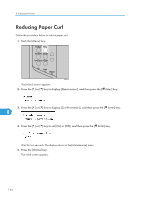Ricoh SP4100N Operating Instructions - Page 141
Adjusting the Printer, Adjusting the Image Density
 |
UPC - 026649027994
View all Ricoh SP4100N manuals
Add to My Manuals
Save this manual to your list of manuals |
Page 141 highlights
8. Adjusting the Printer Adjusting the Image Density You can adjust the image density using the control panel if the image density is not appropriate. • Extreme settings may create printouts that appear dirty. • Image Density settings should be made from the application or the printer driver whenever possible. 1. Press the [Menu] key. AUB051S The [Menu] screen appears. 2. Press the [ ] or [ ] key to display [Maintenance], and then press the [ Enter] key. 8 3. Press the [ ] or [ ] key to display [Image Density], and then press the [ Enter] key. 4. Press the [ ] or [ ] key to specify the image density, and then press the [ Enter] key. You can specify the image density in the range of -3 to +3. 5. Press the [Online] key. The initial screen appears. 139