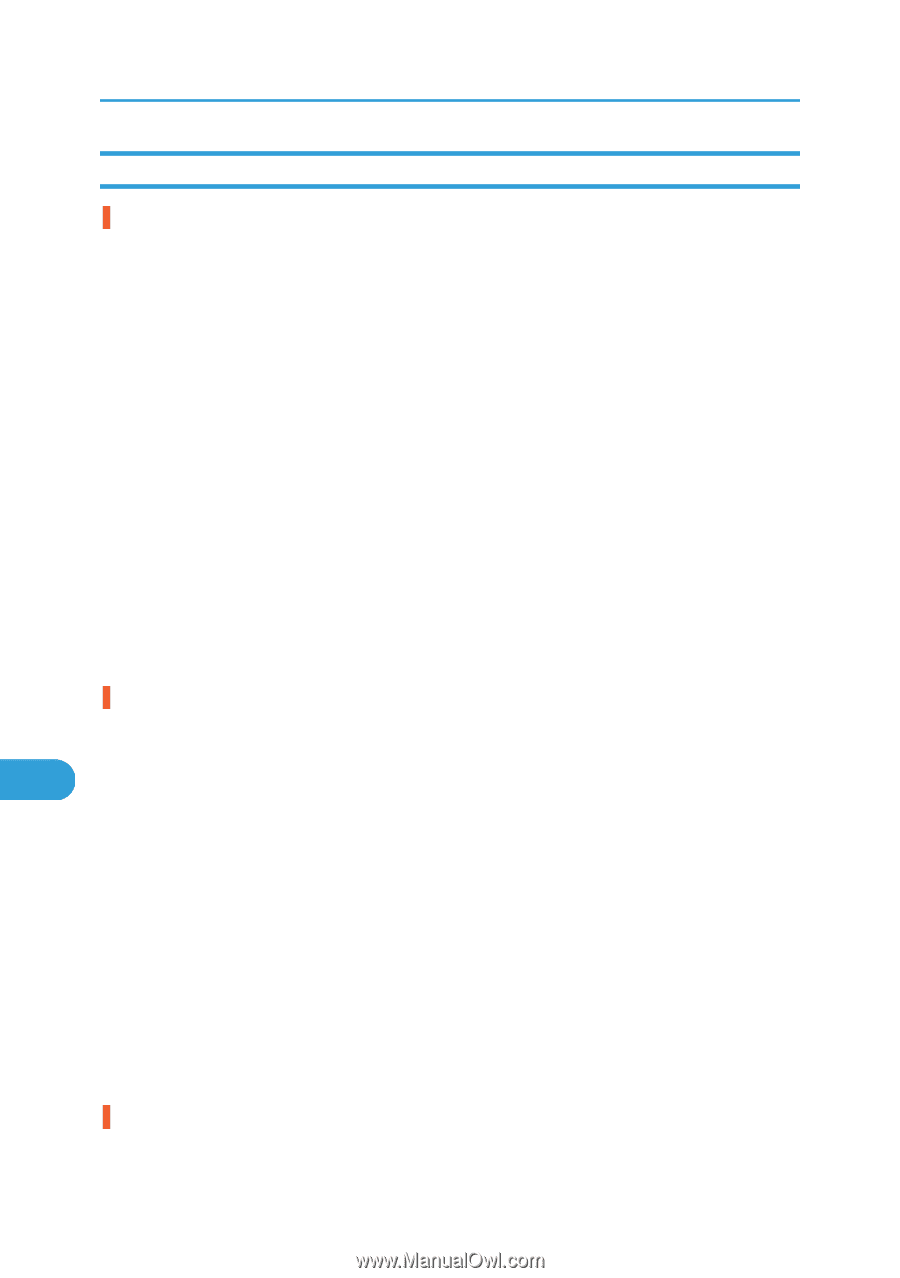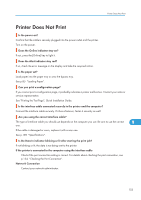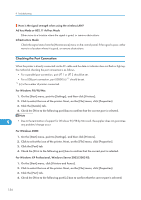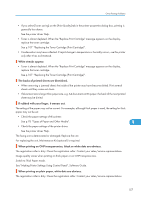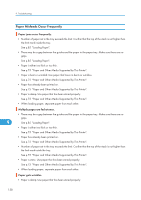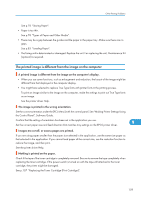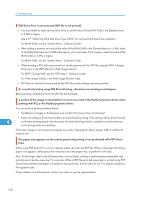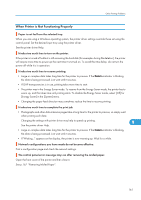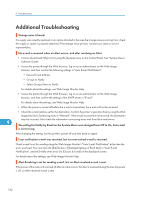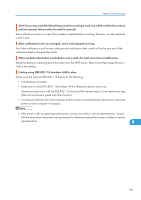Ricoh SP4100N Operating Instructions - Page 160
Paper Misfeeds Occur Frequently, Paper and Other Media Supported by This Printer.
 |
UPC - 026649027994
View all Ricoh SP4100N manuals
Add to My Manuals
Save this manual to your list of manuals |
Page 160 highlights
9. Troubleshooting Paper Misfeeds Occur Frequently Paper jams occur frequently. • Number of paper set in the tray exceeds the limit. Confirm that the top of the stack is not higher than the limit mark inside the tray. See p.85 "Loading Paper". • There may be a gap between the guides and the paper in the paper tray. Make sure there are no gaps. See p.85 "Loading Paper". • Paper is either too thick or too thin. See p.75 "Paper and Other Media Supported by This Printer". • Paper is bent or wrinkled. Use paper that have no bents or wrinkles. See p.75 "Paper and Other Media Supported by This Printer". • Paper has already been printed on. See p.75 "Paper and Other Media Supported by This Printer". • Paper is damp. Use paper that has been stored properly. See p.75 "Paper and Other Media Supported by This Printer". • When loading paper, separate paper from each other. Multiple pages are fed at once. • There may be a gap between the guides and the paper in the paper tray. Make sure there are no gaps. 9 See p.85 "Loading Paper". • Paper is either too thick or too thin. See p.75 "Paper and Other Media Supported by This Printer". • Paper has already been printed on. See p.75 "Paper and Other Media Supported by This Printer". • Number of paper set in the tray exceeds the limit. Confirm that the top of the stack is not higher than the limit mark inside the tray. See p.75 "Paper and Other Media Supported by This Printer". • Paper is static. Use paper that has been stored properly. See p.75 "Paper and Other Media Supported by This Printer". • When loading paper, separate paper from each other. Paper gets wrinkles. • Paper is damp. Use paper that has been stored properly. 158