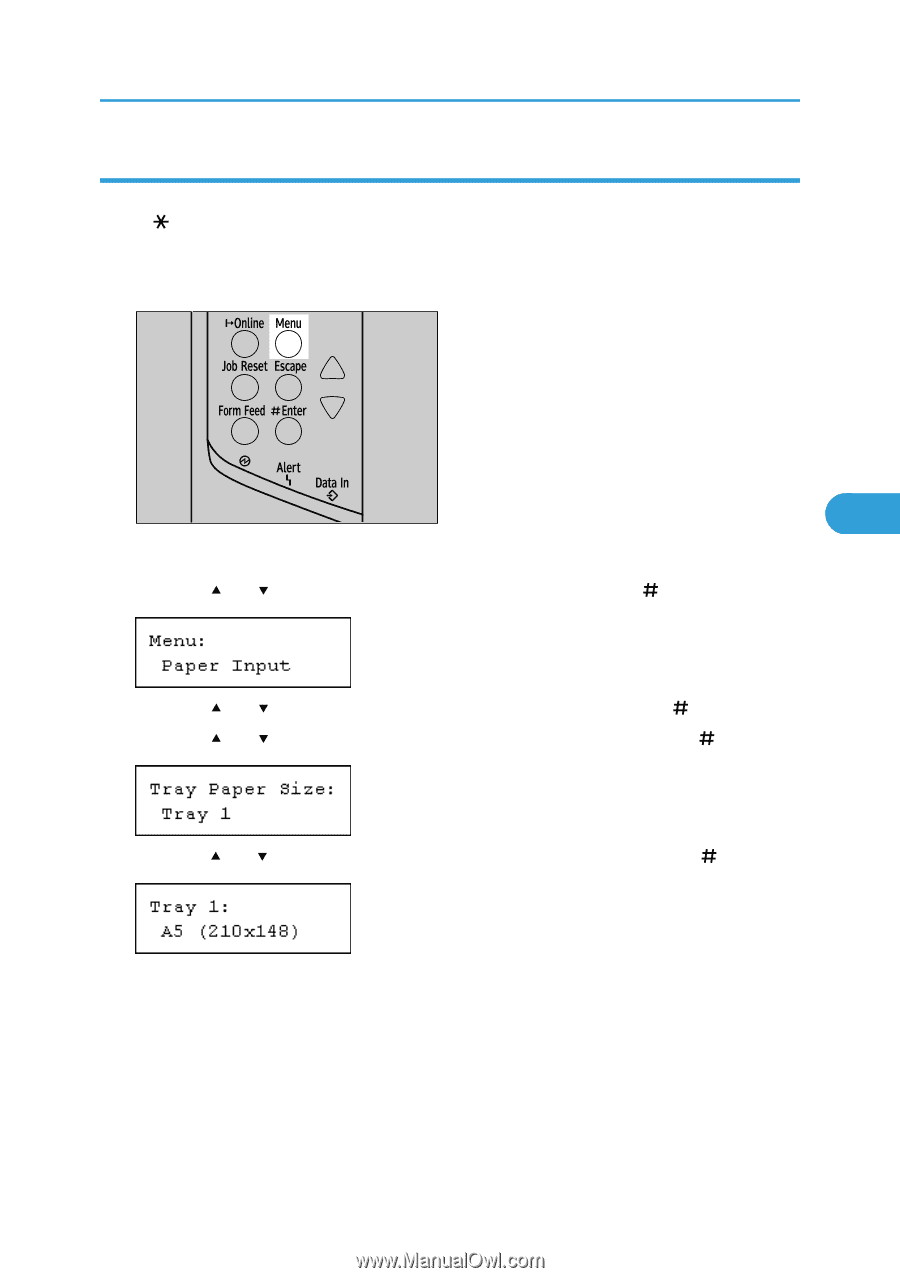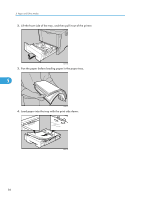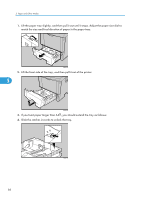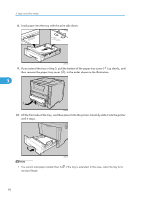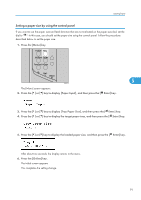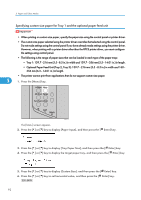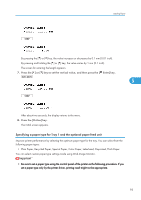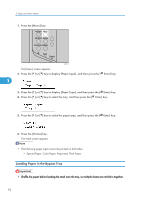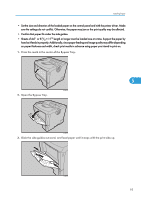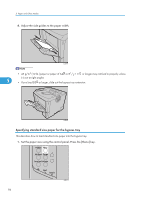Ricoh SP4100N Operating Instructions - Page 93
Setting a paper size by using the control panel, The initial screen appears.
 |
UPC - 026649027994
View all Ricoh SP4100N manuals
Add to My Manuals
Save this manual to your list of manuals |
Page 93 highlights
Loading Paper Setting a paper size by using the control panel If you want to use the paper size and feed direction that are not indicated on the paper size dial, set the dial to " ". In this case, you should set the paper size using the control panel. Follow the procedure described below to set the paper size. 1. Press the [Menu] key. 5 AUB051S The [Menu] screen appears. 2. Press the [ ] or [ ] key to display [Paper Input], and then press the [ Enter] key. 3. Press the [ ] or [ ] key to display [Tray Paper Size], and then press the [ Enter] key. 4. Press the [ ] or [ ] key to display the target paper tray, and then press the [ Enter] key. 5. Press the [ ] or [ ] key to display the loaded paper size, and then press the [ Enter] key. After about two seconds, the display returns to the menu. 6. Press the [Online] key. The initial screen appears. This completes the setting change. 91