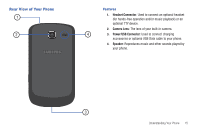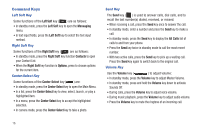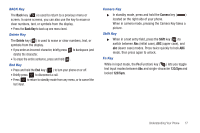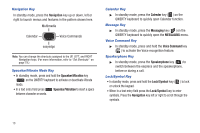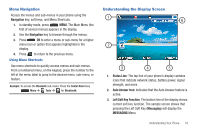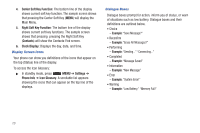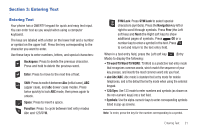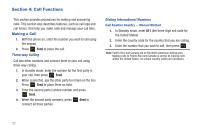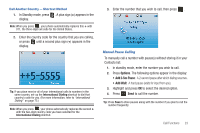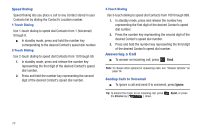Samsung SCH-R390 User Manual Ver.fd04_f2 (English(north America)) - Page 23
Menu Navigation, Using Menu Shortcuts, Understanding the Display Screen - battery
 |
View all Samsung SCH-R390 manuals
Add to My Manuals
Save this manual to your list of manuals |
Page 23 highlights
Menu Navigation Access the menus and sub-menus in your phone using the Navigation key, soft keys, and Menu Shortcuts. 1. In standby mode, press MENU. The Main Menu (the first of several menus) appears in the display. 2. Use the Navigation key to browse through the menus. 3. Press OK to enter a menu or sub-menu for a higher menu icon or option that appears highlighted in the display. 4. Press to return to the previous menu. Using Menu Shortcuts Use menu shortcuts to quickly access menus and sub-menus. From a numbered menu, on the keypad, press the number to the left of the menu label to jump to the desired menu, sub-menu, or feature. Example: To access the Bluetooth sub-menu: Press the Center/Select key Menu ➔ Tools ➔ for Bluetooth. Understanding the Display Screen 1 6 2 3 4 5 1. Status Line: The top line of your phone's display contains icons that indicate network status, battery power, signal strength, and more. 2. Auto Answer Icon: Indicates that the Auto Answer feature is active. 3. Left Soft Key Function: The bottom line of the display shows current soft key function. The sample screen shows that pressing the Left Soft Key (Messaging) will display the MESSAGING Menu. Understanding Your Phone 19