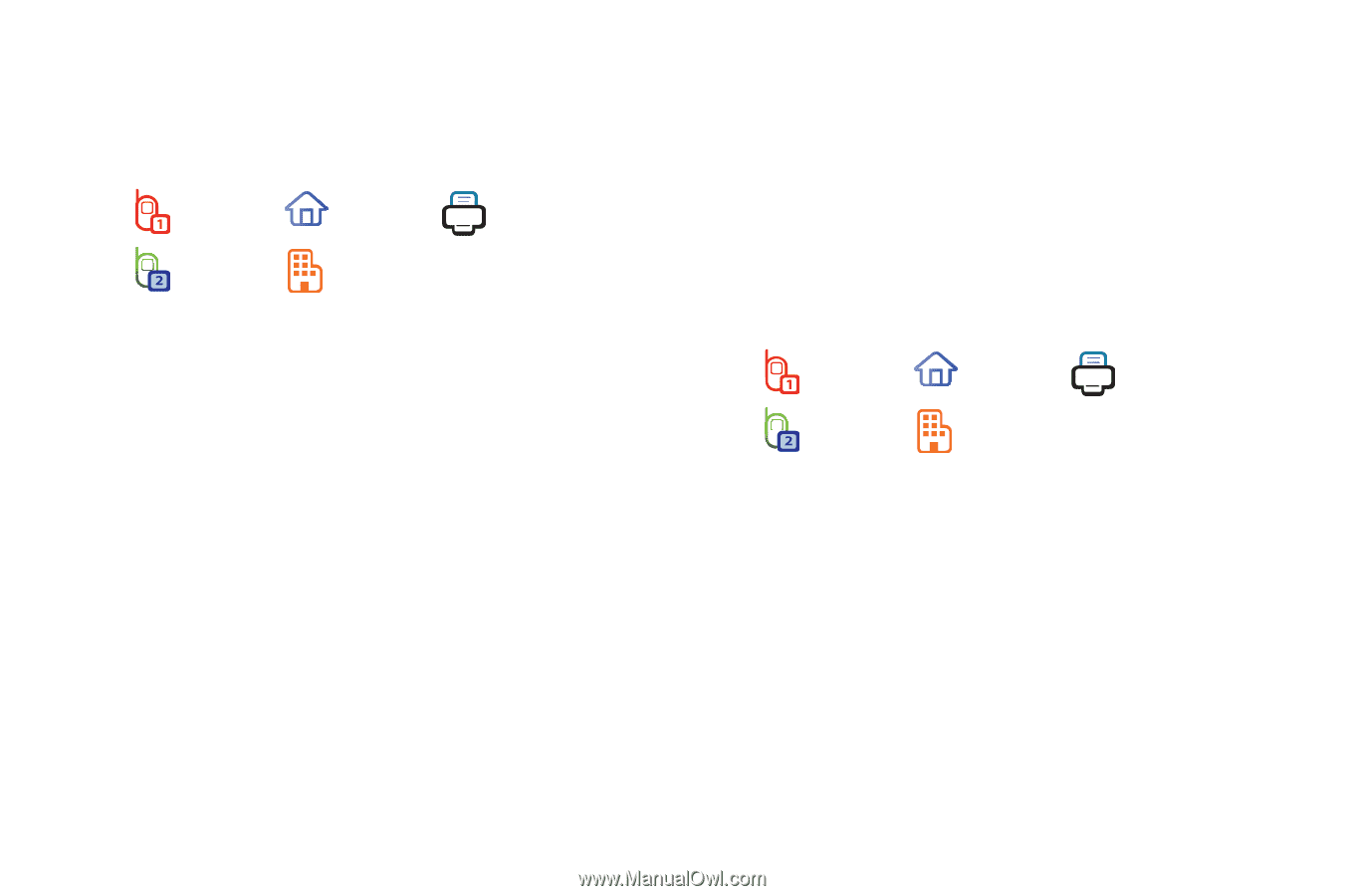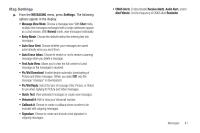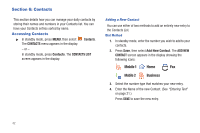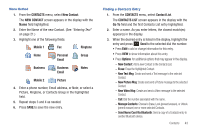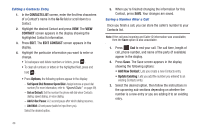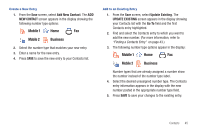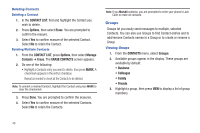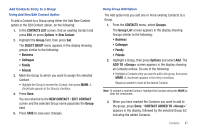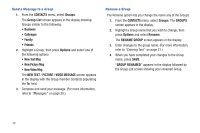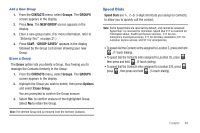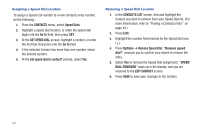Samsung SCH-R390 User Manual Ver.fd04_f2 (English(north America)) - Page 49
Create a New Entry, Add to an Existing Entry, Finding a Contacts Entry
 |
View all Samsung SCH-R390 manuals
Add to My Manuals
Save this manual to your list of manuals |
Page 49 highlights
Create a New Entry 1. From the Save screen, select Add New Contact. The ADD NEW CONTACT screen appears in the display showing the following number type options: Mobile 1 Home Fax Mobile 2 Business 2. Select the number type that matches your new entry. 3. Enter a name for the new entry. 4. Press SAVE to save the new entry to your Contacts list. Add to an Existing Entry 1. From the Save screen, select Update Existing. The UPDATE EXISTING screen appears in the display showing your Contacts list with the Go To field and the first Contacts entry highlighted. 2. Find and select the Contacts entry to which you want to add the new number. (For more information, refer to "Finding a Contacts Entry" on page 43.) 3. The following number type options appear in the display: Mobile 1 Home Fax Mobile 2 Business Number types that are already assigned a number show the number instead of the number type label. 4. Select the desired unassigned number type. The Contacts entry information appears in the display with the new number posted in the appropriate number type field. 5. Press SAVE to save your changes to the existing entry. Contacts 45