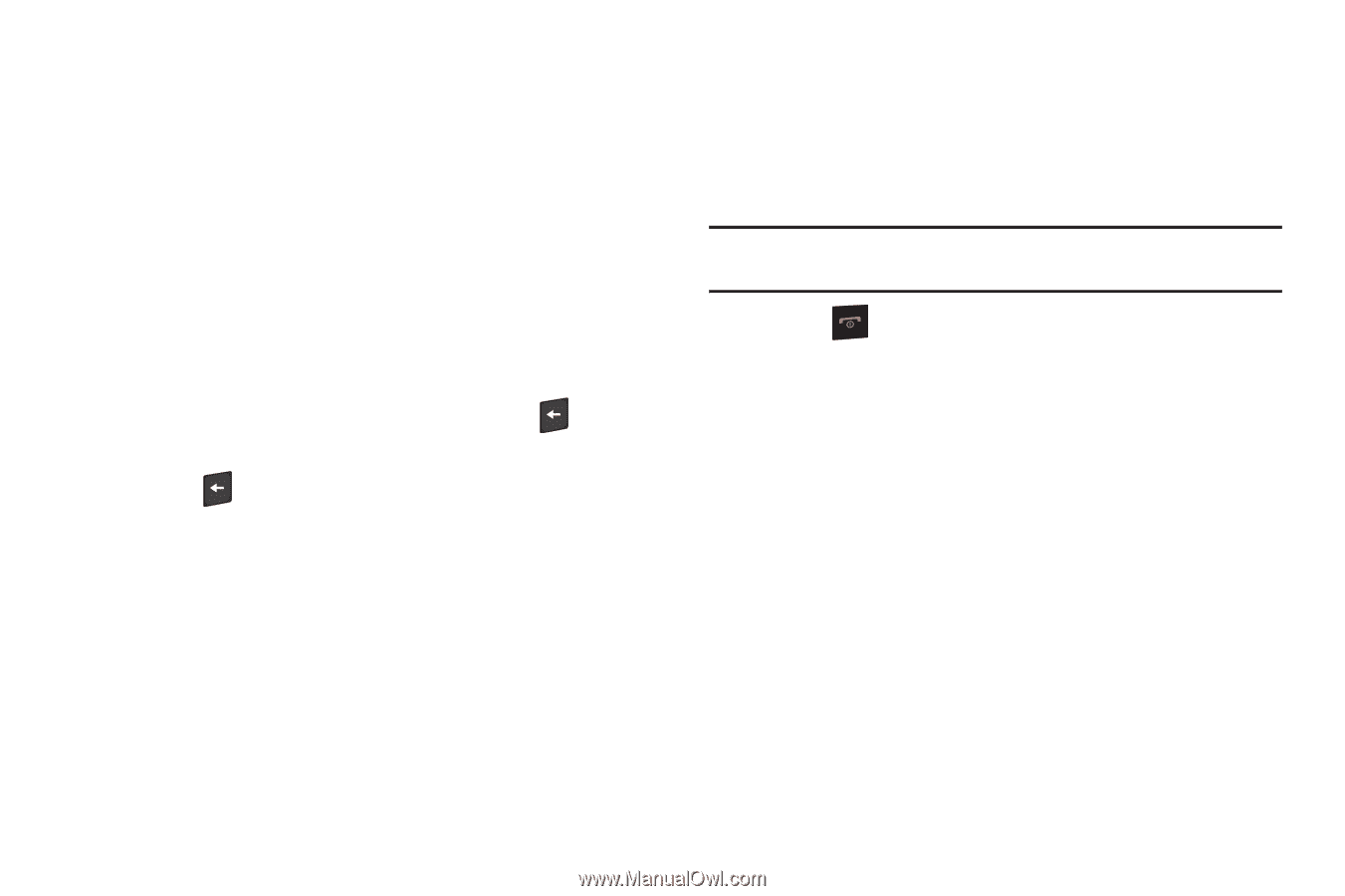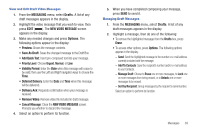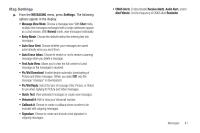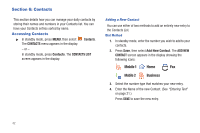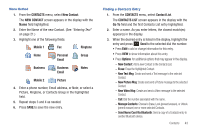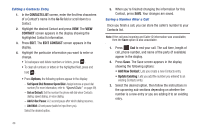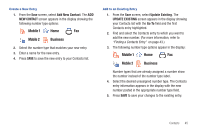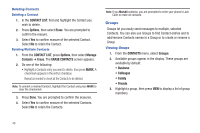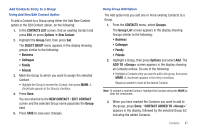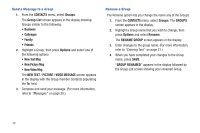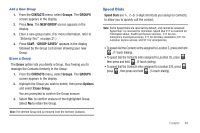Samsung SCH-R390 User Manual Ver.fd04_f2 (English(north America)) - Page 48
Editing a Contacts Entry, Saving a Number After a Call, Set Speed Dial, Set as Default
 |
View all Samsung SCH-R390 manuals
Add to My Manuals
Save this manual to your list of manuals |
Page 48 highlights
Editing a Contacts Entry 1. In the CONTACTS LIST screen, enter the first few characters of a Contact's name in the Go To field or scroll down to a Contact. 2. Highlight the desired Contact and press VIEW. The VIEW CONTACT screen appears in the display showing the highlighted Contact's information. 3. Press EDIT. The EDIT CONTACT screen appears in the display. 4. Highlight the particular information you want to enter or change. • To backspace and delete numbers or letters, press . • To clear all numbers or letters in the highlighted field, press and hold . • Press Options, the following options appear in the display: - Set Speed Dial/Remove Speed Dial: Assign/remove a speed dial number (For more information, refer to "Speed Dials" on page 49). - Set as Default: Set the number the phone will dial when Contacts dialing, speed dialing, or voice dialing. - Add 2-Sec Pause: A 2-second pause after which dialing resumes. - Add Wait: A hard pause (waits for input from you). Select the desired option. 5. When you're finished changing the information for this Contact, press SAVE. Your changes are saved. Saving a Number After a Call Once you finish a call, you can store the caller's number to your Contacts list. Note: If the call was incoming and Caller ID information was unavailable, then the Save option is also unavailable. 1. Press End to end your call. The call time, length of call, phone number, and name of the party (if available) appear in the display. 2. Press Save. The Save screen appears in the display showing the following options: • Add New Contact: Lets you create a new Contacts entry. • Update Existing: Lets you add the number you entered to an existing Contacts entry. 3. Select the desired option, then follow the instructions in the upcoming sub-sections depending on whether the number is a new entry or you are adding it to an existing entry. 44