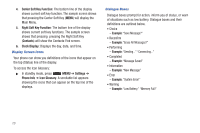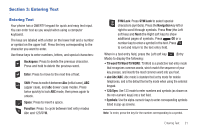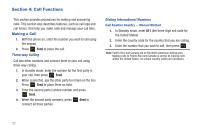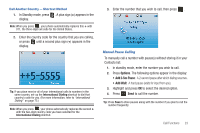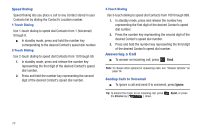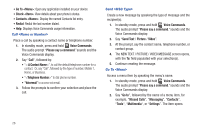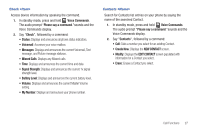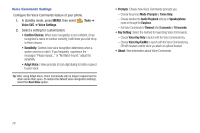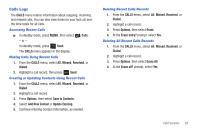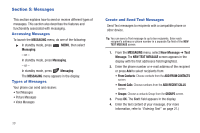Samsung SCH-R390 User Manual Ver.fd04_f2 (English(north America)) - Page 29
Answering Call-Waiting Calls, Call In-Progress Options, Voice Commands, New Text Msg
 |
View all Samsung SCH-R390 manuals
Add to My Manuals
Save this manual to your list of manuals |
Page 29 highlights
Answering Call-Waiting Calls When you receive a call while on a call: • To place the first call on hold and answer the new call, press Send. • To return to the first call, press Send again. Call In-Progress Options You can access menus and features while in a call: ᮣ Press Options for these options: • New Text Msg: Display the NEW TEXT MESSAGE screen. • Contact List: Diplay the CONTACT LIST screen. • Recent Calls: View the ALL CALLS log. • Send DTMF: Send your phone number as DTMF (touch) tones to the other person on the call. • Bluetooth: Display the BLUETOOTH MENU screen • Memo Pad: Launch the Memo Pad to create or edit a text Memo. • Location: Set your phone's GPS Location On or to E911 (emergency calls) Only. • Voice Privacy: Choose Standard or Enhanced voice encryption, where available. ᮣ To control whether the other caller can hear you, press Mute/Unmute. Voice Commands Voice Commands is advanced speech recognition software that recognizes your spoken commands to dial phone numbers, create messages, and launch phone features such as Contacts, Calendar, and My Music. To use Voice Commands, speak naturally into your phone, at a distance of 3-12 inches. There is no need to "train" Voice Commands, it is designed to recognize natural speech. ᮣ In standby mode, press and hold Voice Commands. - or - In standby mode, press MENU, then select Voice SVC ➔ Voice Commands. Tools ➔ Note: At each step, Voice Commands displays a list of available commands. If Voice Commands does not recognize your command, it will prompt you to confirm. Tip: Press Help at any time to display helpful tips for using Voice Commands. You can perform the following functions with Voice Commands: • Call : Place a call to a saved contact, to a telephone number, or to voicemail. • Send : Create a Text/Picture/Video message to a saved contact, or to a telephone number. Call Functions 25