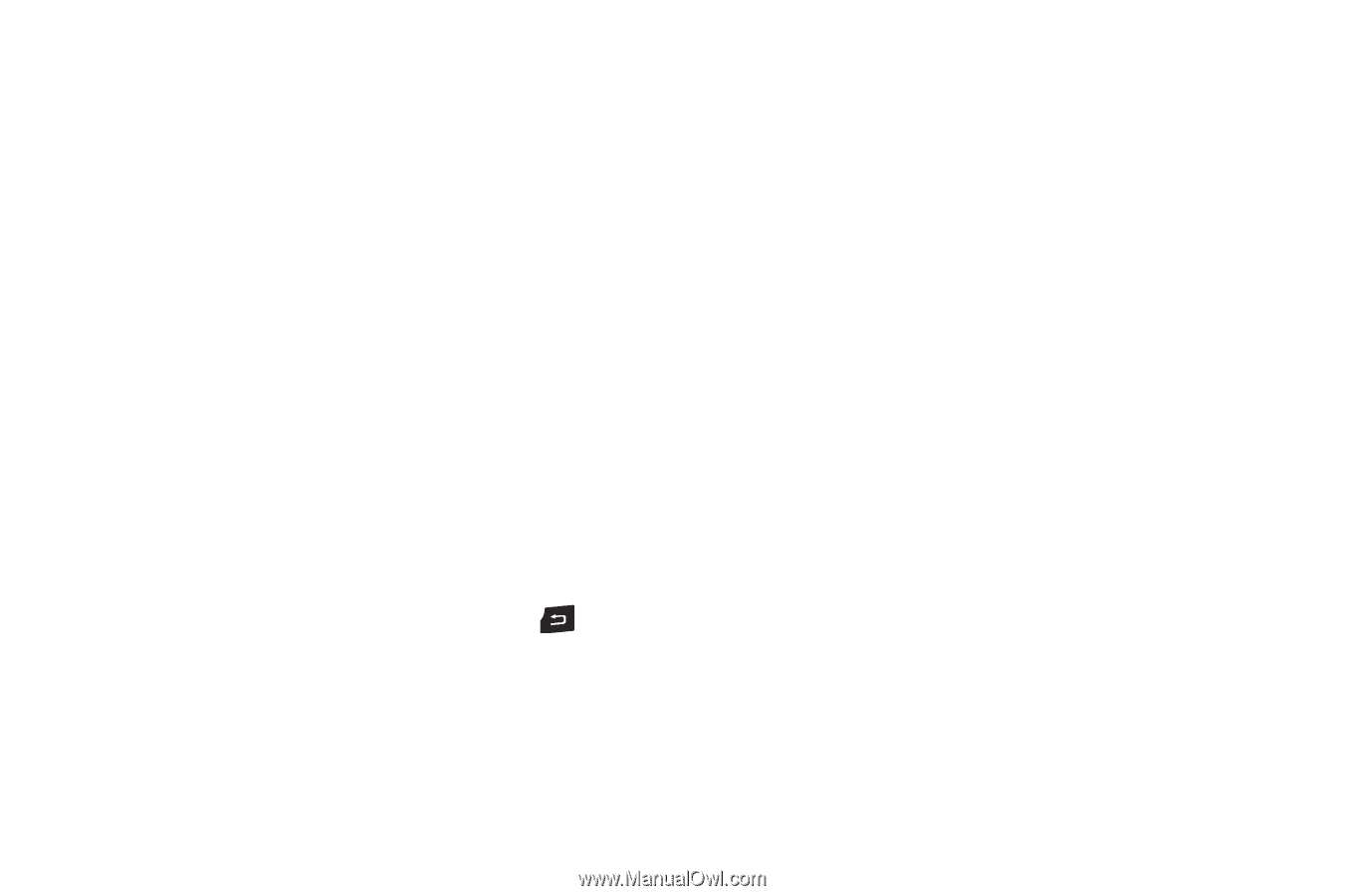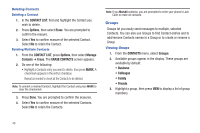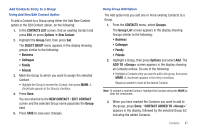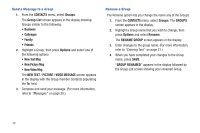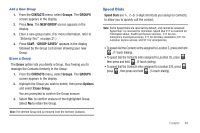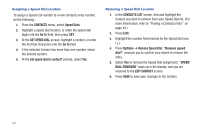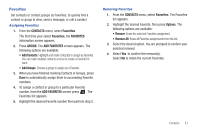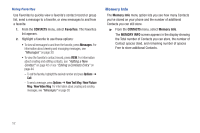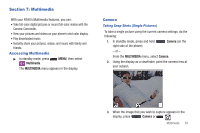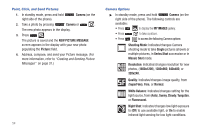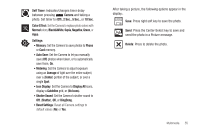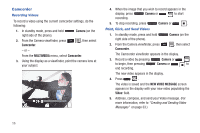Samsung SCH-R390 User Manual Ver.fd04_f2 (English(north America)) - Page 55
Favorites, Assigning Favorites, Removing Favorites, The Favorites
 |
View all Samsung SCH-R390 manuals
Add to My Manuals
Save this manual to your list of manuals |
Page 55 highlights
Favorites Set contacts or contact groups as Favorites, to quickly find a contact or group to view, send a message, or call a contact. Assigning Favorites 1. From the CONTACTS menu, select Favorites. The first time your select Favorites, the FAVORITES information screen appears. 2. Press ASSIGN. The ADD FAVORITES screen appears. The following options are available: • Add Contacts: Highlight and mark contact(s) to assign as favorites. You can mark multiple contacts at once to create a Favorite for each. • Add Groups: Choose a group to assign as a Favorite. 3. When you have finished marking Contacts or Groups, press Done to automatically assign them to succeeding Favorite numbers. 4. To assign a contact or group to a particular Favorite number, from the ADD FAVORITES screen press . The Favorites list appears. 5. Highlight the desired Favorite number then perform step 2. Removing Favorites 1. From the CONTACTS menu, select Favorites. The Favorites list appears. 2. Highlight the desired Favorite, then press Options. The following options are available: • Remove: Erase the selected Favorites assignment. • Remove All: Erase all Favorites assignments from the list. 3. Select the desired option. You are promped to confirm your selected removal. 4. Select Yes to confirm the removal(s). Select No to retain the current Favorites. Contacts 51