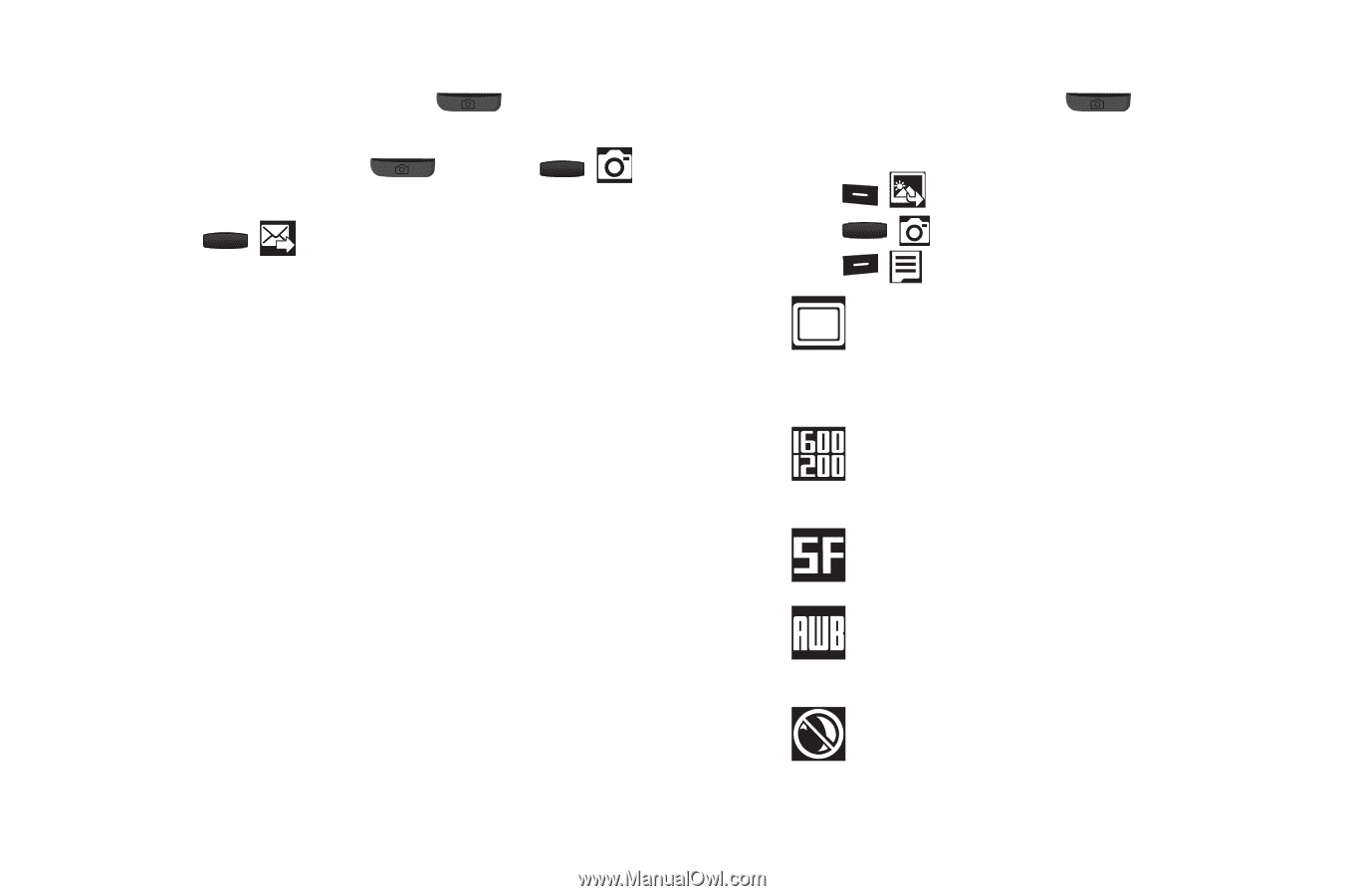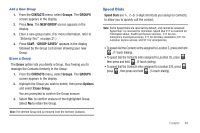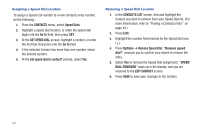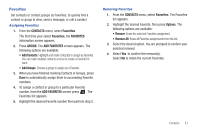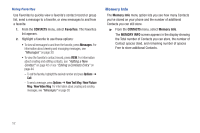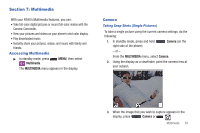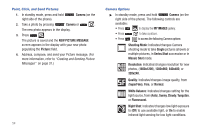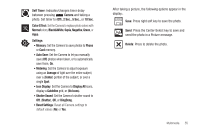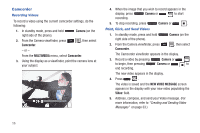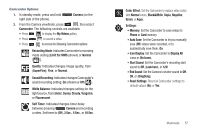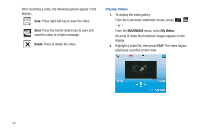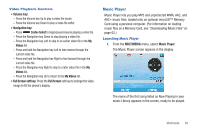Samsung SCH-R390 User Manual Ver.fd04_f2 (English(north America)) - Page 58
Point, Click, and Send Pictures, Camera Options, Shooting Mode
 |
View all Samsung SCH-R390 manuals
Add to My Manuals
Save this manual to your list of manuals |
Page 58 highlights
Point, Click, and Send Pictures 1. In standby mode, press and hold right side of the phone). Camera (on the 2. Take a photo by pressing Camera or . The new photo appears in the display. 3. Press . The picture is saved and the NEW PICTURE MESSAGE screen appears in the display with your new photo populating the Picture: field. 4. Address, compose, and send your Picture message. (For more information, refer to "Creating and Sending Picture Messages" on page 31.) 54 Camera Options ᮣ In standby mode, press and hold Camera (on the right side of the phone). The following controls are available: • Press to display the MY IMAGES gallery. • Press to take a picture. • Press to access the following Camera options: Shooting Mode: Indicates/changes Camera shooting mode to take Single pictures (shown) or multiple pictures, in Series Shot succession or in Mosaic Shot mode. Resolution: Indicates/changes resolution for new photos, (1600x1200), 1280x960, 640x480, or 320x240. Quality: Indicates/changes image quality, from (SuperFine), Fine, or Normal. White Balance: Indicates/changes setting for the light source, from (Auto), Sunny, Cloudy, Tungsten, or Fluorescent. Night Shot: Indicates/changes low light exposure to (Off) to use available light, or On to enable infrared light sensing for low light conditions.