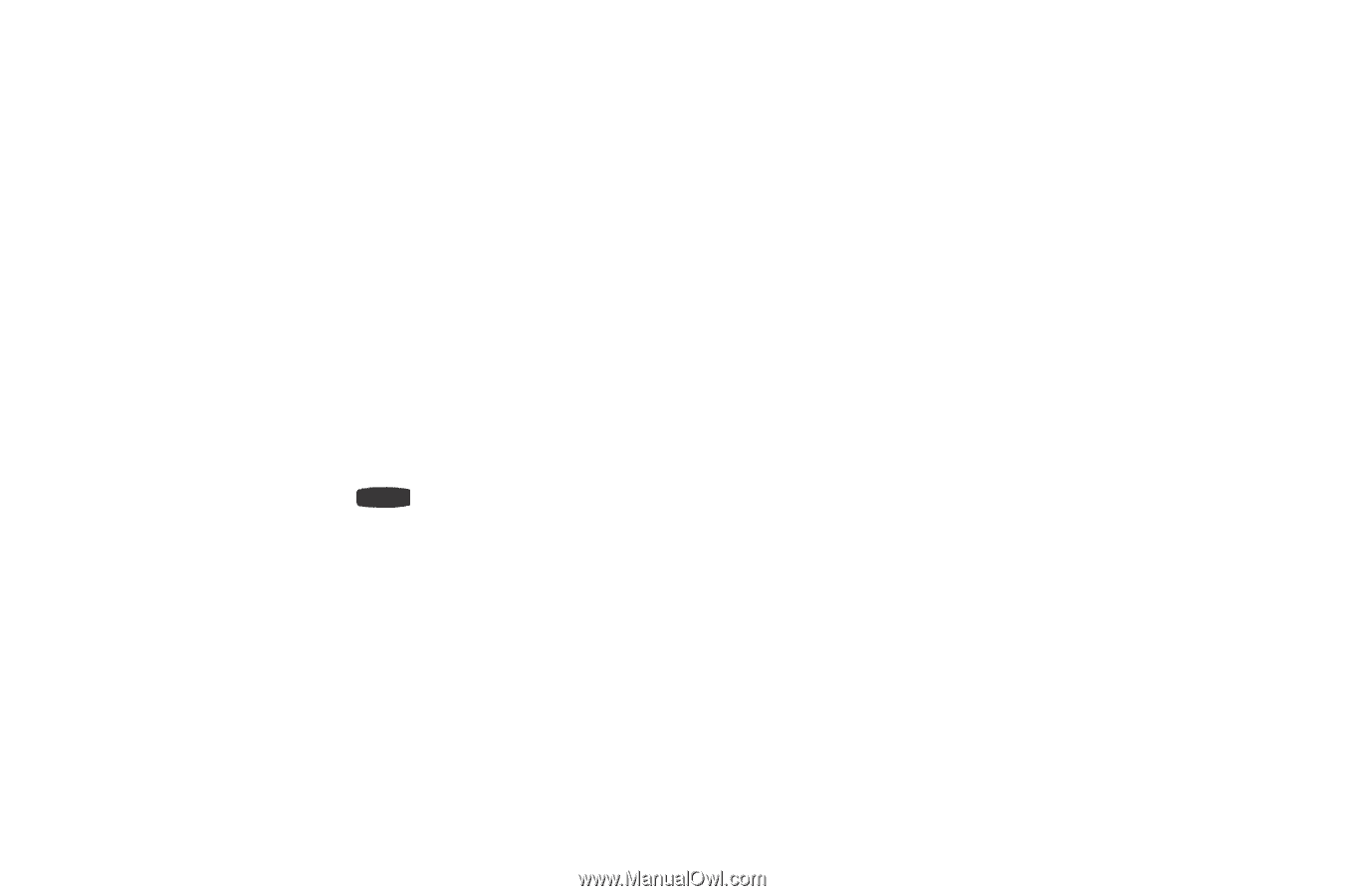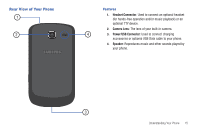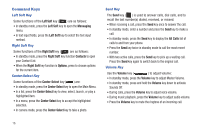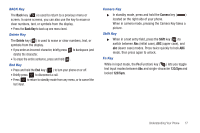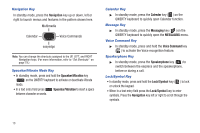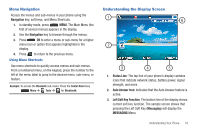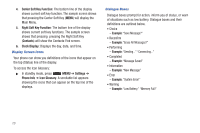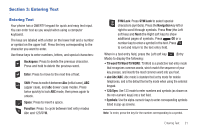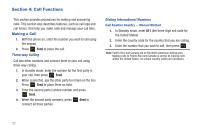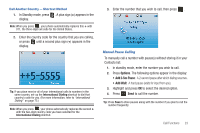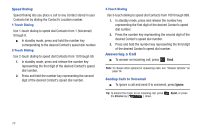Samsung SCH-R390 User Manual Ver.fd04_f2 (English(north America)) - Page 24
Display Screen Icons, Dialogue Boxes, To access the Icon Glossary
 |
View all Samsung SCH-R390 manuals
Add to My Manuals
Save this manual to your list of manuals |
Page 24 highlights
4. Center Soft Key Function: The bottom line of the display shows current soft key function. The sample screen shows that pressing the Center Soft Key (MENU) will display the Main Menu. 5. Right Soft Key Function: The bottom line of the display shows current soft key functions. The sample screen shows that pressing pressing the Right Soft Key (Contacts) will show the Contacts-Find screen. 6. Clock Display: Displays the day, date, and time. Display Screen Icons Your phone can show you definitions of the icons that appear on the top (Status) line of the display. To access the Icon Glossary: ᮣ In standby mode, press MENU ➔ Settings ➔ Phone Info ➔ Icon Glossary. A scrollable list appears showing the icons that can appear on the top line of the displays. Dialogue Boxes Dialogue boxes prompt for action, inform you of status, or warn of situations such as low battery. Dialogue boxes and their definitions are outlined below. • Choice - Example: "Save Message?" • Reconfirm - Example: "Erase All Messages?" • Performing - Example: "Sending..." "Connecting..." • Completed - Example: "Message Saved" • Information - Example: "New Message" • Error - Example: "System Error!" • Warning - Example: "Low Battery," "Memory Full!" 20