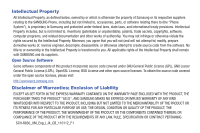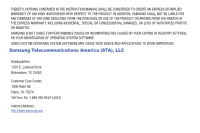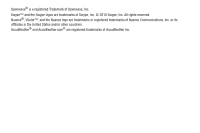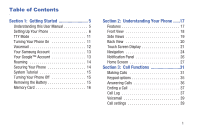Samsung SCH-R830 User Manual
Samsung SCH-R830 Manual
 |
View all Samsung SCH-R830 manuals
Add to My Manuals
Save this manual to your list of manuals |
Samsung SCH-R830 manual content summary:
- Samsung SCH-R830 | User Manual - Page 1
SCH-R830 ANDROID SMARTPHONE User Manual Please read this manual before operating your phone and keep it for future reference. GH68_3XXXXA Printed in KoreaXX - Samsung SCH-R830 | User Manual - Page 2
and other open source licenses. To obtain the source code covered under the open source licenses, please visit: http://opensource.samsung.com. Disclaimer of Warranties; Exclusion of Liability EXCEPT REQUIREMENTS OF ANY LAW, RULE, SPECIFICATION OR CONTRACT PERTAINING SCH-R830_UM_Eng_LJ4_CB_110112_F1 - Samsung SCH-R830 | User Manual - Page 3
THERETO. NOTHING CONTAINED IN THE INSTRUCTION MANUAL SHALL BE CONSTRUED TO CREATE AN EXPRESS OR IMPLIED WARRANTY OF ANY KIND WHATSOEVER WITH RESPECT TO THE PRODUCT. IN ADDITION, SAMSUNG SHALL NOT BE LIABLE FOR ANY DAMAGES OF ANY KIND RESULTING FROM THE PURCHASE OR USE OF THE PRODUCT OR ARISING FROM - Samsung SCH-R830 | User Manual - Page 4
samsung.com/us/support 4GLTE coverage is available in select markets. 4G, as used with this phone, refers to the fact that the phone is designed with LTE technology. Google, the Google logo, Android, the Android logo, Google Play, Gmail, Google Mail, Google Maps, Google Music code, - Samsung SCH-R830 | User Manual - Page 5
Openwave® is a registered Trademark of Openwave, Inc. Swype™ and the Swype logos are trademarks of Swype, Inc. © 2010 Swype, Inc. All rights reserved. Nuance®, VSuite™, and the Nuance logo are trademarks or registered trademarks of Nuance Communications, Inc. or its affiliates in the United States - Samsung SCH-R830 | User Manual - Page 6
5 Setting Up Your Phone 6 TTY Mode 11 Turning Your Phone On 11 Voicemail 12 Your Samsung Account 13 Your Google™ Account 13 Roaming 14 Securing Your Phone 14 System Tutorial 15 Turning Your Phone Off 15 Removing the Battery 15 Memory Card 16 Section 2: Understanding Your Phone ......17 - Samsung SCH-R830 | User Manual - Page 7
On-screen QWERTY Keyboard 44 Using the Samsung Keyboard 45 Using T9 Predictive Text 48 Using Continuous input 49 Using the Google Voice Typing Feature Wi-Fi Direct 92 AllShare Cast 93 Nearby devices 93 Memory Card 94 Section 8: Applications and Widgets ....... 95 Accessing Applications 95 - Samsung SCH-R830 | User Manual - Page 8
184 Commercial Mobile Alerting System (CMAS) . 185 Smart Practices While Driving 185 Battery Use and Safety 186 Samsung Mobile Products and Recycling . . . 188 UL Certified Travel Charger 189 Display / Touch-Screen 190 GPS & AGPS 190 Emergency Calls 191 Care and Maintenance 192 Responsible - Samsung SCH-R830 | User Manual - Page 9
4 - Samsung SCH-R830 | User Manual - Page 10
allows you to quickly start using your Samsung SCH-R830 phone by installing the SIM and microSD cards, installing and charging the battery, activating your service, and setting up your voicemail account. Understanding this User Manual The sections of this manual generally follow the features of your - Samsung SCH-R830 | User Manual - Page 11
to install the SIM card, microSD™ card, and battery into their respective internal slots and compartment. Removing the battery cover Ⅲ Pull up using the slot provided (1), while lifting the cover off the phone (2). Installing the SIM Card When you subscribe to a 4G LTE cellular network, you are - Samsung SCH-R830 | User Manual - Page 12
the SIM card face into the phone, then carefully slide the SIM card into the SIM card socket (as shown) until the card locks into place. Installing the Memory Card Your device lets you install a microSD (SD) or microSDHC memory card to expand available memory to store images, videos, music, some - Samsung SCH-R830 | User Manual - Page 13
, see "Removing the battery cover".) 2. Insert the battery into the phone (1), aligning the gold contacts on the battery with the gold contacts in the phone. Push down on the bottom of the battery (2) until it snaps into place. Installing the battery cover Ⅲ Align the cover (1) and press it - Samsung SCH-R830 | User Manual - Page 14
and USB cable) to rapidly charge your phone from any 120/ 220 VAC outlet. Note: The battery comes partially charged. You must fully charge the battery before using your phone for the first time. A fully discharged battery requires up to 4 hours of charge time. After the first charge, you can use the - Samsung SCH-R830 | User Manual - Page 15
requires up to 4 hours of charge time. After the first charge, you can use the phone while charging. Warning! Use only Samsung-approved charging devices and batteries. Samsung accessories are designed to maximize battery life. Using other accessories may invalidate your warranty and may cause damage - Samsung SCH-R830 | User Manual - Page 16
to enable TTY Mode. For more information, refer to "Other call settings" on page 43. Turning Your Phone On Ⅲ Press and hold the Power/Lock key for three seconds. While powering on, the phone connects with the network (both digital and LTE), then displays the Locked screen - Samsung SCH-R830 | User Manual - Page 17
Unlocking Your Phone 1. If needed, Press the Power/Lock key on the upper right side to wake the screen. 2. Swipe across the screen. The Home screen appears. Voicemail All unanswered calls to your phone are sent to voicemail, even if your phone is turned the automated instructions to manage - Samsung SCH-R830 | User Manual - Page 18
account. 1. Press Home ➔ Apps ➔ Gmail. The Add a Google Account screen displays. 2. Touch Next to continue. 3. Follow the on-screen instructions to create a Google Account, or to sign in if you already have a Google account. Resetting your Google Account Password A Google account password is - Samsung SCH-R830 | User Manual - Page 19
password reset prompts. Roaming When you travel outside your home network's coverage area, your phone can roam to acquire service on : Unless stated otherwise, instructions in this User Manual start with the phone unlocked, at the Home screen. Locking the phone manually Ⅲ Press the Power/Lock - Samsung SCH-R830 | User Manual - Page 20
your phone. Ⅲ From the Home screen, touch Menu, then touch Settings ➔ About phone ➔ System tutorial. Turning Your Phone Off 1. Press and hold the seconds. Power/Lock key for two 2. At the prompt, touch Power off. Removing the Battery 1. Remove the battery cover. (For more information, refer to - Samsung SCH-R830 | User Manual - Page 21
it from the phone. 1. From the Home screen, touch Menu, then touch Settings ➔ SD card and phone storage ➔ Unmount SD card. 2. Remove the rear cover. (For more information, refer to "Removing the battery cover" on page 6.) 3. Gently press on the memory card, then release so that it pops out from - Samsung SCH-R830 | User Manual - Page 22
, and BMP formats • Music Player, supporting MP3 format • Video Player, supporting MP4, M4V, 3GP, DIVX, H.263, and H.264 formats • Speakerphone • Ringtone and Alert tone support for MP3, AAC, WMA, OGG, QCP, EVRC, MIDI, WAV, and AMR formats • Support for microSD™ and microSDHC™ Memory Cards (up to 32 - Samsung SCH-R830 | User Manual - Page 23
the screen darkens to save battery power. 4. Menu Key: Touch to display options for the current screen ( screen or option. 7. Microphone: Passes your voice to other parties in a call. Used when recording voice notes. Passes your voice to Voice Control. (See "Voice Recorder" on page 131 and "S Voice - Samsung SCH-R830 | User Manual - Page 24
5mm Headset Jack: allows you to plug in headphones. 2. Volume Key: From a Home screen, press to adjust Master Volume. During calls or music playback, press to adjust volume. Press to mute the ringtone of an incoming call. 3. Memory Card Slot: Lets you insert a microSD™ (up to 2 GB) or microSD™HC (up - Samsung SCH-R830 | User Manual - Page 25
Back View 1 2 3 20 1. Camera Lens: Take photos or record videos. 2. Flash: Used when taking pictures or recording videos in low light. 3. Back Cover: Protects the battery and LTE SIM slot. 4. Speaker Grill: Plays ringtones, call audio when in Speakerphone mode, music, and other sounds. 4 - Samsung SCH-R830 | User Manual - Page 26
to quickly launch applications or features, such as Email or other applications. (For more information, refer to "Adding Apps and Widgets to a Home Screen panel" on page 30.) 6. Widgets: Widgets can be added to provide direct access to applications or features, such as Google Search. (See "Adding - Samsung SCH-R830 | User Manual - Page 27
, refer to "Display" on page 154.) Changing the Screen Orientation You can manually change the orientation of most of your phone's screens by opening the QWERTY keypad. Your SCH-R830 can also automatically change the orientation of some screens. The phone's built-in accelerometer senses movement and - Samsung SCH-R830 | User Manual - Page 28
wireless communications are disabled. (See "Airplane mode" on page 140.) System Alert: Check Notifications Panel for alerts. Voice Call: A voice call is in progress. Speakerphone: Speakerphone is enabled. Missed Call: Displays when there is a missed call. Battery Level: Shown fully charged. Charging - Samsung SCH-R830 | User Manual - Page 29
be removed without damaging files stored on the card. SD Card Media scanning complete: Scan for media files on optional memory card is complete. SD Card removed: Optional memory card removed without being unmounted. Bluetooth Active: Bluetooth is turned on. Bluetooth Connected: The phone is paired - Samsung SCH-R830 | User Manual - Page 30
hold a widget on the home screen to move it. • Touch and hold on a field to display a pop-up menu of options. Sweep To sweep, lightly drag your finger vertically or horizontally across the screen. Use sweep when: • Unlocking the screen • Scrolling the Home screen or a menu Understanding Your Phone - Samsung SCH-R830 | User Manual - Page 31
. Status-Control Buttons Buttons at the top of the Notification Panel show statuses for Wi-Fi, GPS, Sound, Screen rotation, Power saving, Notification, Mobile data, Bluetooth, Driving mode, and Sync. Ⅲ Enable or disable any of these features by touching the appropriate button. Touch an Ongoing or - Samsung SCH-R830 | User Manual - Page 32
provide more space for adding shortcuts, widgets and folders. Note: Unless stated otherwise, instructions in this User Manual start with the phone unlocked, at the Home screen. Slide your finger horizontally across the screen to scroll to the left or right side panels. As you scroll, the indicator - Samsung SCH-R830 | User Manual - Page 33
, touch, hold, and drag the panel image to the Remove icon ( ). 4. To add a panel, touch . Changing the Home panel You can choose any of the available Home screen panels to be the Home panel. 1. Navigate to a Home screen panel, then touch Menu. 2. Touch Edit page. An array of thumbnail images of the - Samsung SCH-R830 | User Manual - Page 34
panel. (For more information, refer to "Extended Home Screen" on page 27.) 2. Touch and hold on the screen to display the Home screen menu, then touch Set wallpaper for, and select Home screen/Lock screen/Home and lock screens. 3. Choose a source for images: • Gallery: Access the Gallery to choose - Samsung SCH-R830 | User Manual - Page 35
such as Apps) together on the Home screen. 1. Navigate to the desired Home screen panel. (For more information, refer to "Extended Home Screen" on page 27.) 2. Touch and hold on the screen to display the Home screen menu, then under Add to Home screen, touch Folder. - or - Touch Menu ➔ Create folder - Samsung SCH-R830 | User Manual - Page 36
Voice dial with Voice Control. Making Calls Using the Phone Keypad 1. Press Home ➔ Phone. The Keypad screen appears in the display. 2. Enter a telephone using the screen or assign Speed Dials. • Add 2-sec pause: Insert a 2-second pause in a telephone number. • Add wait: Insert a Wait pause - Samsung SCH-R830 | User Manual - Page 37
an Emergency Number, such as 911, your phone locks itself in emergency mode, only allowing you to make calls to the emergency call center you almost any time, even when the phone is locked, restricted, or in Airplane Mode. When you call 911, an audible tone plays and an Emergency prompt appears - Samsung SCH-R830 | User Manual - Page 38
it, then touch a number to dial for the Contact. to select Making Calls using S Voice Place a call by speaking the name or number. (For more information, refer to "S Voice" on page 128.) 1. Press Home ➔ Phone ➔ S Voice. The phone displays "What would you like to do?" and prompts you to speak - Samsung SCH-R830 | User Manual - Page 39
two calls to set up a three-way call between you and two other parties. 1. Establish a call, either by dialing or answering an incoming call. 2. Touch Add Call. The first call is placed on hold, and the phone Keypad appears. 3. Enter the second phone number, then touch . 4. Touch Merge calls. The - Samsung SCH-R830 | User Manual - Page 40
number dialing code after you touch . • Touch and hold to enable/disable Silent mode. • Touch to launch S Voice and vocally dial you've entered by launching the New message screen with the number you've entered populating the To field. - Add to Contacts: Save the number you've entered - Samsung SCH-R830 | User Manual - Page 41
ignore a call, the call is forwarded to voicemail. Ⅲ On the Incoming call screen, press the Volume key up or down. Your phone's ringer stops and, after On the Incoming call screen, touch and drag to the left. Voicemail answers the call, prompting the caller to leave a voice message. Rejecting a call - Samsung SCH-R830 | User Manual - Page 42
: Enable or disable speakerphone. • Mute: Mute or unmute your voice on the call. • Bluetooth: Switch the call's audio to a Bluetooth headset. Ending a Call Ⅲ From the In-Call screen, touch . From screens other than the InCall screen, do the following: 1. Open the Notification Panel. (For more - Samsung SCH-R830 | User Manual - Page 43
68.) Creating or Updating Contacts Using Call Log 1. Press Home ➔ Phone ➔ Recent Recent. 2. Touch and hold on a call record, then select Add to Contacts from the pop-up menu. 3. Choose Create contact or Update existing. 4. Continue entering contact information. (For more information, refer - Samsung SCH-R830 | User Manual - Page 44
calls you receive from those numbers. Ⅲ From the Call settings screen, touch Call rejection. The following options are available: • Auto reject mode: Touch Auto reject mode to turn Auto reject On, or touch Auto reject mode to turn Auto reject Off. When On, calls from numbers on the Auto - Samsung SCH-R830 | User Manual - Page 45
, refer to "Entering Text" on page 44.) Call alert Set options for sounds and vibrations to occur during calls. 1. From the Call settings screen, touch Call alert. 2. Configure options: • Call vibrations: Enable Vibrate on connection to network to have your phone vibrate when it connects to the - Samsung SCH-R830 | User Manual - Page 46
an incoming call by pressing Home. • The power key ends calls: When enabled, pressing Power/Lock ends a call. Auto screen off during calls When enabled, the screen automatically turns off during phone calls, and the proximity sensor on the front of the phone (see "Light and Proximity Sensors - Samsung SCH-R830 | User Manual - Page 47
From the Call settings screen, touch Increase volume settings screen, touch screen, under Voicemail, the following options are available: • Voicemail service service. If you wish Speed Dial "1" to call another voicemail service, touch Voicemail number to set the number of that other voicemail service - Samsung SCH-R830 | User Manual - Page 48
whether TTY mode is screen, touch Phone ➔ Menu ➔ Call Settings. 2. Configure options: • Accounts: Configure and manage Internet calling accounts. Touch Receive incoming calls to allow your phone to alert you of incoming Internet calls. When enabled, this option uses more battery power. Touch Add - Samsung SCH-R830 | User Manual - Page 49
when you need to enter text. Your phone provides an on-screen QWERTY keyboard to support quick and easy text input. • On-screen keyboard, landscape • On-screen keyboard, portrait On-screen QWERTY Keyboard Your phone provides an on-screen QWERTY keyboard for text entry. Touching the keyboard on the - Samsung SCH-R830 | User Manual - Page 50
appears in the display. • For more information, refer to "Keyboards and input methods" on page 167. Note: In the Samsung keyboard settings screen, you can select which keyboard appears in Portrait orientation. Touch Portrait keyboard types, then select Qwerty keyboard or 3x4 keyboard. Entering - Samsung SCH-R830 | User Manual - Page 51
screen keys within the QWERTY keyboard. The available Text Input modes are: Sym and Abc. 123 Symbol/Numeric Mode: activates the number, Sym symbol, and emoticon keys. ABC Abc Mode another upper-case letter or touch twice to switch to ABC mode. The shift key will change to in ABC mode. Any - Samsung SCH-R830 | User Manual - Page 52
to "Creating and Sending Messages" on page 68.) Using Symbol/Numeric Mode Use Symbol/Numeric Mode to add numbers, symbols, or emoticons. 1. On the Samsung keyboard screen, touch 123 Sym at the bottom of the screen. The following screen appears in the display: 2. Touch the desired number - Samsung SCH-R830 | User Manual - Page 53
keyboards. 1. Touch and hold , then select . The Samsung keyboard settings screen displays. 2. Touch Predictive text to enable T9 predictive input methods" on page 167.) Note: The T9 option is available only when Abc mode has been selected. 4. Begin typing a word. A list of word options is - Samsung SCH-R830 | User Manual - Page 54
your finger across it as text input. When enabled, a check mark appears in the check box. 3. To enter a word on the Samsung keyboard (at the bottom of a text input screen), touch the first letter of the word and slide your finger across succeeding letter keys. Stop and lift your finger at the - Samsung SCH-R830 | User Manual - Page 55
voice to enter text using the Google Voice typing feature. 1. From the keypad, touch the top of the screen and drag it down to display your notification panel. 2. Touch Select input method. 3. Touch Google voice , then select . The Samsung keyboard settings screen appears. 2. Touch Handwriting to - Samsung SCH-R830 | User Manual - Page 56
up your account(s), contact your Wireless Provider and your E-mail Service Provider. For information about setting up other, non-synchronized Samsung Account 1. Press Home ➔ Menu, then touch Settings ➔ Accounts and sync. 2. Touch Add account ➔ Samsung account. 3. At the Samsung account screen - Samsung SCH-R830 | User Manual - Page 57
Adding a Google account 1. Press Home ➔ Menu, then touch Settings ➔ Accounts and sync. 2. Touch Add account ➔ Google. 3. At the Add a Google Account screen, touch an option: • Existing: Enter your Google Username and Password, then touch Sign in. • New: Follow the prompts to create a new - Samsung SCH-R830 | User Manual - Page 58
Music: When enabled, synchronizes your Play Music songs with your phone's songs. • Sync Internet: Synchronize internet details from your device with your Samsung LDAP account, contact the support personnel for the LDAP server ➔ Accounts and sync. 2. Touch Add account ➔ options are available: LDAP. - Samsung SCH-R830 | User Manual - Page 59
the exact server Exchange Domain name from your company's Network Support. 1. Press Home ➔ Menu, then touch Settings ➔ Accounts and sync. 2. Touch Add account ➔ Microsoft Exchange ActiveSync. 3. At the Add Exchange account screen, enter your Email address and Password, then touch Done ➔ Next - Samsung SCH-R830 | User Manual - Page 60
Corporate account appears in the Manage accounts area of the Accounts and sync screen, and in the Email application. Managing a Microsoft Exchange account 1. Press folder. - Quick responses: Edit or add frequently-used pre-composed text for insertion in your messages. Accounts and Contacts - Samsung SCH-R830 | User Manual - Page 61
. - Signature: When enabled, appends your pre-composed Signature to your send email messages. Touch the Signature slider to turn Signature On, or touch Signature to turn Signature Off. Touch the Signature option to enter or change your precomposed signature. - Default account: Touch to assign - Samsung SCH-R830 | User Manual - Page 62
synchronize. - Security options: Set advanced email security options (encryption, sign, S/MIME certificate, types of email message contents to accept or reject. - In case of sync conflict: Allows you to assign the master source on emails. If there is a conflict with the current email sync you can - Samsung SCH-R830 | User Manual - Page 63
button (for example, Mobile) to choose a label from Home, Mobile, Work, Work Fax, Home Fax, Pager, Other, Custom, or Callback to create a custom label. To add another number, touch . - Samsung SCH-R830 | User Manual - Page 64
address, then touch the label button (for example, Work) to choose a label from Home, Work, Other, or Custom to create a custom label. To add another address, touch . • Touch Address to enter a Home, Work, Other, or Custom street and/or postal address. • Touch Events to enter a Birthday, Anniversary - Samsung SCH-R830 | User Manual - Page 65
with the Phone Dialer keypad, then save it. 1. Press Home ➔ Phone. 2. Touch the digits of the phone number on the keypad. 3. Touch Add to Contacts, then select Update existing from the pop-up menu. 4. Select a contact to update, then touch Save, or continue entering contact information - Samsung SCH-R830 | User Manual - Page 66
Contacts to display 1. Press Home ➔ Contacts. 2. Touch Menu ➔ Contacts to display to filter your Contacts list and/or to set Customized list options: • All contacts: Displays all Contacts stored on your phone and synchronized with your phone. • Google or other account contacts: Displays - Samsung SCH-R830 | User Manual - Page 67
Joining contacts 1. Press Home ➔ Contacts. 2. Touch a contact to display its information. 3. Touch , then touch Join another contact. - or - Touch Menu ➔ Join contact. 4. Touch another contact entry to join it to the selected contact. Separating joined contacts 1. Press Home ➔ Contacts. - Samsung SCH-R830 | User Manual - Page 68
to Email or Gmail messages. Important! Not all Bluetooth devices will accept contacts, and of those that do, not all devices support transfers of multiple contacts. Check the target device's documentation. 1. Press Home ➔ Contacts. 2. Touch Menu ➔ Import/Export ➔ Share namecard via. 3. Touch - Samsung SCH-R830 | User Manual - Page 69
Press Home ➔ Contacts. 2. Touch and hold on a contact, then select Add to Favorites from the pop-up menu. - or - Touch a contact to display it, then touch the the top right of the screen. Star at My Contact Record In you Contacts list, you have your own contact - Samsung SCH-R830 | User Manual - Page 70
Sending My Profile You can send My Profile as a Namecard over a Bluetooth or Wi-Fi Direct connection or as an attachment to a message or Email. 1. Press Home ➔ Contacts. 2. Touch the contact entry under ME to display your contact information. 3. Touch Menu ➔ Share namecard via. 4. At the - Samsung SCH-R830 | User Manual - Page 71
to delete the group(s). 5. At the prompt, touch Group only or Group and group members. Adding Contacts to a Group Tip: You can also add a contact to a group when you create the contact. (For more information, refer to "Creating Contacts" on page 58.) 1. Press Home ➔ Contacts ➔ Groups. 2. Touch - Samsung SCH-R830 | User Manual - Page 72
Sending a Message to Group Members 1. Press Home ➔ Contacts ➔ Groups. 2. Touch a Group to display it. 3. Touch Menu ➔ Send Message. 4. Touch contacts to mark them as recipients for the new message, then touch Done. 5. The new message opens, with the marked contacts as recipients. Continue - Samsung SCH-R830 | User Manual - Page 73
messaging. Types of Messages Your phone supports these types of messages: • Text messages Note: Messaging service availability depends on your network and service plan. Contact your characters of a name, matching contacts appear on screen. Touch a contact to add it to the list of recipients. (You - Samsung SCH-R830 | User Manual - Page 74
message to MMS.) • Duration: Set the time the current slide of this message will appear in the screen. • Layout: Choose whether the text appears on the top or bottom of this message. • Discard: Cancel the message. 4. To add content to the message, some of which convert it to MMS, touch . - Images - Samsung SCH-R830 | User Manual - Page 75
by contact, number, or address. While viewing message threads, you have these options: • Touch and hold a thread to choose from: - View contact / Add to contacts: View the contact record, or save the sender/recipient's information as a new contact, or to update an existing contact. - Delete - Samsung SCH-R830 | User Manual - Page 76
Message Settings Configure message settings. 1. Press Home ➔ Messaging. 2. Touch Menu ➔ Settings to set: • Display: - Bubble style: Choose the color and shape of the sent and received message bubbles. - Background style: Choose the type of background to appear behind the message bubbles. - - Samsung SCH-R830 | User Manual - Page 77
to enable or disable automatic retrieval of MMS messages when in Roaming mode. When enabled, MMS messages download and display automatically. When disabled, - Alert when mode changes: When enabled, an alert appears on the status bar at the top of the screen when the Messaging mode changes. • - Samsung SCH-R830 | User Manual - Page 78
enter the text of your email. 5. While composing a message, touch Menu for these options: • Attach file: Launch Gallery to select a picture to add to the message. • Add Cc/Bcc: Create Cc (copy) and Bcc (blind copy) fields to the message. After creating the fields, touch to enter recipients. • Save - Samsung SCH-R830 | User Manual - Page 79
new Gmail messages on the Alert line and in the Notifications screen, and lets you select values for the following additional notification settings Vibrate: Choose whether your phone Always vibrates, vibrates Only in silent mode, or Never vibrates when you receive new Gmail messages. - Notify - Samsung SCH-R830 | User Manual - Page 80
doesn't display pictures in messages until you allow it by sender. Settings ➔ Gmail Account (select a Gmail account from within the Settings screen): • Priority Inbox: When enabled, your Gmail account is the default account for sending Email messages. • Email notifications: When enabled, your phone - Samsung SCH-R830 | User Manual - Page 81
to create a new Google account. 3. Use the application's controls to chat with other Google Talk users. Email Send and receive email using popular email services. Note: Only some paid "Plus" accounts include POP access to allow this program to connect. If you are not able to sign in with your - Samsung SCH-R830 | User Manual - Page 82
. The Email Settings screen appears. 3. Touch + . The Set up email screen appears. 4. Touch Manual setup: Configure the account manually. Touch POP3, IMAP or Exchange, then enter the account details. (For account details, contact your Email service provider or your organization's IT support - Samsung SCH-R830 | User Manual - Page 83
account Combined view, you are prompted to select one of your email accounts.) • Add Cc/Bcc: Create Cc (copy) and Bcc (blind copy) fields to the it in Drafts. • Discard: Delete the message and return to the Inbox screen. 78 • Priority: Select High, Normal, or Low delivery priority for this - Samsung SCH-R830 | User Manual - Page 84
in a single inbox by selecting the Combined view, or you can view email accounts individually. Refreshing Your Email Account You can manually refresh your email account, syncronizing your inbox on your phone with your email provider's servers. 1. Press Home ➔ Apps ➔ Email. 2. Touch Refresh - Samsung SCH-R830 | User Manual - Page 85
Email Account Settings Use Account settings to configure handling of email from your accounts. Note: These are basic settings for most accounts. Some email accounts may have additional settings. 1. Press Home ➔ Apps ➔ Email. 2. Touch Menu ➔ Settings. 3. Touch an account to select values for the - Samsung SCH-R830 | User Manual - Page 86
. - Security options: Set advanced email security options (encryption, sign, S/MIME certificate, types of email message contents to accept or reject. - In case of sync conflict: Choose whether your device or the server has priority. - Auto resend times: Number of times your device resends a message - Samsung SCH-R830 | User Manual - Page 87
- Sync Task: When enabled, synchronizes your Exchange tasks with your phone's tasks. 82 - Samsung SCH-R830 | User Manual - Page 88
see "Wi-Fi Settings" on page 136. Turning Wi-Fi On or Off When you turn Wi-Fi service on, your phone automatically searches for available, in-range "hotspots" [also termed WAPs (Wireless Access Points)]. Turning Wi-Fi On 1. From the top of the Home screen, sweep your finger downward to display the - Samsung SCH-R830 | User Manual - Page 89
. The Wi-Fi options screen appears. (For more information, refer to "Accessing Settings" on page 135.) 2. Touch Wi-Fi to turn on Wi-Fi. 3. Touch Add network, then enter the : Bluetooth profiles are specifications for services supported by individual devices. For a list of profiles your phone - Samsung SCH-R830 | User Manual - Page 90
connection request. 1. Activate the target device's discoverable mode. 2. On your phone, turn on Bluetooth (see "Turning Bluetooth On or Off" on page 85). A a Bluetooth Device 1. From the Home screen, touch Menu ➔ Settings ➔ Bluetooth. The Bluetooth screen appears in the display. 2. Under - Samsung SCH-R830 | User Manual - Page 91
sync your device to your PC it is highly recommended that you install Samsung Kies which is available at http://www.samsung.com/kies (for Windows/Mac). Note: If you are a Windows XP user, ensure that you have Windows XP Service Pack 3 or higher installed on your computer. Also, ensure that you have - Samsung SCH-R830 | User Manual - Page 92
card displays as a removable disk, separate from the internal memory. 1. Connect the USB cable to the device and connect the cable to the computer. After a few seconds, a pop-up window on a memory card) with files phone, from the Home screen, touch Menu ➔ Kies via Wi-Fi screen appears and scanning for - Samsung SCH-R830 | User Manual - Page 93
screen appears. 2. Choose a tethering method: • USB tethering: Connect the computer to the phone using the USB Data Cable, then touch USB Tethering to turn to the applicable service to use the application. Portable Wi-Fi Hotspot consumes battery power and uses data service. While the Portable - Samsung SCH-R830 | User Manual - Page 94
devices to use your phone's internet connection. 1. From the Home screen, touch Menu ➔ Settings. 2. Under Wireless and network, touch More portable hotspot. 3. Touch Portable Wi-Fi Hotspot and follow the prompts to turn Portable Wi-Fi Hotspot On. Connecting a Device to Portable Wi-Fi Hotspot - Samsung SCH-R830 | User Manual - Page 95
NFC-capable device by holding the devices close together. You can beam browser pages, YouTube videos, Contacts, and more. Turning Android Beam On or Off 1. From the Home screen, touch Menu ➔ Settings. 2. Under Wireless and network, touch More settings. 3. Touch NFC to enable NFC. NFC must be - Samsung SCH-R830 | User Manual - Page 96
device by holding the devices close together. You can beam images and videos from your gallery, music files from your music player, and more. Turning S Beam On or Off 1. From the Home screen, touch Menu ➔ Settings. 2. Under Wireless and network, touch More settings. 3. Touch NFC to enable NFC - Samsung SCH-R830 | User Manual - Page 97
Turning S Beam On or Off" .) 2. Launch Camera, Music Player, or Gallery (See "Applications and Widgets" on page 95.) When using Gallery, you can select multiple files to S Beam. 3. Place your phone back-to-back with the device to receive your "beamed" content, then touch the screen support Wi - Samsung SCH-R830 | User Manual - Page 98
, you must have set up a connection with another Wi-Fi device that supports DLNA. 1. Connect your phone and another DLNA certified device to the same . The Settings screen appears. 3. Under Wireless and network, touch More settings ➔ Nearby devices. The Nearby devices screen appears. 4. Touch - Samsung SCH-R830 | User Manual - Page 99
Memory Card Your phone supports removable microSD™ or microSDHC™ memory cards of up to 64GB capacity, for storage of music, pictures, videos, and other files. Installing and Removing a Memory Card For more information about installing and removing a memory card, see "Installing the Memory Card" on - Samsung SCH-R830 | User Manual - Page 100
in another section of this user manual, a cross reference to that particular section is provided. Tip: To open applications quickly, add the icons of frequentlyused applications to one of the Home screen panels. (For details, see "Customizing the Home Screen Panels" on page 29.) Accessing - Samsung SCH-R830 | User Manual - Page 101
pre-installed on your device. If you have no downloaded applications on your device, this option is disabled. 1. From the Apps screen, touch Menu, then touch Uninstall. Removable (that is, downloaded) applications appear marked with a icon. 2. Touch for the application you want uninstalled - Samsung SCH-R830 | User Manual - Page 102
Flipboard, Gmail, Google+, Messaging, or Wi-Fi Direct). Filtering Application icons You can select which icons appear in the Apps screen. 1. From the Apps screen, touch Menu, then touch either of the following options: • Downloaded applications: Shows only those applications you have downloaded and - Samsung SCH-R830 | User Manual - Page 103
A Calendar widget is available in Widgets. For more information about placing widgets on the Home screen, see "Adding Apps and Widgets to a Home Screen panel" on page 30. 1. From the Apps screen, touch Calendar. 2. Touch , then touch a tab to choose a calendar view: • Year: Display the current year - Samsung SCH-R830 | User Manual - Page 104
. - Default reminder time: Choose a default reminder time for Calendar events (default time is 15 minutes). - Notifications while screen is off: Enable/disable display of notifications on the full screen while the screen is blanked. • Sync settings: - Sync events/tasks: Launch the Accounts and sync - Samsung SCH-R830 | User Manual - Page 105
refer to "Connections" on page 83.) Camera Use your phone's built-in Camera to take pictures and record video. Ⅲ From the Apps screen, touch Camera. Mode Button Camera Button Options menu Image Viewer Important! Do not take photos of people without their permission. Do not take photos in places - Samsung SCH-R830 | User Manual - Page 106
to clipboard, Rotate left, Rotate right, Crop, Edit, Set as (Contact photo, Home screen, Lock screen, Home and lock screens wallpaper), Buddy photo share, Print, Rename, or Details. Camera Options While in camera mode ( ), the following options are available: • Self portrait: Switch to the front - Samsung SCH-R830 | User Manual - Page 107
moving the slider. - Focus mode: Choose a type of adds GPS location information to photo details. - Save as flipped: Set to On to take and save a mirror-image picture when using the self portrait camera. - Storage: Choose to store your pictures in Phone memory or on an optional Memory card. - Reset - Samsung SCH-R830 | User Manual - Page 108
places where cameras are not allowed. Do not take videos in places where you may interfere with another person's privacy. Capturing Video 1. From the Apps screen, touch Camera ➔ Mode. 2. Using the display as a viewfinder, compose your shot by aiming the lens at the subject. • Touch the - Samsung SCH-R830 | User Manual - Page 109
of yourself or video chat. - Flash: Choose Off or On. - Recording mode: Choose Normal or Limit for MMS recording mode. - Exposure value: Adjust the picture brightness level by moving the slider. in Phone memory or on an optional Memory card. - Reset: Set all Camcorder settings to the defaults. - Samsung SCH-R830 | User Manual - Page 110
and weather appears on the display, and what outputs are active, when you connect your phone to an optional dock. Ⅲ From the Apps screen, touch Contacts Clock. Contacts lets you access and manage your Contacts list, Contacts Groups, Favorites list, and Speed dial settings. (For more information - Samsung SCH-R830 | User Manual - Page 111
services. For more information, see "Email" on page 76. Ⅲ From the Apps screen into your previously created profile. 3. Follow the on-screen instructions. Gallery The Gallery is where you view photos and card. For more information, see "Installing the Memory Card" on page 7. 1. From the Apps screen, - Samsung SCH-R830 | User Manual - Page 112
While viewing a picture, touch on the screen or touch Menu for options. • Touch Share identifies faces with a yellow box, so you can touch to add tag information. - Copy to clipboard: Create a copy, to a Wi-Fi Direct connection to a compatible Samsung printer. - Rename: Change the picture's filename - Samsung SCH-R830 | User Manual - Page 113
on page 91.) Gmail Send and receive emails using Gmail, Google's web-based email. For more information, see "Gmail" on page 73. Ⅲ From the Apps screen, touch Gmail. Google+ Google+ makes messaging and sharing with your friends a lot easier. You can set up Circles of friends, visit the Stream to get - Samsung SCH-R830 | User Manual - Page 114
enter text. Zoom Note: Some web pages do not support the Zoom function. • Using two fingers, make a pinch motion on the screen. - Pinch in to zoom in on a web page the URL. 1. Touch the URL field at the top of the Internet screen, then enter the URL using the virtual QWERTY keyboard. If the URL field - Samsung SCH-R830 | User Manual - Page 115
Using Browser Windows" on page 110.) • Add bookmark: Adds a URL to your bookmark list. • Add shortcut to home: Adds a shortcut to your Home screen. • Share : Displays your download history. • Print: Prints the screen or web page on a Samsung printer using Wi-Fi. • Settings: Tailor the Internet - Samsung SCH-R830 | User Manual - Page 116
as cookies) being stored on your device. Note: When you exit Incognito mode, your phone retains any downloaded files. To add an Incognito window: 1. From your browser window, touch 1 Windows ➔ Incognito. 2. A new Incognito window appears. Note: The incognito icon ( ) appears in the upper-left of the - Samsung SCH-R830 | User Manual - Page 117
Delete confirmation pop-up, touch OK. Browser Settings To make adjustments in your browser settings, follow these steps: Ⅲ From the Internet browser screen, touch Menu ➔ Settings. The following options are available: • General: - Set home page: Sets the current home page for the Web browser. - Form - Samsung SCH-R830 | User Manual - Page 118
. - Open in background: When enabled, new browser windows appear behind the current one. - Enable JavaScript: When storage: Set the browser's default storage to Device or Memory card. - Website settings: View advanced settings for individual web sites. screen as possible. Applications and Widgets 113 - Samsung SCH-R830 | User Manual - Page 119
, prevents pop-up advertisement or windows from appearing on-screen. - Text encoding: Select the browser text encoding for a specific language or lets the browser Auto-detect (default) web page text encoding. - Reset to default: Clears all browser data and resets all settings to default. • Bandwidth - Samsung SCH-R830 | User Manual - Page 120
services. For more information, refer to "Location services" on page 160. Ⅲ From the Apps screen, touch Navigating the Map Maps. Zooming • Double-tap on the screen Enter search criteria to find nearby points of interest. - Add as a contact: Add this location to your Contacts list. - Send location - Samsung SCH-R830 | User Manual - Page 121
your friends' locations. • Location history: Lists distances traveled to locations visited and times spent there. 116 Options Menu 1. From the Applications screen, touch Maps. 2. While viewing a map, touch Menu for these options: • Clear Map: Remove all your selected locations and settings from the - Samsung SCH-R830 | User Manual - Page 122
- My Places: Shows you locations you have marked as favorites, such as restaurants, museums, parks, and so on. • Settings: Choose Cache Settings, Location Settings, Labs, and view Terms, Privacy & Notices, and general information About Google maps. • Help: displays the Google Mobile Help web page - Samsung SCH-R830 | User Manual - Page 123
Apps screen, touch Messenger. More services Provides access to additional Samsung Apps and services. Works in conjunction with the Samsung Apps feature. (For more information, refer to "Samsung Apps" on page 128.) 1. From the Apps screen, touch More services. 2. Follow the on-screen instructions. - Samsung SCH-R830 | User Manual - Page 124
can play music files. The music player supports files with extensions AAC, AAC+, eAAC+, MP3, and WMA. Music Player lets you navigate through your music library, play songs, and create playlists. Playing Music 1. From the Apps screen, touch Music Player. Volume Shuffle Repeat Music square Playback - Samsung SCH-R830 | User Manual - Page 125
: Songs are not shuffled but play in listed order. Music square: Play songs linked to buttons in a 5x5 matrix and categorized according to four criteria. Music list: Returns you to the current playlist. Now Playing: Displays the Music player screen with the current song information. Tip: When you're - Samsung SCH-R830 | User Manual - Page 126
. The Change horizontal axis menu pops-up. 4. Touch Years. Music Player Options To access additional options, follow these steps: Ⅲ From the Music Player screen, touch . The follow options are available: • Add to quick list: Adds the current music file to the Quick list. • Via Bluetooth: Scans for - Samsung SCH-R830 | User Manual - Page 127
Settings" on page 123. • End: Close the Music Player app. Music Square Options To access additional options, follow these steps: Ⅲ From the Music Player Music square screen, touch . The follow options are available: • Help: Adds the current music file to the Quick list. • Library update: Analyzes - Samsung SCH-R830 | User Manual - Page 128
Windows Media Player). Creating a Playlist 1. From the Apps screen, touch Music Player. 2. Touch the Playlists tab. 3. Touch ➔ Create playlist. 4. Enter a name for this playlist in the field and touch OK. Adding Music to a Playlist To add files to the playlist: 1. From the Apps screen, touch Music - Samsung SCH-R830 | User Manual - Page 129
4. In the Edit title window, enter a new name for the playlist, then touch OK. 124 For information on downloading music for your phone, see " as a ringtone for all voice calls, for calls from an individual contact, or as an alarm tone. 1. From the Apps screen, touch Music Player. 2. Touch and hold - Samsung SCH-R830 | User Manual - Page 130
search for locations, and get turn-by-turn directions. Note: You must enable location services to use Navigation, and some features require Standalone or Google location services. For more information, see "Location services" on page 160. Ⅲ From the Apps screen, touch Phone Navigation. The Phone - Samsung SCH-R830 | User Manual - Page 131
the Apps screen, touch Service and touch Accept. 5. Sweep the screen to the left or right to view Categories, Featured, Top Selling, and New Arrivals. 6. Touch a magazine to see more information and subscribe. 7. Follow the on-screen instructions Apps screen, screen instructions screen instructions - Samsung SCH-R830 | User Manual - Page 132
like to link to Google Play Music or touch Add Account. 4. At the Get free music screen, touch Get free songs or Skip. 5. Follow the on-screen instructions for getting your free music. All music on your device and external SD card is displayed including Music folders that may contain multiple songs - Samsung SCH-R830 | User Manual - Page 133
Next. 7. Read the information on the What Can I Say? screen, then touch Finish. 8. At the S Voice screen, say "Hi Galaxy" to wake up S voice. 128 9. Speak into the phone and follow the on-screen instructions. Samsung Apps With Samsung Apps, you can easily download an abundance of applications to - Samsung SCH-R830 | User Manual - Page 134
Search results display automatically. Touch a search result to display it in a browser window. Settings Configure your phone to your preferences. For more information, see "Settings" on page 135. Ⅲ From the Apps screen, touch Settings. Talk Use Google Talk to chat with other Google Talk users. For - Samsung SCH-R830 | User Manual - Page 135
on your phone or on an optional microSD Memory card. 1. From the Apps screen, touch Video Player. 2. By default, videos display screen view. The entire screen is used, which may cause some image distortion. Note: The screen view icons are a three-way toggle. The icon that is displayed, is the mode - Samsung SCH-R830 | User Manual - Page 136
Gmail, Messaging, or Wi-Fi Direct. Ⅲ From the Apps screen, touch Voice Recorder. VPN Client VPN Client lets you define multiple Virtual Home screen panel until the Home screen menu pops-up, then touch Add to Home screen ➔ Apps and widgets, then thouch the Widgets tab. A Widgets screen panel - Samsung SCH-R830 | User Manual - Page 137
Available Widgets The following widgets are available for executing on your Home screen: • Alarm: Add, view, and manage alarms you set using this widget or using the Clock application. • Application monitor: View number of active applications. Launches Task manager to - Samsung SCH-R830 | User Manual - Page 138
between Stereo and Mono audio reproduction. • Music Player: Play your music files. • Music playlist: Play a selected music playlist. • Negative colors: Switch your for a selected location. • Yahoo! Finance: View current prices for selected stocks and/or commodities and directly access additional - Samsung SCH-R830 | User Manual - Page 139
• Yahoo! News: View news headlines and access full news articles. • YouTube: Receive and view suggested videos. Directly access your YouTube account. 134 - Samsung SCH-R830 | User Manual - Page 140
Section 9: Settings Accessing Settings Ⅲ From the Home screen, touch Menu ➔ Settings. - or - From the Home screen, touch Apps ➔ Settings. The Settings menu appears. Using Setting Sliders Ⅲ To enable or disable a setting, touch the setting slider as shown. Accessing Additional Options Ⅲ To - Samsung SCH-R830 | User Manual - Page 141
supports Wi-Fi a/b/g/n. For more information about using Wi-Fi, see "Wi-Fi" on page 83. Turning Wi-Fi On or Off Turn your phone's Wi-Fi service on or off. When you turn WiFi service From the Settings screen, touch Wi-Fi. The Wi-Fi options screen appears. 2. Touch options to configure: • Add Wi-Fi - Samsung SCH-R830 | User Manual - Page 142
settings 1. From the Settings screen, touch Wi-Fi ➔ Your phone supports Bluetooth® 4.0. Bluetooth profiles Bluetooth profiles are specifications for services supported by individual of contact name cards (vCard 2.1) and calendar events (vCalendar) between devices. PBAP v1.2 supports exchange of Phone - Samsung SCH-R830 | User Manual - Page 143
: PAN 1.0 supports exchange of data with other devices. • Message Access Profile: MAP 1.0 allows exchange of messages between devices, such as with an automotive hands-free device. Turning Bluetooth On or Off Turn Bluetooth On: Ⅲ From the Settings screen, touch Bluetooth . Turn Bluetooth Off - Samsung SCH-R830 | User Manual - Page 144
device's connection to your Wireless Provider's data service, and monitor your data usage. Turning Mobile data On or Off 1. From the Settings screen, under Wireless and network, touch Data usage. The Data usage screen appears. 2. Touch Mobile data to turn Mobile data On, or touch Mobile data - Samsung SCH-R830 | User Manual - Page 145
. You can, however, make Wi-Fi and Bluetooth connections. While in airplane mode, you can use other features of your phone, such as playing music, watching videos, or using other applications. 1. From the Settings screen, under Wireless and network, touch More settings. The Wireless and network menu - Samsung SCH-R830 | User Manual - Page 146
service, and roaming behavior. 1. From the Settings screen, under Wireless and network, touch More settings ➔ Mobile networks. The Mobile network screen data services when your device is roaming on another network. For more information about roaming, see "Roaming" on page 14. • Network mode: - Samsung SCH-R830 | User Manual - Page 147
Touch Portable Wi-Fi Hotspot and follow the prompts to turn Portable Wi-Fi Hotspot On, or touch Portable Wi-Fi Hotspot to turn Portable Wi-Fi Hotspot Off. Note: Using your phone as a mobile hotspot consumes battery power and uses data service. While Portable Wi-Fi Hotspot is active, your phone - Samsung SCH-R830 | User Manual - Page 148
but will have to set up the connection manually with your Network SSID and Password. • add devices to the list, they can scan for your device and connect using your device's Wi-Fi hotspot name (SSID) and password. Note: Using your phone as a mobile hotspot consumes battery power and uses data service - Samsung SCH-R830 | User Manual - Page 149
screen appears. 2. Touch Allowed devices ➔ + , then enter the other device's Device name and MAC address. 3. Touch OK to add screen appears. 2. Choose a tethering method: • USB tethering: Connect the computer to the phone using the USB Data Cable, then touch USB Tethering to turn to turn tethering On - Samsung SCH-R830 | User Manual - Page 150
with NFC, see "Android Beam" on page 145 and "S Beam" on page 146. 1. From the Settings screen, under Wireless and network, touch More settings. 2. Touch NFC to turn NFC On or Off. Note: NFC must be turned on to use Android Beam or S Beam. Android Beam Android Beam uses your phone's NFC (Near - Samsung SCH-R830 | User Manual - Page 151
Music player. Just bring the devices together (typically back-toback), then tap the screen. Turning S Beam On or Off 1. From the Settings screen, printers support Wi-Fi Direct, and you could print from your phone using Wi-Fi Direct. Turning Wi-Fi Direct On or Off 1. From the Settings screen, - Samsung SCH-R830 | User Manual - Page 152
screen, under Wireless and network, touch More settings. 2. Touch Wi-Fi Direct to configure settings: • When you turn that support multi- screen unlock pattern, PIN, or password. 2. In the Attention pop-up, touch OK. The Screen unlock settings menu appears. (For instructions on selecting Screen unlock - Samsung SCH-R830 | User Manual - Page 153
3. Touch Add VPN network to set up a connection to a VPN, using the following settings: • data on your device and synchronize it with your data on your personal computer. Ⅲ From the Settings screen, under Wireless and network, touch More settings ➔ Kies via Wi-Fi. For more information, refer to " - Samsung SCH-R830 | User Manual - Page 154
supports DLNA. 1. From the Settings screen, under Wireless and network, touch More settings ➔ Nearby devices. The Nearby devices screen content to share, from Videos, Photos, or Music. • Device name: View or modify your device content, from USB storage or SD card. • Upload from other devices: Choose - Samsung SCH-R830 | User Manual - Page 155
mode, to replace sounds with vibration. You can also enable Vibrate mode by pressing the Volume key Down from the Home screen or screen by pressing the Volume key Up or Down. 1. From the Sound menu, under General, touch Volume. The Volume menu pops-up. 2. Touch and drag the sliders for: • Music - Samsung SCH-R830 | User Manual - Page 156
it. When you touch a ringtone, a sample plays, unless you have a Silent mode enabled. 3. Touch OK to save your selection. Tip: You can also set songs as calls, or for a selected contact. For more information, refer to "Music Player" on page 119. Device vibration Choose a vibration pattern to use - Samsung SCH-R830 | User Manual - Page 157
. When you touch a sound, a sample plays. 3. Touch OK to save your selection. Tip: You can also set songs as ringtones. For more information, refer to "Music Player" on page 119. Sound and vibration When enabled, vibration is played at the same time as sounds for calls and alerts. Ⅲ From the Sound - Samsung SCH-R830 | User Manual - Page 158
is enabled, a check mark appears in the check box. Screen lock sound Screen lock sound plays when you lock or unlock the screen. Ⅲ From the Sound menu, under System, touch Screen lock sound to enable or disable the Screen lock sound. When Screen lock sound is enabled, a check mark appears in the - Samsung SCH-R830 | User Manual - Page 159
you rotate the phone. Ⅲ From the Display menu, under General, touch Auto-rotate screen to turn the feature On or Off. Tip: You can also enable/disable screen automatic rotation on the Notifications panel with the Screen rotation setting. Key backlight duration Set the length of time keys light when - Samsung SCH-R830 | User Manual - Page 160
select Settings ➔ Display. 2. Touch Display battery percentage to turn the setting On or Off. Wallpaper Customize the background of the Home and Lock screens. 1. From the Home screen, touch Menu, then select Settings ➔ Wallpaper. 2. Select a screen, from Home screen, Lock screen, or Home and Lock - Samsung SCH-R830 | User Manual - Page 161
voice recording, but only when the screen is off. Power saving Configure Power saving settings to conserve battery power. 1. From the Settings screen, under Device, touch Power saving. The Power saving screen the Power saving mode settings. 3. Touch the following Power saving mode settings to - Samsung SCH-R830 | User Manual - Page 162
memory, and on an installed memory card. 1. From the Settings screen, under Device, touch Storage. The Storage screen appears. The following options are available . - Audio: Shows the total device memory currently used to store music files, ringtones, and so on.) - Downloads: Shows the total device - Samsung SCH-R830 | User Manual - Page 163
. 1. From the Settings screen, under Device, touch Battery. The Battery screen appears. 2. View battery usage for applications and services currently running. The battery level displays in percentage. The amount of time the battery was used also displays. Battery usage displays in percentages per - Samsung SCH-R830 | User Manual - Page 164
and app or service. For Downloaded apps, you can also Clear data, Clear cache, and/or Clear defaults. Personal Accounts and sync Set up and manage accounts, including your Samsung, Google, Backup Assistant Plus, and social networking accounts. Ⅲ From the Settings screen, under Personal, touch - Samsung SCH-R830 | User Manual - Page 165
Touch to launch the Add account screen, select the desired account type, follow the prompts to define the account to your phone. Location services Location services control your device's use of GPS signals. Some apps may require one or more location services be turned On for full app functionality - Samsung SCH-R830 | User Manual - Page 166
, add, or services. Note: Google location services screen lock/unlock method: - Swipe: When enabled, you unlock the phone by swiping your finger across the screen. This is the default screen lock, and offers no security. - Face unlock: When enabled, you unlock the phone by looking at the screen - Samsung SCH-R830 | User Manual - Page 167
- Face and voice: When enabled, you unlock the phone by looking at the screen and speaking. This option offers low security, because someone who looks and/or sounds similar to you could unlock your phone. Touch the option for more information, and to set up Face unlock. - Pattern: When enabled, you - Samsung SCH-R830 | User Manual - Page 168
appears in the check box. - Wake up in lock screen: Touch this option to enable/disable unlocking your phone by saying the S Voice wake-up command. When enabled, a check mark appears in the check box. (For more information about S Voice, see "S Voice" on page 128.) - Set wake-up command: Touch this - Samsung SCH-R830 | User Manual - Page 169
card, and require a password each time you turn on the phone or access the memory card. Encryption may take an hour or more to complete. Start with a charged battery decryption password each time you turn your phone on. Ⅲ From the Security and lock screen screen, under Encryption, touch the - Samsung SCH-R830 | User Manual - Page 170
factory settings on the phone. Ⅲ From the Security and lock screen screen, under Device administration, touch the following options to enable/ disable them check mark appears in its check box.) • Device administrators: View, add, or remove device administrators. • Unknown sources: When enabled, you - Samsung SCH-R830 | User Manual - Page 171
provided by or supported by Google or credentials. Ⅲ From the Security and lock screen screen, under Credential storage, touch the following card. Note: You must have installed a memory card containing encrypted certificates to use this feature. • Clear credentials: Clear stored credentials and reset - Samsung SCH-R830 | User Manual - Page 172
are replaced in results with a placeholder Samsung keyboard: Touch beside Samsung keypad to configure the following options. Note: This option cannot be disabled. - Portrait keyboard types: Choose the default keyboard that appears when the screen is in portrait mode, from Qwerty or 3x4 keyboard - Samsung SCH-R830 | User Manual - Page 173
your default language. Recapture: When enabled, T9 re-displays matching words when you make corrections to a word inserted automatically. My word list: Add words to your T9 predictive text dictionary. Auto substitution list: Manage the list of words T9 uses for auto-substitution (Auto-substitution - Samsung SCH-R830 | User Manual - Page 174
to reset Samsung keyboard settings to the defaults, except for My word list and the Auto substitution list. Voice cmd for apps Use Voice cmd for apps settings to customize your phone's voice recognition feature for using voice commands to control your phone. Ⅲ From the Language and input screen - Samsung SCH-R830 | User Manual - Page 175
Speech Ⅲ From the Language and input screen, under Speech, the following options are available: • Voice recognizer: Choose a voice recognition engine for your phone's voice recognition features (Google or Samsung powered by Vlingo). • Voice search: Configure how Voice search reacts to your speech. - - Samsung SCH-R830 | User Manual - Page 176
Set options for backing up your information and resetting your device. Ⅲ From the Settings screen, under Personal, touch Backup and reset. The Backup and reset screen appears. Backup and restore Ⅲ From the Backup and reset screen, under Backup and restore, touch the check box next to each of the - Samsung SCH-R830 | User Manual - Page 177
when you insert and remove the phone from the Dock. • Audio output mode: When enabled, audio plays through the Dock speakers when the phone is docked. • Desk home screen display: When enabled, displays a special screen when the phone is docked. Earphones Configure your phone's behavior when you - Samsung SCH-R830 | User Manual - Page 178
you may want to set date and time information manually using the Date & time settings. 1. From the Home screen, touch Menu, then select Settings ➔ Date and services. Ⅲ From the Settings screen, under System, touch Accessibility. The Accessibility screen appears. System Ⅲ From the Accessibility screen - Samsung SCH-R830 | User Manual - Page 179
: Set the length of delay between the last key press or screen touch and the automatic Screen timeout (dim and lock). Services Enable or disable accessibility services. TalkBack Ⅲ From the Accessibility screen, under Services, touch the following option: • TalkBack: When enabled in the TalkBack - Samsung SCH-R830 | User Manual - Page 180
check box.) • Mono audio: Delivers monophonic sound to support listening with a wired or Bluetooth headset with one earphone. • Turn off all sounds: Disables all sounds, including the voice portion of calls. Mobility Ⅲ From the Accessibility screen, under Mobility, touch the following option: • Tap - Samsung SCH-R830 | User Manual - Page 181
in the check box.) • Strict mode: The screen flashes when applications perform long operations screen. • Show screen updates: Areas of the screen flash when they update. • Show CPU usage: Screen highlights the current CPU usage. • Force GPU rendering: Uses a 2D acceleration in applications. • Window - Samsung SCH-R830 | User Manual - Page 182
. 1. From the Settings screen, under System, touch About device. 2. Touch options to view details: • Software update: Check availability and install software updates. • Status: View Battery status, Battery level, Network, Signal strength, Mobile network type, Service state, Roaming, Mobile network - Samsung SCH-R830 | User Manual - Page 183
an association between exposure to radio frequency from a cell phone and health problems. The low levels of RF cell phones emit while in use are in also emit RF at substantially reduced time intervals when in the stand-by mode. Whereas high levels of RF can produce health effects (by heating tissue - Samsung SCH-R830 | User Manual - Page 184
Research Results to Date: Is there a connection between RF and certain health problems? The results of most studies conducted to date say no. In addition, and adverse health outcomes. Still the scientific community has supported additional research to address gaps in knowledge. Some of these - Samsung SCH-R830 | User Manual - Page 185
cancer statistics in the United States to detect any change in rates of new cases for brain cancer. If cell phones play a role in risk for brain phone industry to take a number of steps, including the following: • Support-needed research on possible biological effects of RF for the type of signal - Samsung SCH-R830 | User Manual - Page 186
exposure. • Reduce the amount of time spent using your cell phone; • Use speaker mode or a headset to place more distance between your head and the cell phone. Hands-Free the user from RF absorption use special phone cases, while others involve nothing more than a metallic accessory attached to the - Samsung SCH-R830 | User Manual - Page 187
• Reduce the amount of time spent on the cell phone; • Use speaker mode or a headset to place more distance between the head and the cell phone. Some www.osha.gov/SLTC/radiofrequencyradiation/. (Note: This web address is case sensitive.) • National Institute for Occupational Safety and Health (NIOSH - Samsung SCH-R830 | User Manual - Page 188
• US Food and Drug of Electrical and Electronics Engineers (IEEE). In both cases, the recommendations were developed by scientific and engineering does not exceed the SAR limit established by the FCC. Tests for each model phone are performed in positions and locations (e.g. at the ear and worn on - Samsung SCH-R830 | User Manual - Page 189
model phone, this site uses the phone FCC ID number which is usually printed somewhere on the case of the phone. Sometimes it may be necessary to remove the battery pack to find the number. Once you have the FCC ID number for a particular phone, follow the instructions approved by Samsung could void - Samsung SCH-R830 | User Manual - Page 190
which can be determined by turning the equipment off and on, the user is encouraged to your ability to concentrate on the act of driving becomes impaired. Samsung is committed to promoting responsible driving and giving drivers the tools they need to understand and address distractions. Check the - Samsung SCH-R830 | User Manual - Page 191
driver's clear view of the street and traffic. Never use wireless data services Battery Use and Safety Important! Handle and store batteries properly to avoid injury or damage. Most battery issues arise from improper handling of batteries and, particularly, from the continued use of damaged batteries - Samsung SCH-R830 | User Manual - Page 192
eyes, skin or clothing. For safe disposal options, contact your nearest Samsung-authorized service center. • Avoid dropping the cell phone. Dropping the phone or the battery, especially on a hard surface, can potentially cause damage to the phone and battery. If you suspect damage to the phone or - Samsung SCH-R830 | User Manual - Page 193
Samsung's warranty does not cover damage to the phone caused by non-Samsung-approved batteries and/or chargers. • Do not use incompatible cell phone batteries You can drop off your Samsung-branded mobile device and batteries for recycling at one of our numerous Samsung Recycling Direct (SM) locations - Samsung SCH-R830 | User Manual - Page 194
label. Just go to http://www.samsung.com/us/aboutsamsung/citizenship/ usactivities_environment_samsungrecyclingdirect.html?INT=ST A_recyle_your_phone_page and follow the instructions to print out a free pre-paid postage label and then send your old mobile device or battery to the address listed, via - Samsung SCH-R830 | User Manual - Page 195
OR FLOOR MOUNT POSITION. Display / Touch-Screen Please note the following information when using your Samsung mobile devices can also use an Assisted Global Positioning System (AGPS), which obtains information from the cellular network to improve GPS performance. AGPS uses your wireless service - Samsung SCH-R830 | User Manual - Page 196
service provider, applications providers, Samsung, and other thirdparties providing services. Use of AGPS in Emergency Calls When you make an emergency call, the cellular , you should always visually confirm that the navigational instructions are consistent with what you see before following them - Samsung SCH-R830 | User Manual - Page 197
before you can make an emergency call. Consult your User Manual and your local cellular service provider. When making an emergency call, remember to give all and allow you to enjoy this product for many years: Keep your Samsung Mobile Device away from: Liquids of any kind Keep the mobile device dry - Samsung SCH-R830 | User Manual - Page 198
scientific research suggests that using portable audio devices, such as portable music players and cell phones, at high volume settings for long durations Individual susceptibility to noise-induced hearing loss and potential hearing problem varies. Additionally, the amount of sound produced by a - Samsung SCH-R830 | User Manual - Page 199
you can hear what you are listening to. • Do not turn the volume up to block out noisy surroundings. If you choose noise cancelling headphones should allow you to hear the music at lower volumes than when using earbuds. 194 300 Reston, VA 20190 Voice: (800) 222-2336 Email: [email protected] Internet - Samsung SCH-R830 | User Manual - Page 200
Health (NIOSH) 395 E Street, S.W., Suite 9200 Patriots Plaza Building Washington, DC 20201 Voice: 1-800-35-NIOSH (1-800-356-4674) 1-800-CDC-INFO (1-800-232-4636) any accessory to another device, read its user's guide for detailed safety instructions. Do not connect incompatible products. Using Your - Samsung SCH-R830 | User Manual - Page 201
the implantable medical device to minimize the potential for interference; • Should turn the mobile device OFF immediately if there is any reason to suspect off in health care facilities when any regulations posted in these areas instruct you to do so. Hospitals or health care facilities may be using - Samsung SCH-R830 | User Manual - Page 202
it is wet. If your device is already on, turn it off and remove the battery immediately (if the device will not turn off or you cannot remove the battery, leave it as-is). Then, dry the device with a towel and take it to a service center. FCC Hearing Aid Compatibility (HAC) Regulations for Wireless - Samsung SCH-R830 | User Manual - Page 203
. M4 is the better/higher of the two ratings. M-ratings refer to enabling acoustic coupling with hearing aids that do not operate in telecoil mode. T-Ratings: Mobile devices rated T3 or T4 meet FCC requirements and are likely to generate less interference to hearing devices than mobile devices that - Samsung SCH-R830 | User Manual - Page 204
. If you have questions about return or exchange policies, consult your service provider or phone retailer. Restricting Children's Access to Your Mobile Device void your authority to operate this equipment. Only use approved batteries, antennas, and chargers. The use of any unauthorized accessories - Samsung SCH-R830 | User Manual - Page 205
on an aircraft. • Failure to observe these instructions may lead to the suspension or denial of cell phone services to the offender, or legal action, or both. • While using your device, leave some lights on in the room and do not hold the screen too - Samsung SCH-R830 | User Manual - Page 206
• Reduce risk of repetitive motion injuries. When you repetitively perform actions, such as pressing keys, drawing characters on a touch screen with your fingers, or playing games, you may experience occasional discomfort in your hands, neck, shoulders, or other parts of your body. When using your - Samsung SCH-R830 | User Manual - Page 207
use and service for the period commencing upon the date of purchase by the first consumer purchaser and continuing for the following specified period of time after that date: Phone 1 Year Batteries 1 Year Case/Pouch/Holster 90 Days Other Phone Accessories 1 Year What is not covered? This - Samsung SCH-R830 | User Manual - Page 208
below 80% of rated capacity or the battery leaks, and this Limited Warranty does not cover any battery if (i) the battery has been charged by a battery charger not specified or approved by SAMSUNG for charging the battery; (ii) any of the seals on the battery are broken or show evidence of tampering - Samsung SCH-R830 | User Manual - Page 209
OF THIS LIMITED WARRANTY. IN NO EVENT SHALL SAMSUNG BE LIABLE FOR DAMAGES IN EXCESS OF THE PURCHASE PRICE OF THE PRODUCT OR FOR, WITHOUT LIMITATION, OF SUCH THIRD-PARTY SOFTWARE OR EQUIPMENT. Nothing in the Product instructions or information shall be construed to create an express warranty of - Samsung SCH-R830 | User Manual - Page 210
fees, or $50.00 of such fees, whichever is less, and SAMSUNG shall pay the remainder of such fees. Administrative, facility and arbitrator fees for Claim") shall be determined according to AAA rules. In a Large Claim case, the arbitrator may grant to the prevailing party, or apportion among the - Samsung SCH-R830 | User Manual - Page 211
model number; and (d) the IMEI or MEID or Serial Number, as applicable, if you have it (the IMEI or MEID or Serial Number can be found (i) on the Product box; (ii) on the Product information screen and other problems of this sort, it is recommended that the device be returned to Samsung's Customer - Samsung SCH-R830 | User Manual - Page 212
TO THE RETAILER FOR A REFUND OR CREDIT. 1. GRANT OF LICENSE. Samsung Electronics Co. grants you the following rights provided that you comply with all use, access, display and run one copy of the Software on the local hard disk(s) or other permanent storage media of one computer and use the Software - Samsung SCH-R830 | User Manual - Page 213
reverse engineer, decompile, disassemble, or otherwise attempt to discover the source code or algorithms of, the Software (except and only to the extent that gathered as part of the product support services related to the Software provided to you, if any. Samsung Electronics Co. and its affiliates - Samsung SCH-R830 | User Manual - Page 214
has no control over such applications, you acknowledge and agree that Samsung Electronics Co. is not responsible for the availability of such applications and is not responsible or liable for any content, advertising, products, services, or other materials on or available from such applications. You - Samsung SCH-R830 | User Manual - Page 215
and do not constitute or imply an endorsement, sponsorship, or recommendation of, or affiliation with the third party or its products and services. You agree that Samsung Electronics Co. shall not be responsible or liable, directly or indirectly, for any damage or loss caused or alleged to be caused - Samsung SCH-R830 | User Manual - Page 216
BE CORRECTED. YOU ASSUME THE ENTIRE COST OF ALL NECESSARY SERVICING, REPAIR, OR CORRECTION. SOME JURISDICTIONS DO NOT ALLOW EXCLUSIONS THIRD PARTY APPLICATIONS, OR TO CREATE ANY WARRANTY BY SAMSUNG ELECTRONICS CO. 12. Limitation of Liability. SAMSUNG ELECTRONICS CO. WILL NOT BE LIABLE FOR ANY - Samsung SCH-R830 | User Manual - Page 217
the Korean Commercial Arbitration Board. The award of arbitration shall be final and binding upon the parties. (b) United States residents. ALL DISPUTES WITH SAMSUNG ELECTRONICS CO. ARISING IN ANY WAY FROM THIS EULA OR YOUR USE OF THE SOFTWARE SHALL BE RESOLVED EXCLUSIVELY THROUGH FINAL AND BINDING - Samsung SCH-R830 | User Manual - Page 218
, but may not grant Samsung Electronics Co. its attorney In a Small Claim case, you shall be required was purchased; (c) the device model name or model number; and (d) the IMEI screen, which can be found under "Settings;" (iii) on a label on the back of the device beneath the battery, if the battery - Samsung SCH-R830 | User Manual - Page 219
; SEVERABILITY. This EULA is the entire agreement between you and Samsung Electronics Co. relating to the Software and supersedes all prior or proposals and representations with respect to the Software or any other subject matter covered by this EULA. If any provision of this EULA is held to be - Samsung SCH-R830 | User Manual - Page 220
mode 46 Accessibility settings services 174 Accounts adding a Corporate account 54 adding a Google account 52 Airplane mode 140 Applications downloading new 127 Applications settings allow mock locations 176 stay awake 175 USB debugging 175 B Back key 25 Battery charging 9 cover, installing 8 cover - Samsung SCH-R830 | User Manual - Page 221
a Playlist 123 216 D Display / Touch-Screen 190 Display settings brightness 154 font style and size 155 screen timeout 154 Do cell phones pose a health Entering Text Changing the Text Entry Mode 46 Using 123Sym Mode 47 Using Abc Mode 46 Using Symbol/Numeric Mode 47 Exchange account 54 Exposure to - Samsung SCH-R830 | User Manual - Page 222
24 Home screen 27 adding widgets 30 customizing 29 folders 30 primary shortcuts 28 wallpaper 29 I Icons Annunciator Line 23 Incognito 111 Create Window 111 Exit Window 111 Internet 109 K Keypad Changing Text Input 46 L Locking and Unlocking unlocking the keypad 12, 14 M Maps 115 Memory Card erasing - Samsung SCH-R830 | User Manual - Page 223
your phone as a hotspot 88 Mobile networks settings 141 Music Music Player 119 setting a song as a ringtone 124 Music File Extensions AAC 119 AAC+ 119 eAAC+ 119 MP3 119 WMA 119 Music Player adding music 123 creating a playlist 123 Playlists 123 removing music 124 Settings 123 My Contact Record 64 My - Samsung SCH-R830 | User Manual - Page 224
47 System Tutorial 15 T Text entering 44 on-screen QWERY keyboard 44 using Samsung keypad 45 Text Input Abc mode 46 numeric mode 47 symbol mode 47 Text settings default 167 Google voice typing 167 Samsung keyboard 167 Threaded view 70 TTY Mode 11 Turning Your Phone On and Off 11 Tutorial, System 15 - Samsung SCH-R830 | User Manual - Page 225
W Warranty Information 202 Wi-Fi adding a connection manually 84 scanning and connecting 84 settings 136 turning on or off 83 using your phone as a hotspot 88 Wireless Networking Bluetooth 84 VPN 86 Wi-Fi 83 Y YouTube 131 220
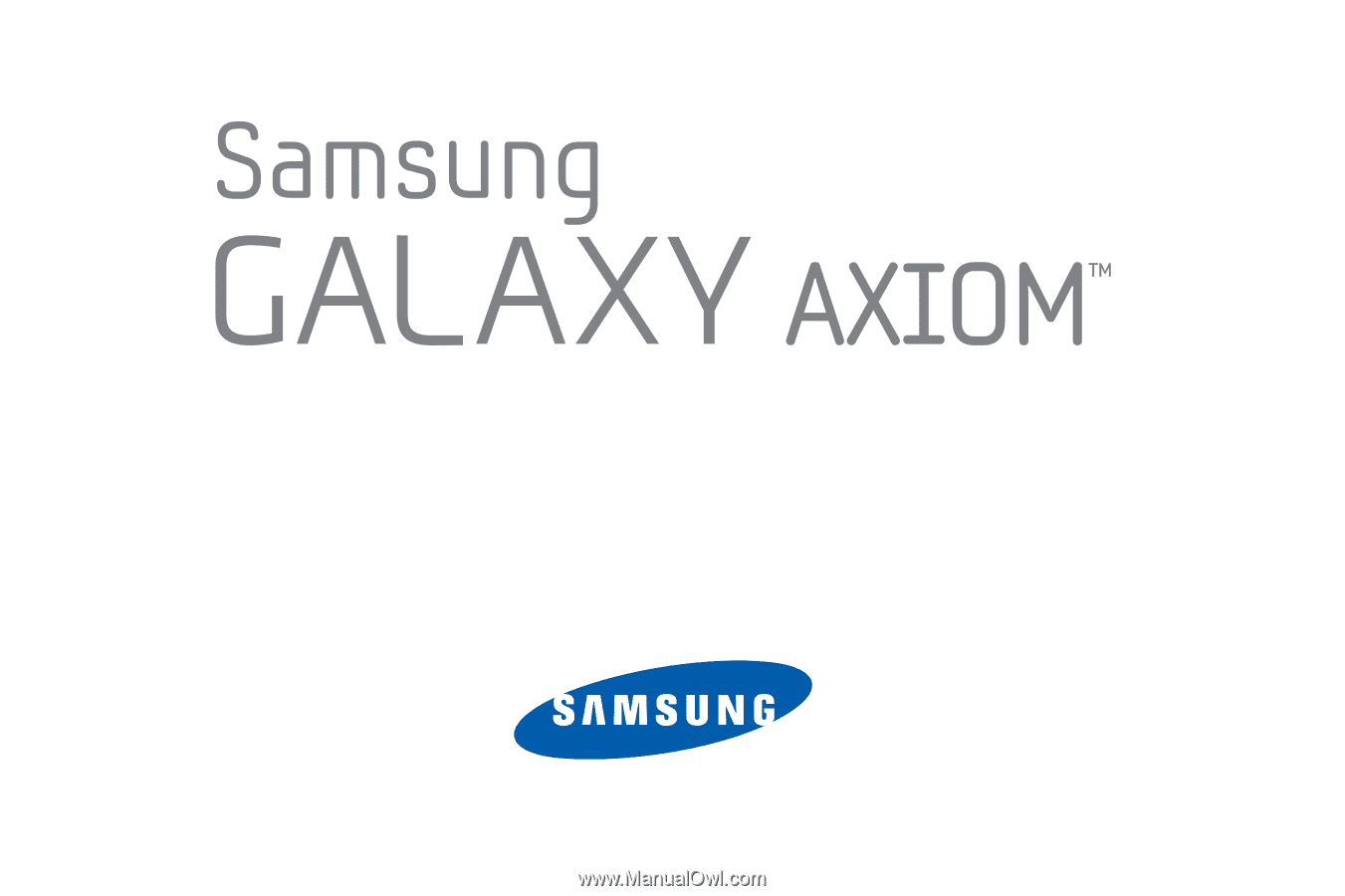
GH68_3XXXXA
Printed in KoreaXX
S
C
H
-
R
8
3
0
A
N
D
ROI
D
S
M
A
RT
P
H
O
N
E
User Manual
Please read this manual before operating your
phone and keep it for future reference.