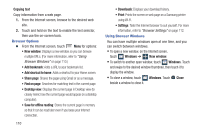Samsung SCH-R830 User Manual - Page 113
Viewing Videos, Sharing Using S Beam, Gmail, Google+, Share, Slideshow, Delete, Rename, Details
 |
View all Samsung SCH-R830 manuals
Add to My Manuals
Save this manual to your list of manuals |
Page 113 highlights
Viewing Videos 1. From the Gallery screen, then select an album. A matrix or list of available videos appears. 2. To play a video, touch its thumbnail or list entry. 3. While viewing videos, touch on the screen or touch Menu for options. • Touch Share to send the video using Dropbox, Google+, Bluetooth, Wi-Fi Direct, Messaging, YouTube, Gmail, or Email. • Touch Slideshow to view all of your videos in sequence. • Touch Delete to erase the video. • Touch Menu for the following additional options: - Rename: Change the video's filename. - Details: View information about the video. Sharing Using S Beam You can also share Gallery photos and videos with compatible devices using S Beam. (For more information, refer to "S Beam" on page 91.) Gmail Send and receive emails using Gmail, Google's web-based email. For more information, see "Gmail" on page 73. Ⅲ From the Apps screen, touch Gmail. Google+ Google+ makes messaging and sharing with your friends a lot easier. You can set up Circles of friends, visit the Stream to get updates from your Circles, use Messenger for fast messaging with everyone in your Circles, or use Instant Upload to automatically upload videos and photos to your own private album on Google+. Ⅲ From the Apps screen, touch Google+. 108