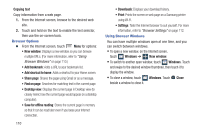Samsung SCH-R830 User Manual - Page 114
Internet, Navigating the web, Selecting items on a Command Keys, Touching and dragging
 |
View all Samsung SCH-R830 manuals
Add to My Manuals
Save this manual to your list of manuals |
Page 114 highlights
Internet Your phone is equipped with a full HTML Browser, which allows you to access the internet. Ⅲ From the Home screen, touch Internet. Your Wireless Provider's mobile home page appears in the Internet screen. Navigating the web Selecting items on a page While browsing web pages, use gestures and menus to navigate: • Touch an item to select it. • Touch a hyperlink to follow the link. • Touch and hold on a hyperlink for options. Command Keys • Touch Backward to return to the previous page. • Touch Forward to go to the succeeding page. Touching and dragging • Touch and drag your finger on the screen to navigate pages, and to reposition pages within the screen. Entering text in a field • While browsing, touch a text field to display the virtual QWERTY keyboard to enter text. Zoom Note: Some web pages do not support the Zoom function. • Using two fingers, make a pinch motion on the screen. - Pinch in to zoom in on a web page. - Pinch out to zoom out on a web page. • To return a web page to original size, double-tap on it. Entering a URL Access a web site quickly by entering the URL. 1. Touch the URL field at the top of the Internet screen, then enter the URL using the virtual QWERTY keyboard. If the URL field is not visible, touch and swipe downward until the URL field appears. 2. As you enter characters, potential matches display. Continue entering characters, or touch a match to complete the URL, then touch Go to load the page. Applications and Widgets 109