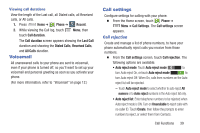Samsung SCH-R830 User Manual - Page 46
Call answering/ending, Auto screen off during calls, Accessory settings for call
 |
View all Samsung SCH-R830 manuals
Add to My Manuals
Save this manual to your list of manuals |
Page 46 highlights
Call answering/ending Manage settings for answering and ending calls. 1. From the Call settings screen, touch Call answering/ ending. 2. Configure these options: • Answering key: When enabled, you can answer an incoming call by pressing Home. • The power key ends calls: When enabled, pressing Power/Lock ends a call. Auto screen off during calls When enabled, the screen automatically turns off during phone calls, and the proximity sensor on the front of the phone (see "Light and Proximity Sensors" on page 18) turns the screen back on when the phone is moved away from another surface, such as when you move the phone away from your ear. Ⅲ From the Call settings screen, touch Auto screen off during calls to enable or disable the option. Accessory settings for call Configure headset options for calls. 1. From the Call settings screen, touch Accessory settings for call. 2. Configure the following settings: • Headset settings for incoming calls: - Automatic answering: When enabled with a headset connected to the Headset Jack (see "3.5mm Headset Jack" on page 19), your phone automatically answers incoming calls after a delay determined by the Automatic answering timer setting. - Automatic answering timer: Choose a delay time before your phone automatically answers an incoming call when Automatic answering is enabled and a headset is connected to the phone. • BT headset settings for outgoing calls: - Outgoing call conditions: With your phone connected to a Bluetooth headset, you can choose to make calls even when your phone is locked. Call Functions 41