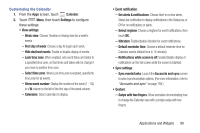Samsung SCH-R830 User Manual - Page 108
Camcorder, Capturing Video, Bluetooth, Wi-Fi Direct, Messaging, YouTube, Gmail, or Email.
 |
View all Samsung SCH-R830 manuals
Add to My Manuals
Save this manual to your list of manuals |
Page 108 highlights
Camcorder Use your phone's built-in Camcorder to record video. Ⅲ From the Apps screen, touch Camera ➔ Mode. Mode button Record button Options menu Image Viewer Important! Do not take videos of people without their permission. Do not take videos in places where cameras are not allowed. Do not take videos in places where you may interfere with another person's privacy. Capturing Video 1. From the Apps screen, touch Camera ➔ Mode. 2. Using the display as a viewfinder, compose your shot by aiming the lens at the subject. • Touch the screen to focus on the area you touched. • "Pinch" the screen, or press the Volume key, to zoom in or out. • To configure settings, see "Camcorder Options" on page 104. 3. To start recording, touch the Record button ( ). 4. To stop recording, touch the Stop button ( ). 5. After recording, touch Image Viewer to view the video. While viewing the video, use these options: • Pinch the screen to zoom in or out, or double-touch to zoom all the way in or out. • Touch Play to review the video. • Touch Share to send the video using Dropbox, Google+, Bluetooth, Wi-Fi Direct, Messaging, YouTube, Gmail, or Email. • Touch Slideshow to review all your videos in sequence. • Touch Delete to erase the video. • Touch Back to return to the Camcorder to record more videos. Applications and Widgets 103