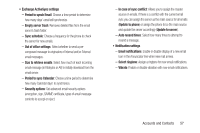Samsung SCH-R830 User Manual - Page 59
Adding an Email account, Adding a Microsoft Exchange® account
 |
View all Samsung SCH-R830 manuals
Add to My Manuals
Save this manual to your list of manuals |
Page 59 highlights
Adding an Email account Select the Email account option to add email accounts not added by other account options. (For more information, refer to "Configuring Email Accounts" on page 76.) Ⅲ Press Home ➔ Menu, then touch Settings ➔ Accounts and sync ➔ Add account ➔ Email. - or - Press Home ➔ Email ➔ Settings ➔ + Add account. Menu ➔ The Set up email screen appears. (For more information, refer to "Configuring Email Accounts" on page 76.) Adding a Microsoft Exchange® account The Corporate option lets you directly access a Microsoft Exchange server account. Note: Before adding a Microsoft Exchange account, obtain the exact server Exchange Domain name from your company's Network Support. 1. Press Home ➔ Menu, then touch Settings ➔ Accounts and sync. 2. Touch Add account ➔ Microsoft Exchange ActiveSync. 3. At the Add Exchange account screen, enter your Email address and Password, then touch Done ➔ Next. 4. At the Exchange server settings screen, enter server settings, then touch Next. The phone communicates with the server to confirm your account. 5. At the Account options screen, select account settings, then touch Next. 54