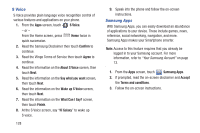Samsung SCH-R830 User Manual - Page 136
Voice Recorder, VPN Client, Wallet, YouTube, Accessing Widgets
 |
View all Samsung SCH-R830 manuals
Add to My Manuals
Save this manual to your list of manuals |
Page 136 highlights
Voice Recorder Record your voice or other sounds, and share recordings using Bluetooth, Email, Gmail, Messaging, or Wi-Fi Direct. Ⅲ From the Apps screen, touch Voice Recorder. VPN Client VPN Client lets you define multiple Virtual Private Networks (VPNs) to your device and connect to them as needed by simply selecting a connection from the VPN Client list. Ⅲ From the Apps screen, touch VPN Client. Wallet Ⅲ From the Apps screen, touch YouTube Wallet. Access your YouTube™ account, and view and upload YouTube videos, right from your phone. Ⅲ From the Apps screen, touch YouTube. Accessing Widgets 1. Press Home, then sweep your finger right or left to scroll to a particular Home screen panel. 2. Touch Apps, then touch the Widgets tab. A Widgets screen panel appears in the display. - or - Touch and hold on the displayed Home screen panel until the Home screen menu pops-up, then touch Add to Home screen ➔ Apps and widgets, then thouch the Widgets tab. A Widgets screen panel appears in the display. 3. Sweep your finger right or left to scroll through the Widgets screen panels and find the desired widget. 4. To place a widget on the selected Home screen panel, touch and hold the widget's image or icon, then position the widget on the Home screen panel. 5. If needed, follow any prompts to configure the widget. Applications and Widgets 131