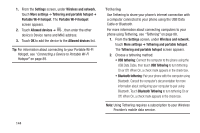Samsung SCH-R830 User Manual - Page 144
Data usage, Turning Mobile data On or Off, Setting a mobile data limit, Rename device
 |
View all Samsung SCH-R830 manuals
Add to My Manuals
Save this manual to your list of manuals |
Page 144 highlights
• Touch Menu to access the following options: - Rename device: Change your phone's Bluetooth device name. - Visible time-out: Select how long your phone will remain visible to other devices (2 min, 5 min, 1 hour, or Never timeout). - Received files: Lists files received from other devices over Bluetooth connections. Data usage Control your device's connection to your Wireless Provider's data service, and monitor your data usage. Turning Mobile data On or Off 1. From the Settings screen, under Wireless and network, touch Data usage. The Data usage screen appears. 2. Touch Mobile data to turn Mobile data On, or touch Mobile data to turn Mobile data Off. Tip: You can also turn Mobile data On or Off at the Notifications panel. Setting a mobile data limit Setting a mobile data limit causes your phone to automatically disable the Mobile data connection when the limit is reached. You can set a warning threshold, to have your device alert you when data usage nears your set limit. Data usage is measure by your device, and your service provider may account for usage differently, so you may want to consider using a conservative limit. Contact your service provider for more information on actual data usage. 1. From the Settings screen, under Wireless and network, touch Data usage. The Data usage screen appears. 2. Touch Set mobile data limit to enable the limit. 3. Configure the mobile data limit by touching and dragging the limit and warning lines on the graph. Settings 139