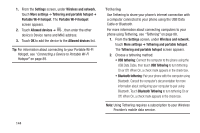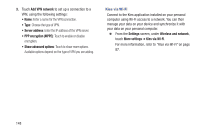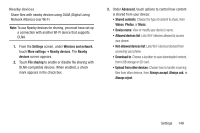Samsung SCH-R830 User Manual - Page 152
Configuring Wi-Fi Direct, VPN, Adding a VPN, Set up and manage Virtual Private Networks VPNs. For more
 |
View all Samsung SCH-R830 manuals
Add to My Manuals
Save this manual to your list of manuals |
Page 152 highlights
Configuring Wi-Fi Direct 1. From the Settings screen, under Wireless and network, touch More settings. 2. Touch Wi-Fi Direct to configure settings: • When you turn on Wi-Fi Direct, your device automatically searches for available Wi-Fi Direct devices nearby. Touch Scan to start a new search. • After scanning for nearby devices, touch a device to connect to it, then follow the prompts to complete the connection. • Touch Multi-connect to create a connection to devices that support multi-connect. Touch Scan to search for available multi-connect devices, then touch the devices you want to connect to and follow the prompts to complete the connection. VPN Set up and manage Virtual Private Networks (VPNs). For more information about using VPNs, see "VPN" on page 86 Adding a VPN 1. From the Settings screen, touch Wireless and network ➔ More settings ➔ VPN. You are prompted to set a screen unlock pattern, PIN, or password. 2. In the Attention pop-up, touch OK. The Screen unlock settings menu appears. (For instructions on selecting Screen unlock settings, see "Security" on page 161.) Note: You must enable at least Pattern security before setting up a VPN. If you have not yet enabled security, you'll be prompted to do so the first time you launch VPN settings. Settings 147