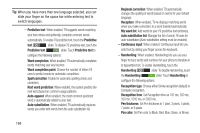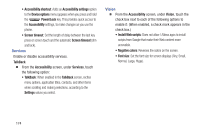Samsung SCH-R830 User Manual - Page 175
Speech, Mouse/trackpad, Preferred TTS engine
 |
View all Samsung SCH-R830 manuals
Add to My Manuals
Save this manual to your list of manuals |
Page 175 highlights
Speech Ⅲ From the Language and input screen, under Speech, the following options are available: • Voice recognizer: Choose a voice recognition engine for your phone's voice recognition features (Google or Samsung powered by Vlingo). • Voice search: Configure how Voice search reacts to your speech. - Language: Choose a language for voice searching. - SafeSearch: Set the sensitivity for filtering of explicit images from the results of your Google voice searches (Off, Moderate, or Strict). - Block offensive words: When enabled, words many people find offensive are not shown in results of Google voice searches. Offensive words are replaced in results with a placeholder (####). - Personalized recognition: Train Voice search to more accurately recognize your voice. - Google Account dashboard: Manage data collected under your Google account. • Text-to-speech output: Provides audible readout of text, for example, the contents of text messages, and the Caller ID for incoming calls. - Preferred TTS engine: Select Google Text-to-speech Engine, or Samsung TTS. - General: Speech rate: Choose a rate at which text readouts are spoken. Listen to an example: Play a sample of speech synthesis. Driving mode: When enabled, incoming calls and new notifications are read out automatically. Touch Driving mode to enable Driving mode. Touch Driving mode to disable Driving mode. Touch Driving mode to choose items to be read out when Driving mode is enabled (Incoming call, Message, New emails, New voicemail, Alarm, Schedule, and/or Unlock screen). Mouse/trackpad Customize the response of your screen swipes. Ⅲ From the Language and input screen, under Mouse/ trackpad, touch Pointer speed, then touch and drag along the scale to set the pointer speed. 170