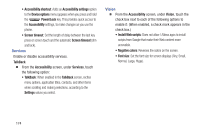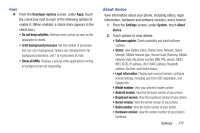Samsung SCH-R830 User Manual - Page 180
Hearing, Mobility, Developer options, USB debugging, Development device ID, Accessibility, Mono audio
 |
View all Samsung SCH-R830 manuals
Add to My Manuals
Save this manual to your list of manuals |
Page 180 highlights
Hearing Ⅲ From the Accessibility screen, under Hearing, touch the check box next to each of the following options to enable it: (When enabled, a check mark appears in the check box.) • Mono audio: Delivers monophonic sound to support listening with a wired or Bluetooth headset with one earphone. • Turn off all sounds: Disables all sounds, including the voice portion of calls. Mobility Ⅲ From the Accessibility screen, under Mobility, touch the following option: • Tap and hold delay: Select the length of time the phone considers a screen touch before interpreting a touch as touchand-hold (Short, Medium, Long). Developer options Use the Developer options to set options for Android application development and testing. Ⅲ From the Settings screen, under System, touch Developer options. The Developer options screen appears. USB debugging When enabled, allows debugging when the device is attached to a PC by a USB cable. Ⅲ From the Developer options screen, touch USB debugging to enable or disable the setting. When enabled, a check mark appears in the check box. Development device ID The identification number for your device when using it as a development tool displays in this field. Settings 175