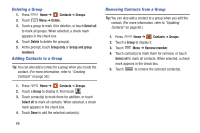Samsung SCH-R830 User Manual - Page 74
Take picture, Add subject
 |
View all Samsung SCH-R830 manuals
Add to My Manuals
Save this manual to your list of manuals |
Page 74 highlights
• Address the message to a Contacts Group: Touch ➔ Groups, then select the desired Group and the desired contacts. (For more information, refer to "Sending a Message to Group Members" on page 67.) 3. Touch the Enter message field and compose your message. While composing a message, touch Menu for these options: • Insert smiley: Add a text emoticon to the message. • Add Text: Insert Contact information, Calendar event information, or Memo text into this message. • Preview: View this message as the recipient(s) will see it. • View contact: View contact information for the recipient(s). • Add slide: Add or remove a slide. Slides hold pictures or other media (adding a slide converts the message to MMS). • Add subject: Add a subject field to the message and enter a subject. (This option also converts the message to MMS.) • Duration: Set the time the current slide of this message will appear in the screen. • Layout: Choose whether the text appears on the top or bottom of this message. • Discard: Cancel the message. 4. To add content to the message, some of which convert it to MMS, touch . - Images: Add a picture. - Take picture: Take a new picture. - Video: Add a video. - Record video: Record a new video. - Audio: Add a sound clip. - Record audio: Create a new audio clip. - Memo: Add memo text. - Calendar: Add a Calendar Event text. - Location: Add location information. - Contacts: Add Contact entry information. 5. Touch to send the message. Messaging 69