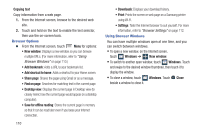Samsung SCH-R830 User Manual - Page 111
Email, Flipboard, Gallery, Get started, Sign In, My files
 |
View all Samsung SCH-R830 manuals
Add to My Manuals
Save this manual to your list of manuals |
Page 111 highlights
Email Send and receive email using popular email services. For more information, see "Email" on page 76. Ⅲ From the Apps screen, touch Email. Flipboard This application creates a personalized digital magazine out of everything being shared with you. Access news stories, personal feeds, and other related material. 1. From the Apps screen, touch Flipboard. 2. Touch Get started, select some on-screen categories and touch Done to create a new profile. - or - Touch Sign In to log into your previously created profile. 3. Follow the on-screen instructions. Gallery The Gallery is where you view photos and videos. For photos, you can also perform basic editing tasks, view a slideshow, set photos as wallpaper or contact image, and share as a picture message. Note: You can increase Gallery photo and video storage by installing a memory card. For more information, see "Installing the Memory Card" on page 7. 1. From the Apps screen, touch Gallery. All of the Albums that hold your pictures and videos will be displayed with folder name(s) and number of files. 2. Touch an Album and thumbnails of the contents will be displayed. Note: If your device indicates that memory is full when you access Gallery, delete some of the files by using My files or other file management applications and try again. (For more information, refer to "My Files" on page 125.) 106