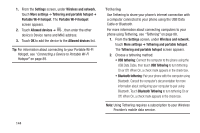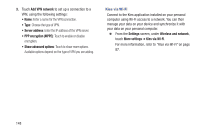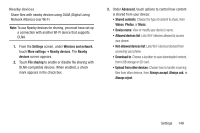Samsung SCH-R830 User Manual - Page 151
S Beam, Turning S Beam On or Off, Wi-Fi Direct, Turning Wi-Fi Direct On or Off
 |
View all Samsung SCH-R830 manuals
Add to My Manuals
Save this manual to your list of manuals |
Page 151 highlights
S Beam S Beam uses your phone's NFC (Near Field Communication) to send, or "beam", content to other NFC and Wi-Fi Direct devices, by holding the devices close together. S Beam works in the background. To share pictures or videos from Gallery, videos from Video player, or songs from Music player. Just bring the devices together (typically back-toback), then tap the screen. Turning S Beam On or Off 1. From the Settings screen, under Wireless and network, touch More settings. 2. Touch S Beam. The S Beam screen appears. 3. Touch S Beam to turn S Beam On, or touch S Beam to turn S Beam Off. Note: When you turn S Beam on, the NFC option automatically becomes enabled and a check mark appears in its check box. (For more information, refer to "NFC" on page 145.) Wi-Fi Direct Wi-Fi Direct allows devices to connect to each other over a direct Wi-Fi connection, without a network or Wi-Fi hotspot. For example, some printers support Wi-Fi Direct, and you could print from your phone using Wi-Fi Direct. Turning Wi-Fi Direct On or Off 1. From the Settings screen, under Wireless and network, touch More settings. 2. Touch Wi-Fi Direct to turn Wi-Fi Direct On, or touch Wi-Fi Direct to turn Wi-Fi Direct Off. Note: If you have the Wi-Fi client option or the Portable Wi-Fi Hotspot turned on, a prompt pops-up asking you to verify that you want to disable either of these options and turn Wi-Fi Direct on. To turn Wi-Fi Direct on, touch OK. The Wi-Fi Direct screen appears, and your phone scans for available Wi-Fi Direct devices and lists them under Available devices. 146