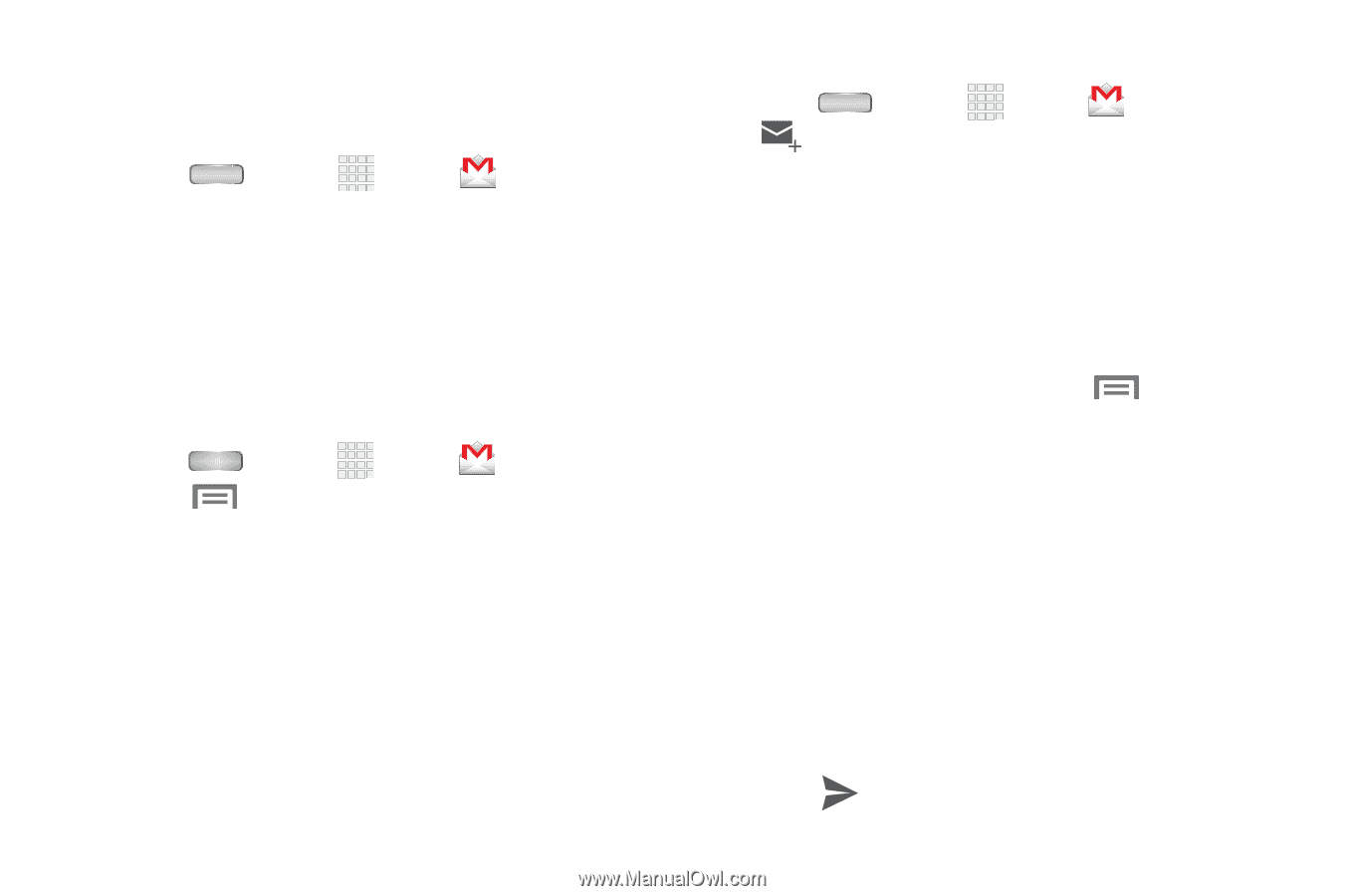Samsung SCH-R830 User Manual - Page 78
Gmail, Configuring Your Gmail Account, Composing and Sending Gmail
 |
View all Samsung SCH-R830 manuals
Add to My Manuals
Save this manual to your list of manuals |
Page 78 highlights
Gmail Send and receive emails using Gmail, Google's web-based email. Ⅲ Press Home ➔ Apps ➔ Gmail. Configuring Your Gmail Account Set up your Google account to synchronize contacts, calendars, and allow access to Gmail. (For more information, refer to "Adding a Google account" on page 52.) Refreshing Your Gmail Account Refresh your account to update your phone from the Gmail servers. 1. Press Home ➔ Apps ➔ Gmail. 2. Touch Menu, then touch Refresh. Composing and Sending Gmail 1. Press Home ➔ Apps ➔ Compose. Gmail ➔ 2. Touch the To field to enter recipients. As you enter names or numbers, matching contacts display. Touch a contact to add it to the field. 3. Touch the Subject field to enter a subject. 4. Touch the Compose email field to enter the text of your email. 5. While composing a message, touch Menu for these options: • Attach file: Launch Gallery to select a picture to add to the message. • Add Cc/Bcc: Create Cc (copy) and Bcc (blind copy) fields to the message. After creating the fields, touch to enter recipients. • Save draft: Close the message and save it in Drafts. • Discard: Close the message without saving. • Settings: Choose valules for General settings and for your Gmail account settings. • Help: Show help information. • Send feedback: Launches the About Gmail web page. 6. Touch Send to send the message. Messaging 73