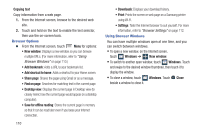Samsung SCH-R830 User Manual - Page 120
Maps, Navigating the Map, Zooming, Scrolling, Touch and Touch and hold, What's nearby
 |
View all Samsung SCH-R830 manuals
Add to My Manuals
Save this manual to your list of manuals |
Page 120 highlights
Maps Use Google Maps to find your current location, get directions, and other location-based information. The Google Maps shortcut appears by default on the Home screen. Note: You must enable Google location services to use Maps. Some other features require Standalone GPS and/or Google location services. For more information, refer to "Location services" on page 160. Ⅲ From the Apps screen, touch Navigating the Map Maps. Zooming • Double-tap on the screen to zoom in. • Touch Zoom in or Zoom out. Scrolling • Touch and drag on the screen to reposition the map in the display. Touch and Touch and hold • Touch an information balloon for these options: - Accurate to 50 meters: When enabled, increases map location accuracy to within 50 meters. Also shows your location's address. - Map: Center the map on this location. - Directions: Get driving, public transport, or walking directions. - Call: Call the number provided in the location information. - Street view: Get a street-level view of this location (if available). - What's nearby: Get a list of nearby businesses and points of interest. - Search nearby: Enter search criteria to find nearby points of interest. - Add as a contact: Add this location to your Contacts list. - Send location to others: Send the selected location information using Flipboard, Google+, Messaging, Bluetooth, Wi-Fi Dkirect, Gmail, or Email. - Report incorrect location: Send an error report to Google Maps. • Touch and hold on an area of the map to display pop-up information about the selected location. Applications and Widgets 115